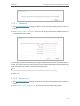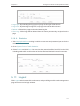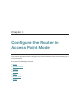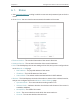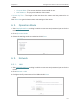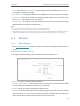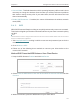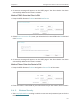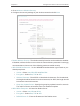User's Manual
125
Chapter 6
Congure the Router in Access Point Mode
4. A success message will appear on the WPS page if the client device has been
successfully added to the router’s network.
Method TWO: Enter the Client’s PIN
1. Keep the WPS Status as Enabled and click Add Device.
2. Select Enter new device PIN, enter your client device’s current PIN in the PIN filed and
click Connect.
3. A success message will appear on the WPS page if the client device has been
successfully added to the router’s network.
Method Three: Enter the Router’s PIN
1. Keep the WPS Status as Enabled and get the Current PIN of the router.
2. Enter the router’s current PIN on your client device to join the router’s Wi-Fi network.
6. 4. 3. Wireless Security
1. Visit http://tplinkwifi.net, and log in with the username and password you set for the
router.