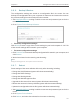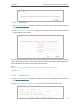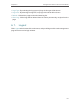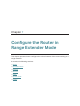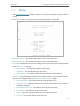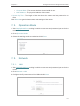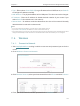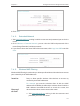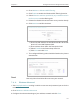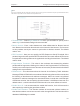User's Manual
143
Chapter 7
Configure the Router in Range Extender Mode
• Type - Either select Smart IP(DHCP) to get IP address from DHCP server, or Static IP
to configure IP address manually.
• MAC Address - The physical address of the LAN ports. The value can not be changed.
• IP Address - Enter the IP address in dotted-decimal notation of your router if you
select Static IP (the default one is 192.168.0.1).
• Subnet Mask - An address code that determines the size of the network. Normally
255.255.255.0 is used as the subnet mask.
Note:
• If you have changed the IP address, you must use the new IP address to log in.
• If you select Smart IP(DHCP), the DHCP server of the router will not start up.
• If the new IP address you set is not in the same subnet as the old one, the IP address pool in the DHCP Server will be
configured automatically, but the Virtual Server and DMZ Host will not take effect until they are re-configured.
7. 4. Wireless
7. 4. 1. Connect to Network
1. Visit http://tplinkwifi.net, and log in with the username and password you set for the
router.
2. Go to Wireless > Connect to Network.
3. Click Wireless Scanner, select your host network from the AP List and click Conenct.
4. Enter your host network’s wireless password in the Password field.