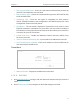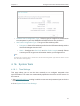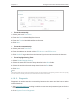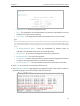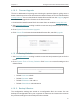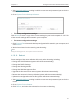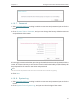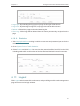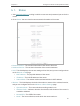User's Manual
61
Chapter 4
Configure the Router in Wireless Router Mode
4. 16. 3. Firmware Upgrade
TP-Link is dedicated to improving and richening the product features, giving users a
better network experience. We will release the latest firmware at TP-Link official website
www.tp-link.com. You can download the lastest firmware file from the Support page of
our website and upgrade the firmware to the latest version.
1. Download the latest firmware file for the router from our website www.tp-link.com.
2. Visit http://tplinkwifi.net, and log in with the username and password you set for the
router.
3. Go to System Tools > Firmware Upgrade.
4. Click Choose File to locate the downloaded firmware file, and click Upgrade.
4. 16. 4. Factory Defaults
1. Visit http://tplinkwifi.net, and log in with the username and password you set for the
router.
2. Go to System Tools > Factory Defaults. Click Restore to reset all settings to the
default values.
• Default Username: admin
• Default Password: admin
• Default IP Address: 192.168.0.1
• Default Subnet Mask: 255.255.255.0
4. 16. 5. Backup & Restore
The configuration settings are stored as a configuration file in the router. You can
backup the configuration file in your computer for future use and restore the router to
the previous settings from the backup file when needed.