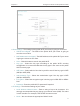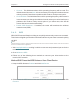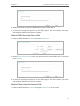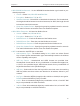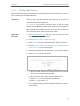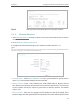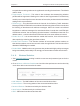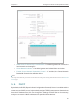User's Manual
78
Chapter 5
Configure the Router in Hotspot Router Mode
• Channel - This field determines which operating frequency will be used. The
default channel is set to Auto. It is not necessary to change the wireless channel
unless you notice interference problems with another nearby access point.
• Channel Width - This field determines which operating frequency will be used. It
is not necessary to change the wireless channel unless you notice interference
problems with another nearby access point. If you select auto, then AP will
choose the best channel automatically.
• Enable SSID Broadcast - If enabled, the router will broadcast the wireless
network name (SSID).
5. 4. 2. WPS
WPS (Wi-Fi Protected Setup) can help you to quickly and securely connect to a network.
This section will guide you to add a new wireless device to your router’s network quickly
via WPS.
Note:
The WPS function cannot be configured if the wireless function of the router is disabled. Please make sure the wireless
function is enabled before configuration.
1. Visit http://tplinkwifi.net, and log in with the username and password you set for the
router.
2. Go to Wireless > WPS.
3. Follow one of the following three methods to connect your client device to the
router’s Wi-Fi network.
Method ONE: Press the WPS Button on Your Client Device
1. Keep the WPS Status as Enabled and click Add Device.
2. Select Press the WPS button of the new device within the next two minutes and click
Connect.