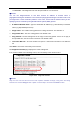User's Manual
Table Of Contents
- Package Contents
- Chapter 1. Introduction
- Chapter 2. Connecting the Router
- Chapter 3. Quick Installation Guide
- Chapter 4. Configuration for Standard Wireless Router Mode
- Chapter 5. Configuration for Access Point Mode
- Chapter 6. Configuration for Repeater Mode
- Chapter 7. Configuration for Client Mode
- Chapter 8. Configuration for Hotspot Router Mode
- Appendix A: FAQ
- Appendix B: Configuring the PC
- Appendix C: Specifications
- Appendix D: Glossary
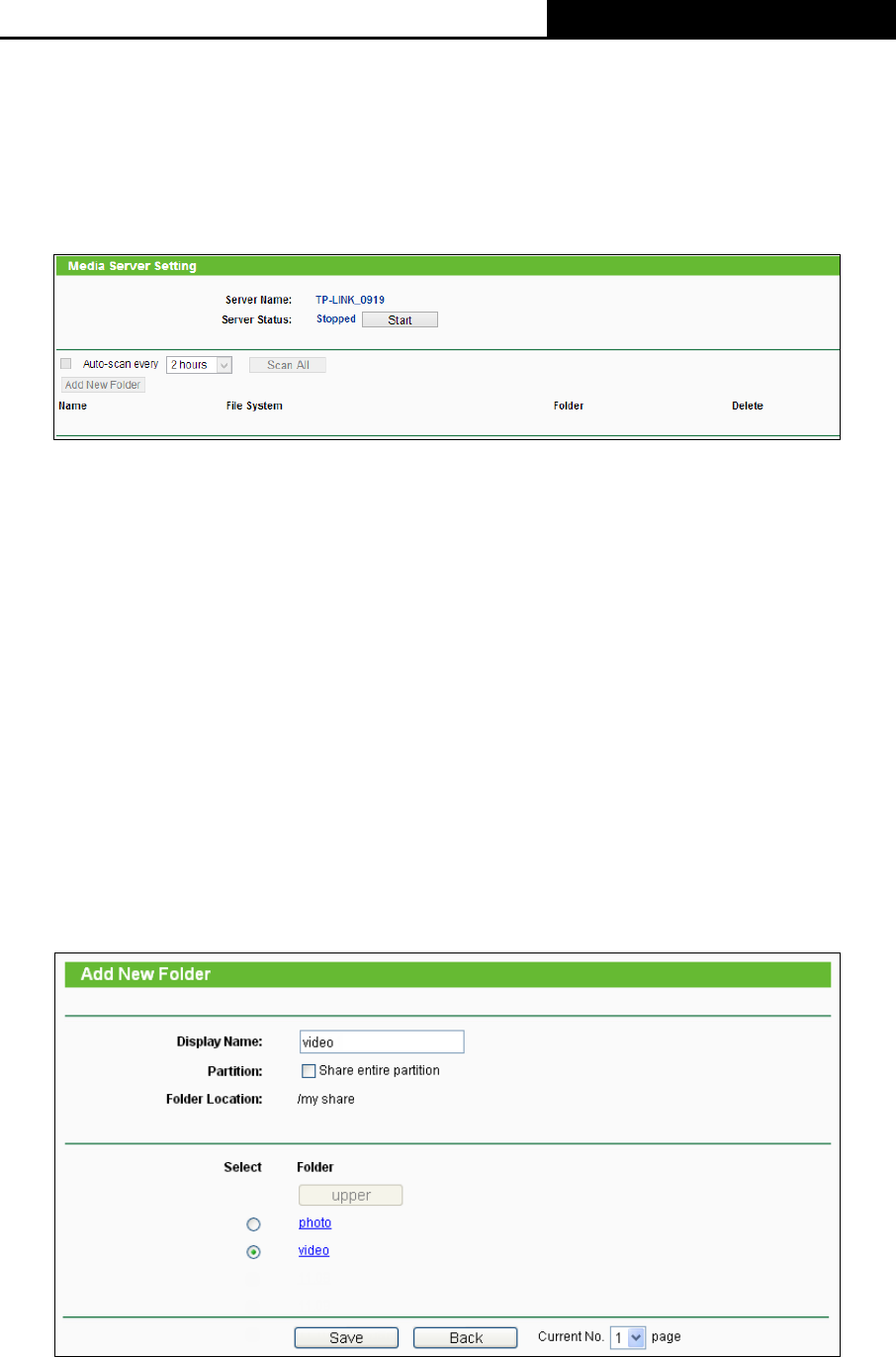
TL-WR810N
300Mbps Wireless N Mini Router
- 125 -
2) If you want to change the FTP settings, you need to restart FTP Server to make the changes
take effect.
5.9.3 Media Server
Choose menu “USB Settings
→
Media Server”, you can create media server that allows you to
share stored content with other computers and devices on your home network and on the Internet.
Figure 5-28 Media Server Setting
Server Name - The name of this Media Server.
Server Status - Indicates the Media Server’s current status, started or stopped. You can
click the Start button to start the Media Server and click the Stop button to stop it.
Name - The display name of this folder.
File System - The file system type on the partition can be FAT32 or NTFS.
Folder - The real full path of the specified folder.
Delete - You can delete the share folder by click Delete.
To set up your media server, please follow the instructions below:
1. Plug an external USB hard disk drive or USB flash drive into this router.
2. Click the Start button to start the media server.
3. Click the Add New Folder button to specify a folder as the search path of media server. The
screen will then appear as shown in Figure 5-29.
Figure 5-29 Add New Folder