User's Manual
Table Of Contents
- Package Contents
- Chapter 1. Introduction
- Chapter 2. Connecting the Router
- Chapter 3. Quick Installation Guide
- Chapter 4. Configuration for Standard Wireless Router Mode
- Chapter 5. Configuration for Access Point Mode
- Chapter 6. Configuration for Repeater Mode
- Chapter 7. Configuration for Client Mode
- Chapter 8. Configuration for Hotspot Router Mode
- Appendix A: FAQ
- Appendix B: Configuring the PC
- Appendix C: Specifications
- Appendix D: Glossary
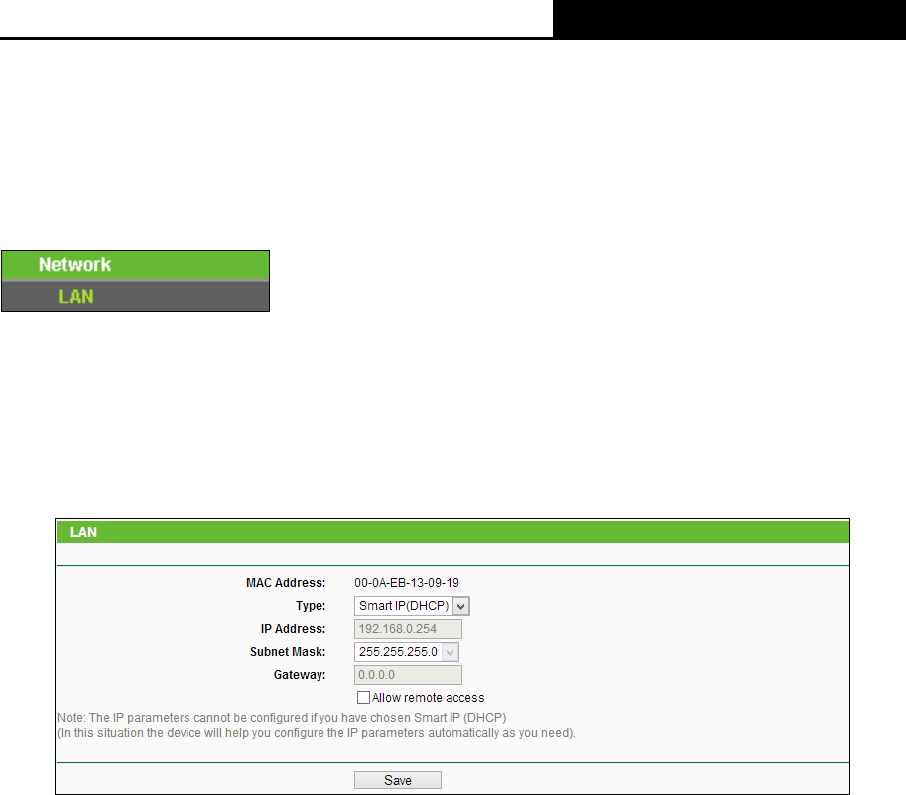
TL-WR810N
300Mbps Wireless N Mini Router
- 138 -
Hotspot Router - In this mode, the device enables multiple users to share Internet connection
from WISP. The LAN port devices share the same IP from WISP through Wireless port. While
connecting to WISP, the Wireless port works as a WAN port at Hotspot Router mode. The
Ethernet port acts as a LAN port.
6.5 Network
Figure 6-4 the Network menu
There is only one submenu under the Network menu (shown in Figure 6-4): LAN.
6.5.1 LAN
Choose menu “Network
→
LAN”, and then you can configure the IP parameters of the LAN on
the screen as below.
Figure 6-5 LAN
MAC Address - The physical address of the LAN ports, as seen from the LAN. The value can
not be changed.
Type - Choosing Smart IP (DHCP) to get IP address from DHCP server, or choosing static IP
to config IP address manually.
IP Address - Enter the IP address of your system in dotted-decimal notation (factory default -
192.168.0.254).
Subnet Mask - An address code that determines the size of the network. Normally
255.255.255.0 is used as the subnet mask.
Gateway - The gateway should be in the same subnet as your IP address.
Allow remote access - Allow remote devices to access the AP device by inputting the IP
address in browser.
Note:
1. If you change the IP address, you must use the new IP address to login the system.
2. If you select the type of Smart IP(DHCP), the DHCP server in this device will not startup.










