User's Manual
Table Of Contents
- Package Contents
- Chapter 1. Introduction
- Chapter 2. Connecting the Router
- Chapter 3. Quick Installation Guide
- Chapter 4. Configuration for Standard Wireless Router Mode
- Chapter 5. Configuration for Access Point Mode
- Chapter 6. Configuration for Repeater Mode
- Chapter 7. Configuration for Client Mode
- Chapter 8. Configuration for Hotspot Router Mode
- Appendix A: FAQ
- Appendix B: Configuring the PC
- Appendix C: Specifications
- Appendix D: Glossary
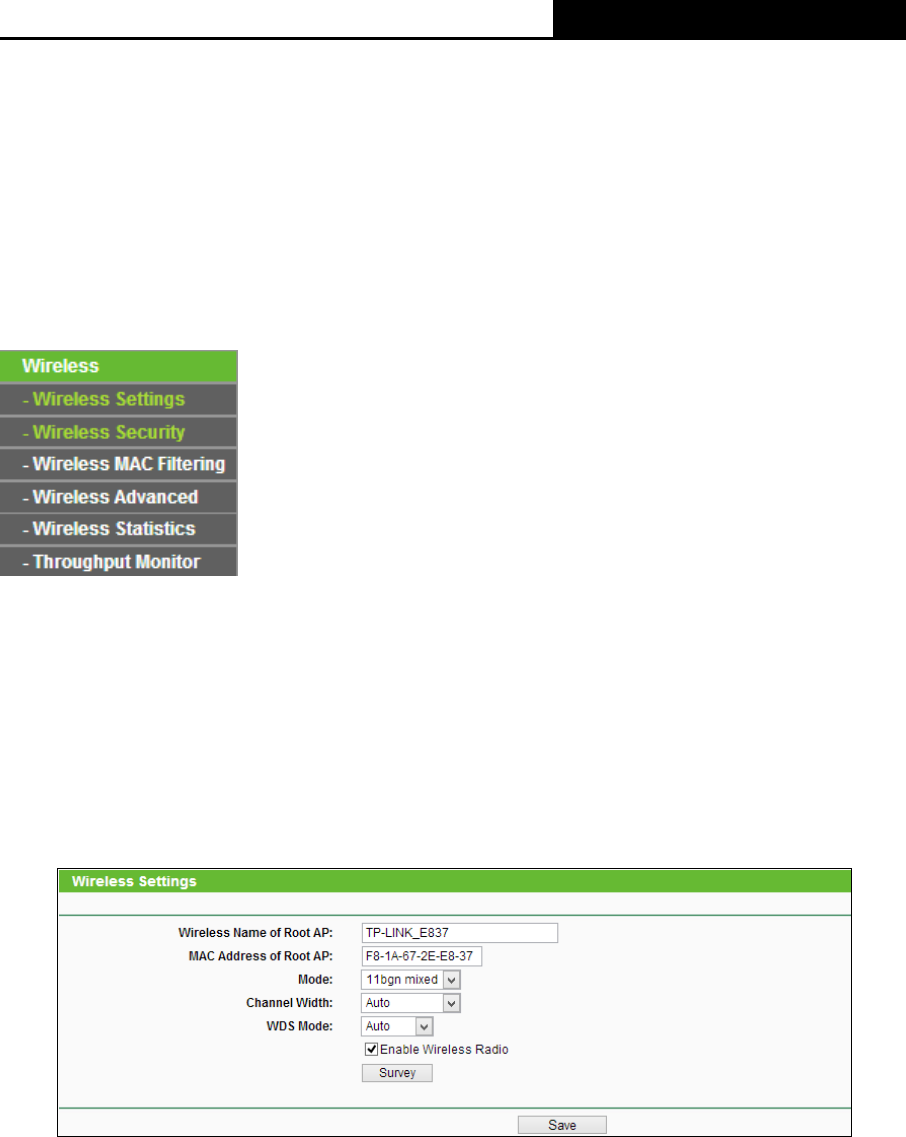
TL-WR810N
300Mbps Wireless N Mini Router
- 139 -
3. If the new IP address you set is not in the same subnet, the IP Address pool in the DHCP
server will not take effect, until they are re-configured.
4. This device will reboot automatically after you click the Save button.
Click the Save button to save your settings.
Note:
When you choose the Smart IP (DHCP) mode, the DHCP Server function will be disabled.
6.6 Wireless
Figure 6-6 Wireless menu
There are five submenus under the Wireless menu (shown in Figure 6-6): Wireless Settings,
Wireless Security, Wireless MAC Filtering, Wireless Advanced, Wireless Statistics and
Throughput Monitor. Click it, and you will be able to configure the corresponding function.
6.6.1 Wireless Settings
Choose menu “Wireless
→
Wireless Settings”, and then you can configure the basic settings
for the wireless network on this page.
Figure 6-7 Wireless Settings - Repeater
Wireless Name of Root AP - The SSID of AP that you want to access.
MAC Address of Root AP - The MAC address of AP that you want to access.
Mode - Select the desired mode. The default setting is 11bgn mixed.
• 11bg mixed - Select if you are using both 802.11b and 802.11g wireless clients.
• 11bgn mixed - Select if you are using a mix of 802.11b, 11g, and 11n wireless clients.










