User's Manual
Table Of Contents
- Package Contents
- Chapter 1. Introduction
- Chapter 2. Connecting the Router
- Chapter 3. Quick Installation Guide
- Chapter 4. Configuration for Standard Wireless Router Mode
- Chapter 5. Configuration for Access Point Mode
- Chapter 6. Configuration for Repeater Mode
- Chapter 7. Configuration for Client Mode
- Chapter 8. Configuration for Hotspot Router Mode
- Appendix A: FAQ
- Appendix B: Configuring the PC
- Appendix C: Specifications
- Appendix D: Glossary
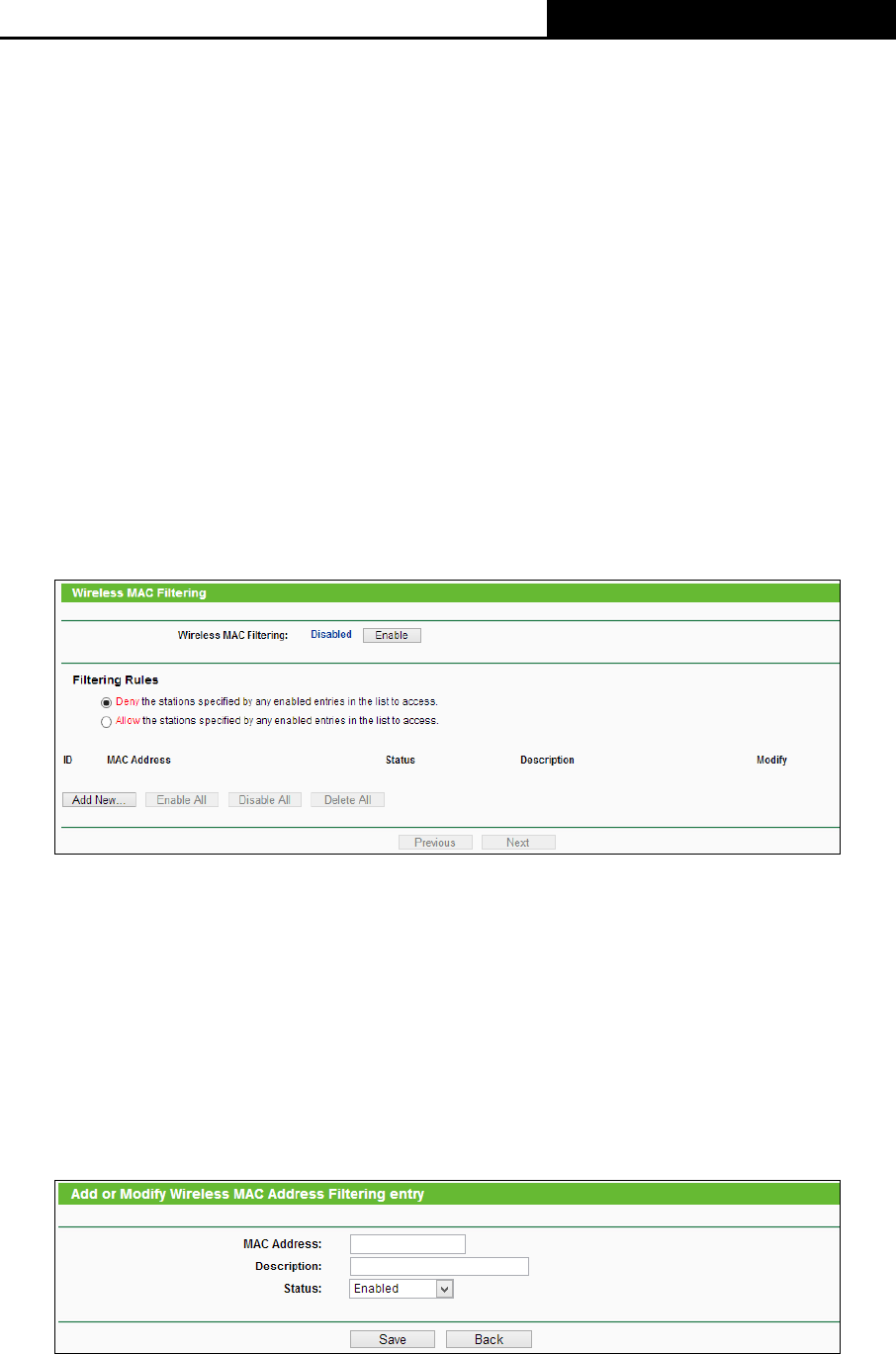
TL-WR810N
300Mbps Wireless N Mini Router
- 143 -
• Key Type - You can select the WEP key length (64-bit, or 128-bit, or 152-bit.) for
encryption. "Disabled" means this WEP key entry is invalid.
64-bit - You can enter 10 hexadecimal digits (any combination of 0-9, a-f, A-F, and null key
is not permitted) or 5 ASCII characters.
128-bit - You can enter 26 hexadecimal digits (any combination of 0-9, a-f, A-F, and null
key is not permitted) or 13 ASCII characters.
152-bit - You can enter 32 hexadecimal digits (any combination of 0-9, a-f, A-F, and null
key is not permitted) or 16 ASCII characters.
Note:
If you do not set the key, the wireless security function is still disabled even if you have selected
Shared Key as Authentication Type.
6.6.3 Wireless MAC Filtering
Choose menu “Wireless
→
Wireless MAC Filtering”, and then you can control the wireless
access by configuring the Wireless MAC Filtering function, as shown in Figure 6-10.
Figure 6-10 Wireless MAC Filtering
To filter wireless users by MAC Address, click Enable. The default setting is Disabled.
MAC Address - The wireless station's MAC address that you want to access.
Status - The status of this entry, either Enabled or Disabled.
Description - A simple description of the wireless station.
To Add a Wireless MAC Address filtering entry, click the Add New… button. The "Add or Modify
Wireless MAC Address Filtering entry" page will appear, shown in Figure 6-11:
Figure 6-11 Add or Modify Wireless MAC Address Filtering entry










