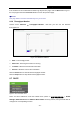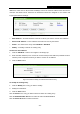User's Manual
Table Of Contents
- Package Contents
- Chapter 1. Introduction
- Chapter 2. Connecting the Router
- Chapter 3. Quick Installation Guide
- Chapter 4. Configuration for Standard Wireless Router Mode
- Chapter 5. Configuration for Access Point Mode
- Chapter 6. Configuration for Repeater Mode
- Chapter 7. Configuration for Client Mode
- Chapter 8. Configuration for Hotspot Router Mode
- Appendix A: FAQ
- Appendix B: Configuring the PC
- Appendix C: Specifications
- Appendix D: Glossary
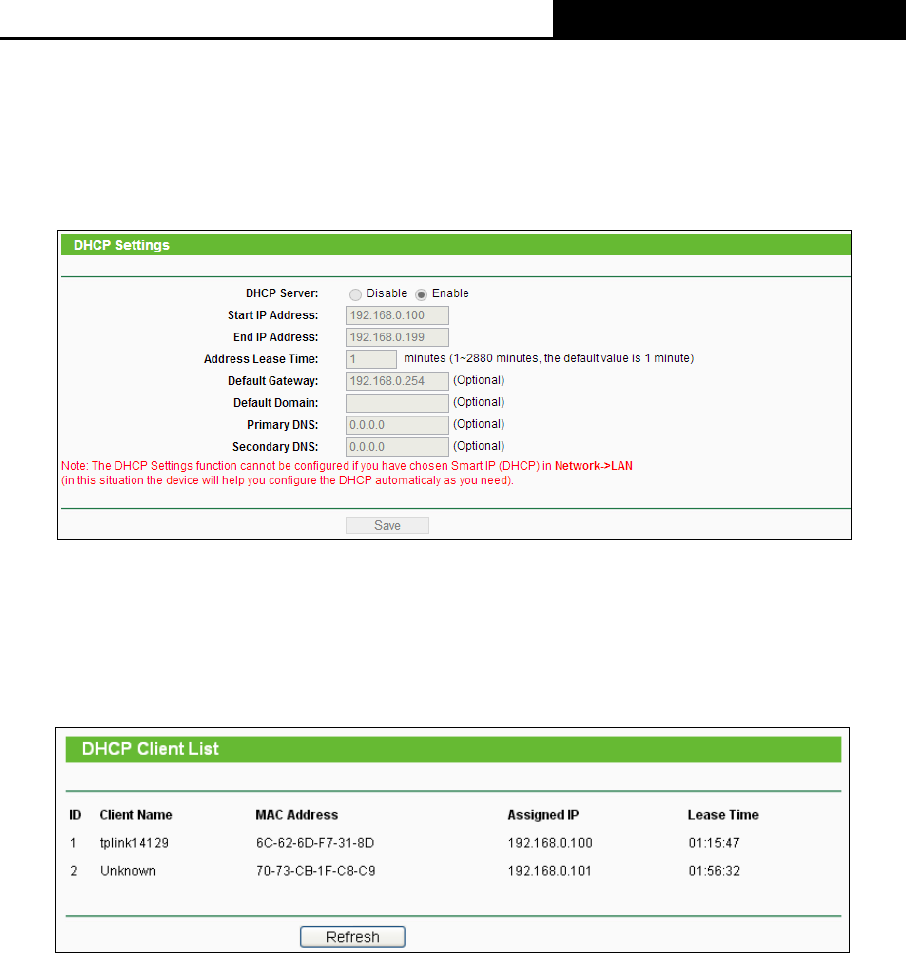
TL-WR810N
300Mbps Wireless N Mini Router
- 149 -
Note:
1. To use the DHCP server function of the Router, you must configure all computers on the LAN
as "Obtain an IP Address automatically".
2. When you choose the Smart IP (DHCP) mode in Network → LAN, the DHCP Server function
will be disabled. You will see the page as below.
Figure 6-17 DHCP Settings
6.7.2 DHCP Client List
Choose menu “DHCP
→
DHCP Client List”, and then you can view the information about the
clients attached to the Router in the screen as shown in Figure 6-18.
Figure 6-18 DHCP Client List
Client Name - The name of the DHCP client
MAC Address - The MAC address of the DHCP client
Assigned IP - The IP address that the Router has allocated to the DHCP client
Lease Time - The time of the DHCP client leased. After the dynamic IP address has expired,
a new dynamic IP address will be automatically assigned to the user.
You cannot change any of the values on this page. To update this page and to show the current
attached devices, click the Refresh button.
6.7.3 Address Reservation
Choose menu “DHCP
→
Address Reservation”, and then you can view and add a reserved
address for clients via the next screen (shown in Figure 6-19).When you specify a reserved IP