User's Manual
Table Of Contents
- Package Contents
- Chapter 1. Introduction
- Chapter 2. Connecting the Router
- Chapter 3. Quick Installation Guide
- Chapter 4. Configuration for Standard Wireless Router Mode
- Chapter 5. Configuration for Access Point Mode
- Chapter 6. Configuration for Repeater Mode
- Chapter 7. Configuration for Client Mode
- Chapter 8. Configuration for Hotspot Router Mode
- Appendix A: FAQ
- Appendix B: Configuring the PC
- Appendix C: Specifications
- Appendix D: Glossary
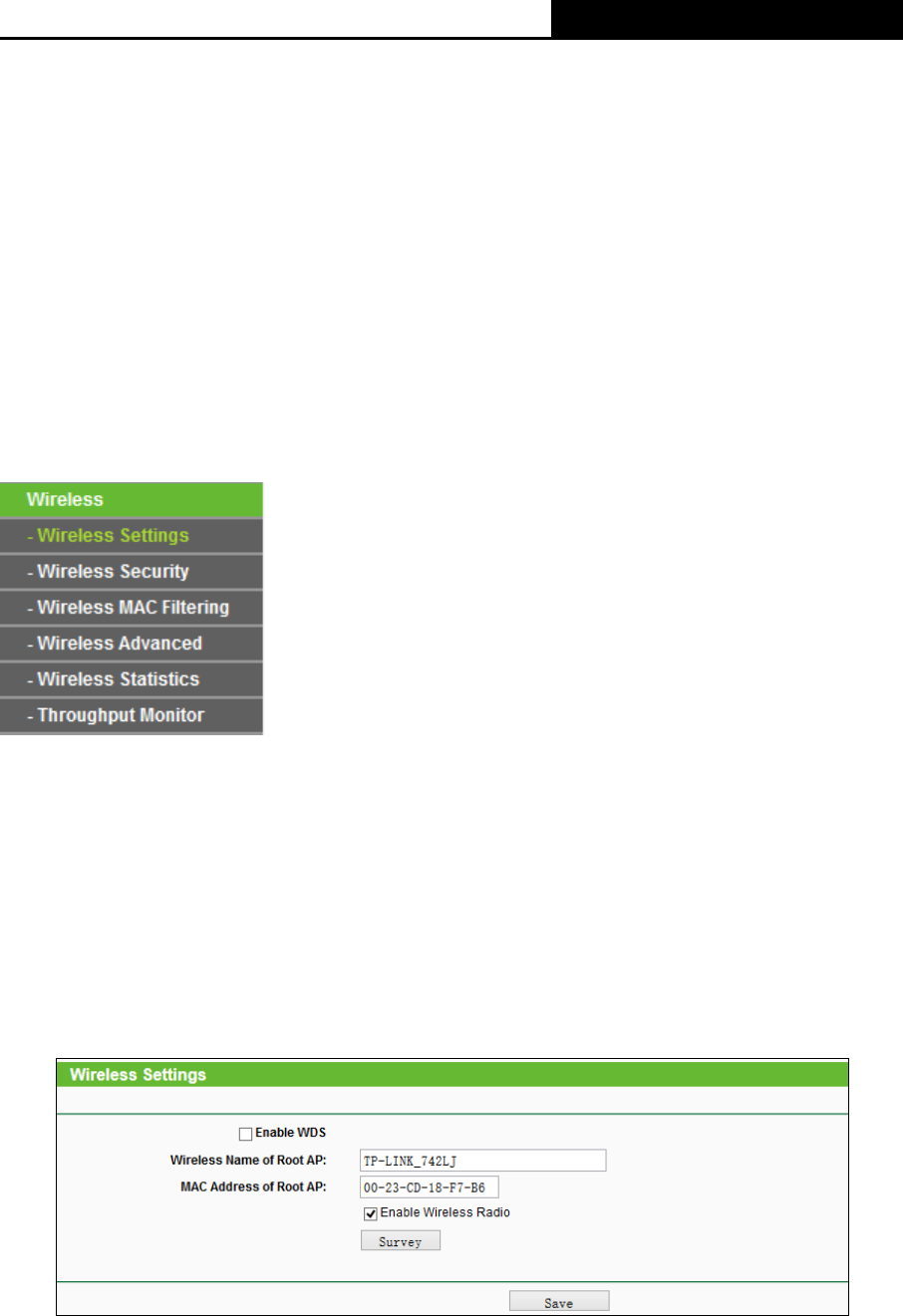
TL-WR810N
300Mbps Wireless N Mini Router
- 168 -
Note:
1. If you change the IP address, you must use the new IP address to login the system.
2. If you select the type of Smart IP(DHCP), the DHCP server in this device will not startup.
3. If the new IP address you set is not in the same subnet, the IP Address pool in the DHCP
server will not take effect, until they are re-configured.
4. This device will reboot automatically after you click the Save button.
Click the Save button to save your settings.
Note:
When you choose the Smart IP (DHCP) mode, the DHCP Server function will be disabled.
7.6 Wireless
Figure 7-6 Wireless menu
There are two submenus under the Wireless menu (shown in Figure 7-6): Wireless Settings,
Wireless Security, Wireless MAC Filtering, Wireless Advanced, Wireless Statistics and
Throughput Monitor. Click any of them, and you will be able to configure the corresponding
function.
7.6.1 Wireless Settings
Choose menu “Wireless
→
Wireless Settings”, and then you can configure the basic settings
for the wireless network on this page.
Figure 7-7 Wireless Settings - Client
Enable WDS - The AP client can connect to AP with WDS enabled or disabled. If WDS is
enabled, all traffic from wired networks will be forwarded in the format of WDS frames










