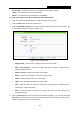User's Manual
Table Of Contents
- Package Contents
- Chapter 1. Introduction
- Chapter 2. Connecting the Router
- Chapter 3. Quick Installation Guide
- Chapter 4. Configuration for Standard Wireless Router Mode
- Chapter 5. Configuration for Access Point Mode
- Chapter 6. Configuration for Repeater Mode
- Chapter 7. Configuration for Client Mode
- Chapter 8. Configuration for Hotspot Router Mode
- Appendix A: FAQ
- Appendix B: Configuring the PC
- Appendix C: Specifications
- Appendix D: Glossary
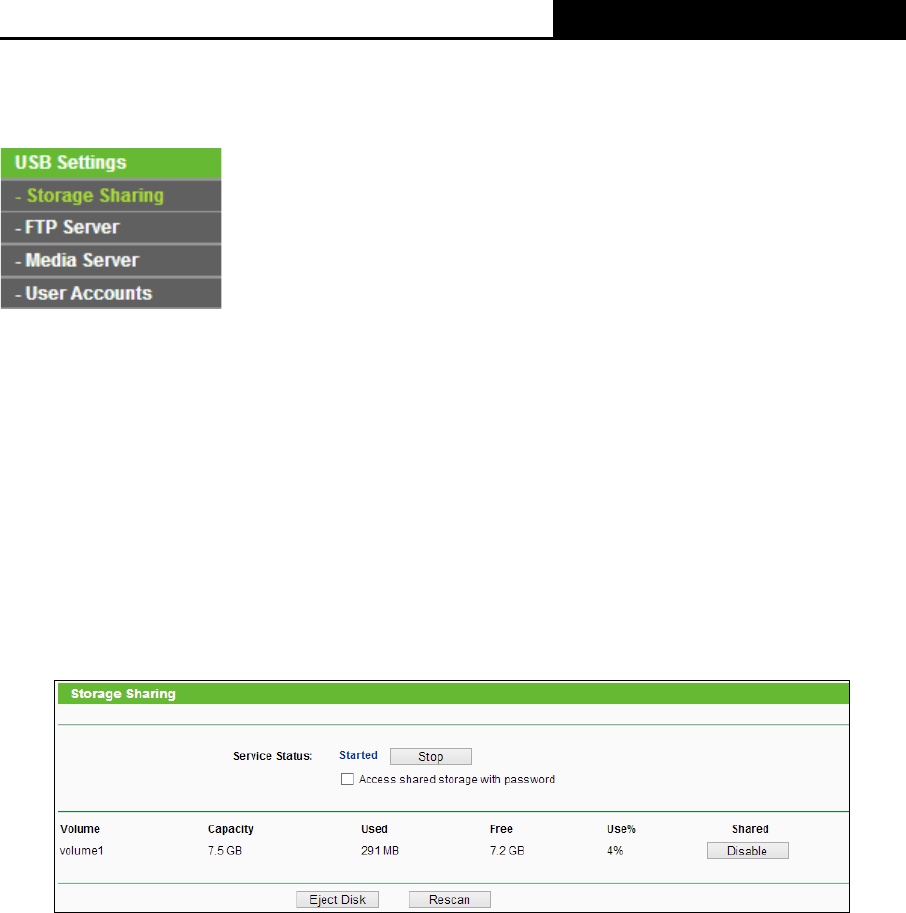
TL-WR810N
300Mbps Wireless N Mini Router
- 180 -
7.8 USB Settings
Figure 7-20 The USB Settings menu
There are four submenus under the USB Settings menu (shown in Figure 7-20), Storage Sharing,
FTP Server, Media Server and User Accounts. Click any of them, and you will be able to
configure the corresponding functions.
7.8.1 Storage Sharing
Choose menu “USB Settings
→
Storage Sharing”, you can configure a USB disk drive
attached to the router and view volume and share such properties as share name, capacity, used
space, and free space on this page as shown below.
Figure 7-21 Storage Sharing
Service Status - Indicates the Network Sharing service's current status. You can click the
Start button to start the Storage Sharing service and click the Stop button to stop it.
Volume - The volume name of the USB drive the users have access to. Volume 1-8 is
mapping to USB port1, and Volume 9-16 is mapping to USB port2.
Capacity - The storage capacity of the USB driver.
Used - The used space of the USB driver.
Free - The available space of the USB driver.
Use% - The percentage of the used space.
Shared - Indicates the shared or non-shared status of the volume. When the volume is
shared, you can click the Disable to stop sharing the volume; when volume is non-shared,
you can click the Enable button to share the volume.