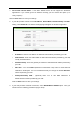User's Manual
Table Of Contents
- Package Contents
- Chapter 1. Introduction
- Chapter 2. Connecting the Router
- Chapter 3. Quick Installation Guide
- Chapter 4. Configuration for Standard Wireless Router Mode
- Chapter 5. Configuration for Access Point Mode
- Chapter 6. Configuration for Repeater Mode
- Chapter 7. Configuration for Client Mode
- Chapter 8. Configuration for Hotspot Router Mode
- Appendix A: FAQ
- Appendix B: Configuring the PC
- Appendix C: Specifications
- Appendix D: Glossary
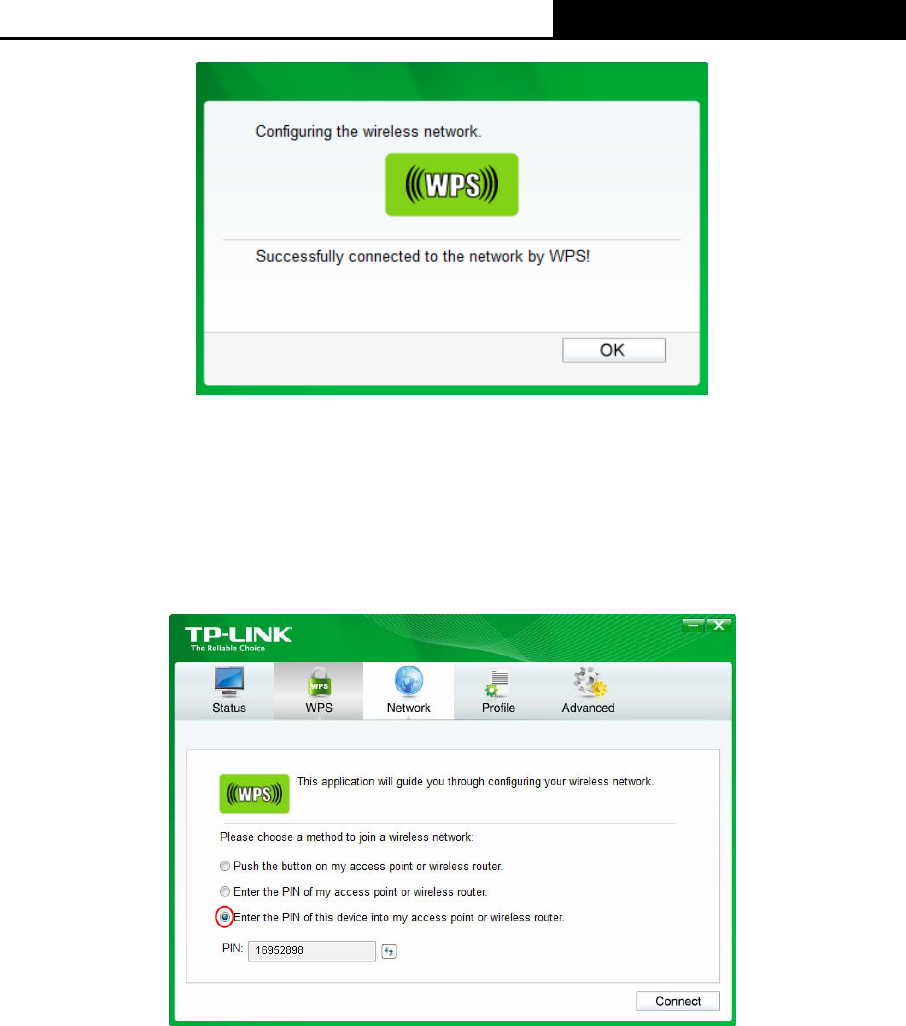
TL-WR810N
300Mbps Wireless N Mini Router
- 198 -
The WPS Configuration Screen of Wireless Adapter
Method Two: Enter the PIN into my AP
Step 1: For the configuration of the wireless adapter, please choose “Enter the PIN of this
device into my access point or wireless router” in the configuration utility of the WPS
as below, and click Connect.
The WPS Configuration Screen of Wireless Adapter
Note:
In this example, the default PIN code of this adapter is 16952898 as the above figure shown.
Step 2: Keep the WPS Status as Enabled and click the Add Device button in Figure 8-3.
Step 3: Choose “Enter the new device's PIN” and enter the PIN code (take 16952898 for
example) of the wireless adapter in the field after PIN as shown in the figure below.
Then click Connect.