User's Manual
Table Of Contents
- Package Contents
- Chapter 1. Introduction
- Chapter 2. Connecting the Router
- Chapter 3. Quick Installation Guide
- Chapter 4. Configuration for Standard Wireless Router Mode
- Chapter 5. Configuration for Access Point Mode
- Chapter 6. Configuration for Repeater Mode
- Chapter 7. Configuration for Client Mode
- Chapter 8. Configuration for Hotspot Router Mode
- Appendix A: FAQ
- Appendix B: Configuring the PC
- Appendix C: Specifications
- Appendix D: Glossary
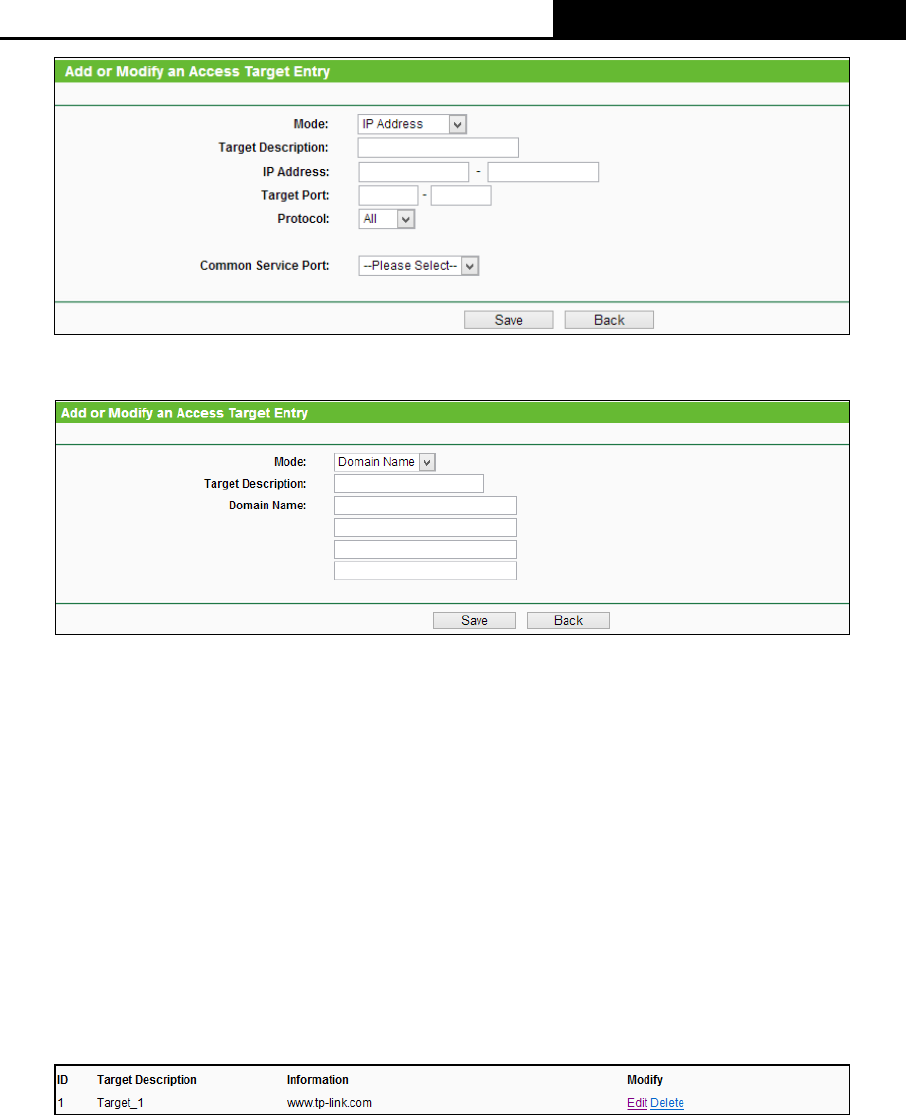
TL-WR810N
300Mbps Wireless N Mini Router
- 247 -
Figure 8-63 Add or Modify an Access Target Entry
Figure 8-64 Add or Modify an Access Target Entry
For example: If you desire to restrict the internet activities of host with MAC address
00-11-22-33-44-AA in the LAN to access www. tp-link.com only, you should first follow the
settings below:
1. Click Add New… button in Figure 8-62 to enter the Add or Modify an Access Target Entry
page.
2. In Mode field, select Domain Name from the drop-down list.
3. In Target Description field, create a unique description for the target (e.g. Target_1).
4. In Domain Name field, enter www. tp-link.com.
5. Click Save to complete the settings.
Then you will go back to the Target Settings page and see the following list.
Figure 8-65 Target Settings
8.13.4 Schedule
Choose menu “Access Control
→
Schedule”, you can view and set a Schedule list in the next
screen as shown in Figure 8-66. The Schedule list is necessary for the Access Restriction Rule.










