User's Manual
Table Of Contents
- Package Contents
- Chapter 1. Introduction
- Chapter 2. Connecting the Router
- Chapter 3. Quick Installation Guide
- Chapter 4. Configuration for Standard Wireless Router Mode
- Chapter 5. Configuration for Access Point Mode
- Chapter 6. Configuration for Repeater Mode
- Chapter 7. Configuration for Client Mode
- Chapter 8. Configuration for Hotspot Router Mode
- Appendix A: FAQ
- Appendix B: Configuring the PC
- Appendix C: Specifications
- Appendix D: Glossary
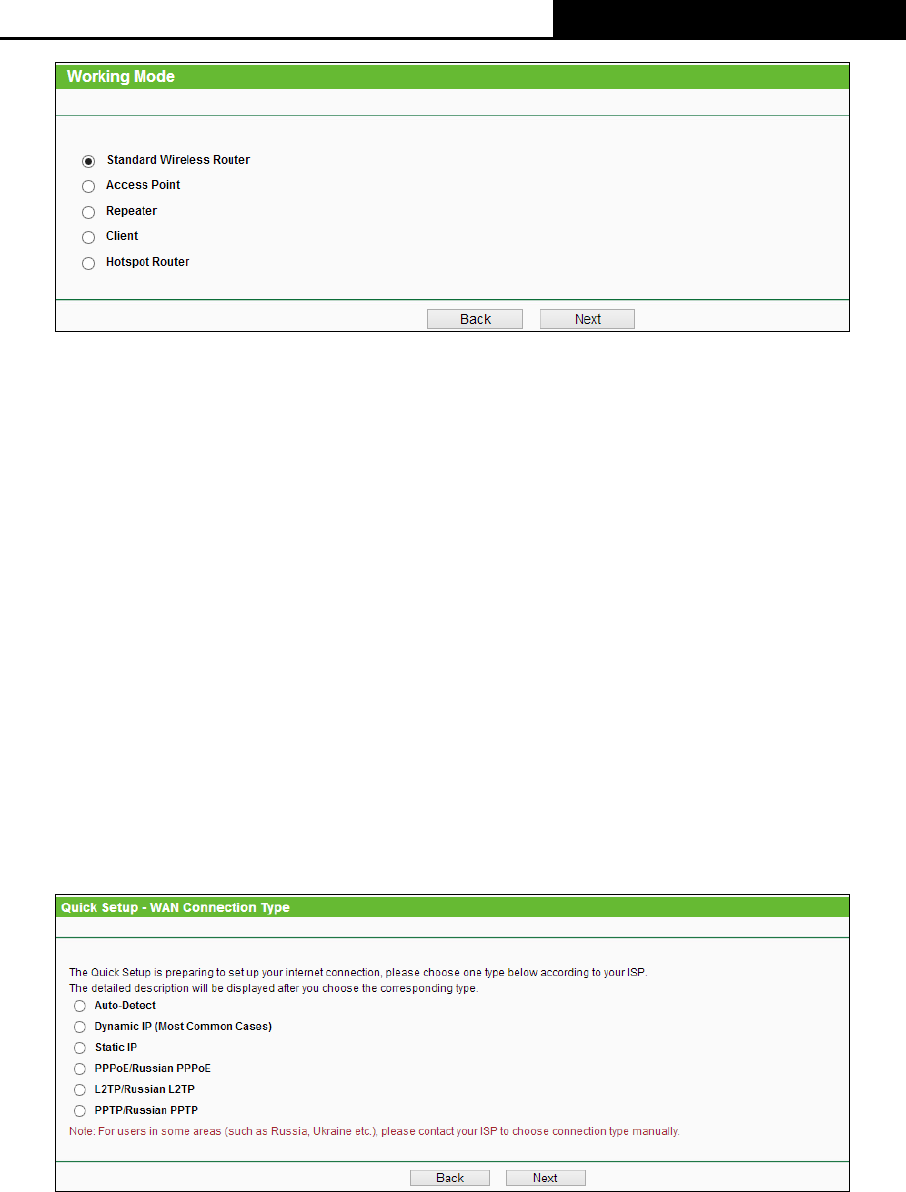
TL-WR810N
300Mbps Wireless N Mini Router
- 13 -
Figure 3-5 Quick Setup - Working Mode
Note:
The Router supports five working modes for multi-user to access the Internet: Standard Wireless
Router, Access Point, Repeater, Client and Hotspot Router. In Standard Wireless Router
mode, the device enables multiple users to share the Internet connection via ADSL/Cable Modem.
In Access Point mode, this device can be connected to a wired network and transform the wired
access into wireless that multiple devices can share together. In Repeater mode, the device will
relay data to an associated main AP. In Client mode, the device will act as a wireless station to
enable wired host(s) to access AP. In Hotspot Router mode, the device enables multiple users to
share Internet connection from WISP. You can configure your device quickly by the following
steps in different modes.
3.2.1 Standard Wireless Router Mode
1. When you select Standard Wireless Router mode in Figure 3-5 and click Next. Then the
WAN Connection Type page will appear as shown in
Figure 3-6.
Figure 3-6 Quick Setup - WAN Connection Type
The Router provides Auto-Detect function and supports five popular ways Dynamic IP, Static IP,
PPPoE/Russia PPPoE, L2TP/Russia L2TP and PPTP/Russia PPTP to connect to the Internet.
If you are sure of what kind of connection type your ISP provides, you can select the very type and
click Next to go on configuring. If you are not sure of what kind of connection type your ISP
provides, you can select Auto-Detect and click Next to go on configuring.










