User's Manual
Table Of Contents
- Package Contents
- Chapter 1. Introduction
- Chapter 2. Connecting the Router
- Chapter 3. Quick Installation Guide
- Chapter 4. Configuration for Standard Wireless Router Mode
- Chapter 5. Configuration for Access Point Mode
- Chapter 6. Configuration for Repeater Mode
- Chapter 7. Configuration for Client Mode
- Chapter 8. Configuration for Hotspot Router Mode
- Appendix A: FAQ
- Appendix B: Configuring the PC
- Appendix C: Specifications
- Appendix D: Glossary
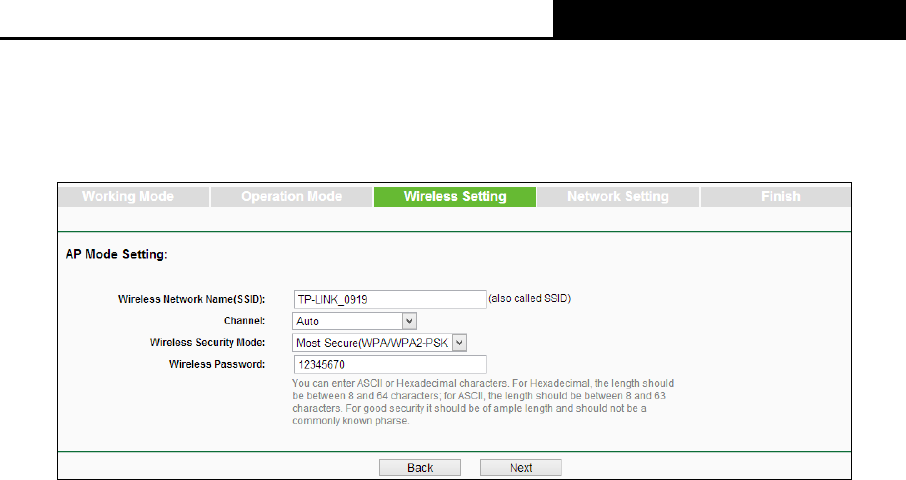
TL-WR810N
300Mbps Wireless N Mini Router
- 18 -
3.2.2 Access Point Mode
1. When you select Access Point mode in Figure 3-5 and click Next. Then the Wireless Setting
page will appear as shown in Figure 3-14.
Figure 3-14 Quick Setup - Wireless Setting
Wireless Network Name - Enter a string of up to 32 characters. The same name of
SSID (Service Set Identification) must be assigned to all wireless devices in your
network. The default SSID is set to be TP-LINK_XXXX (XXXX indicates the last unique
four numbers of each Router’s MAC address). But it is recommended strongly that you
change your networks name (SSID) to a different value. This value is case-sensitive.
For example, TEST is NOT the same as test.
Channel - This field determines which operating frequency will be used. The default
channel is set to Auto. It is not necessary to change the wireless channel unless you
notice interference problems with another nearby access point.
Wireless Security Mode - This option should be chosen according to the security
configuration of the AP you want to access. It is recommended that the security type is
the same as your AP’s security type.
Wireless Password - Input the password of your broadcast SSID.










