User's Manual
Table Of Contents
- Package Contents
- Chapter 1. Introduction
- Chapter 2. Connecting the Router
- Chapter 3. Quick Installation Guide
- Chapter 4. Configuration for Standard Wireless Router Mode
- Chapter 5. Configuration for Access Point Mode
- Chapter 6. Configuration for Repeater Mode
- Chapter 7. Configuration for Client Mode
- Chapter 8. Configuration for Hotspot Router Mode
- Appendix A: FAQ
- Appendix B: Configuring the PC
- Appendix C: Specifications
- Appendix D: Glossary
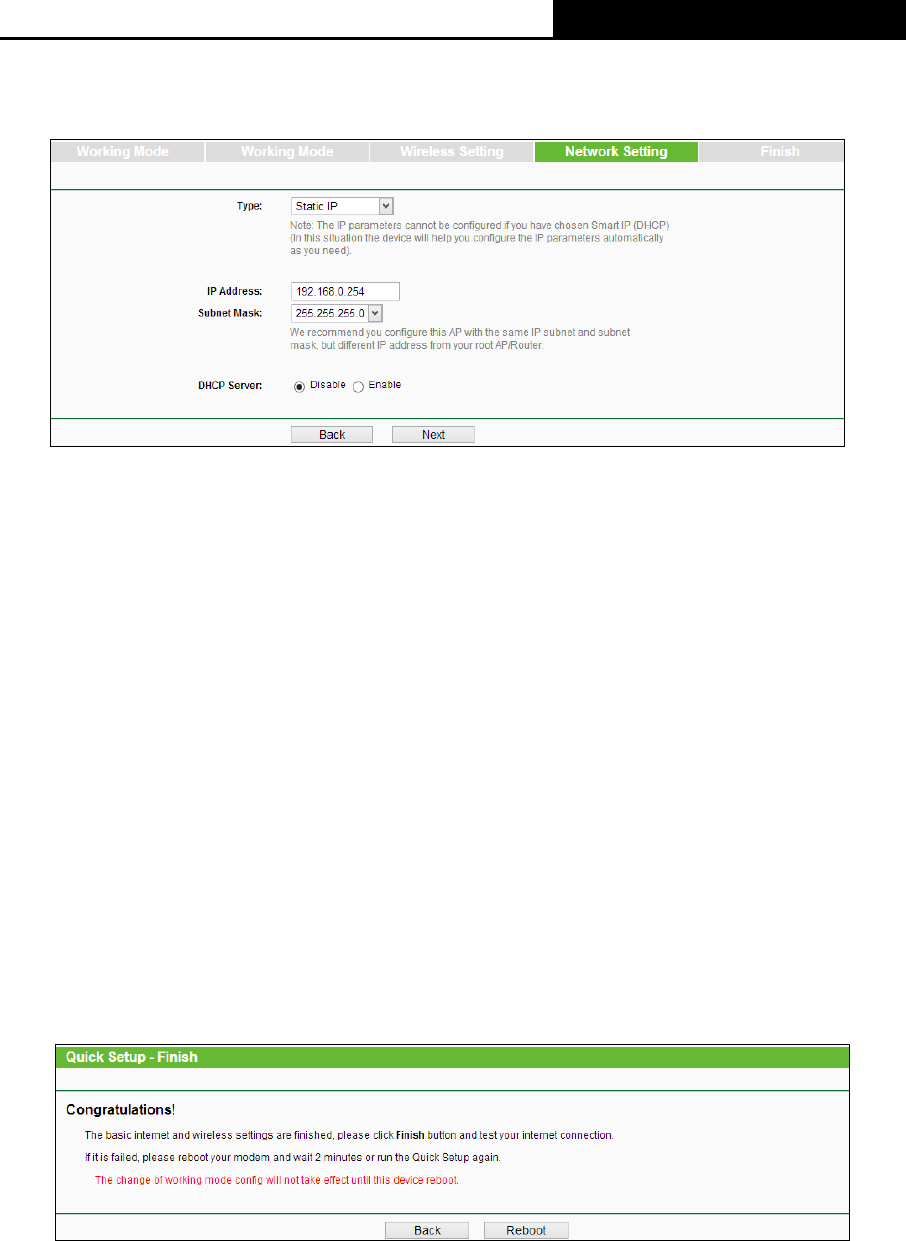
TL-WR810N
300Mbps Wireless N Mini Router
- 19 -
2. Click the Next button. You will see the Network Setting page as shown in Figure 3-15. You
can configure the IP parameters of LAN on this page.
Figure 3-15 Quick Setup - Network Setting
Type - Select the LAN IP type of the router or you can set Smart IP as the default
setting for most cases.
IP Address - Enter the IP address of your system in dotted-decimal notation (factory
default: 192.168.0.254).
Subnet Mask - An address code that determines the size of the network. Normally
255.255.255.0 is used as the subnet mask.
DHCP Server - Enable or Disable the server. If you disable the Server, you must have
another DHCP server within your network or else you must configure the IP address of
the computer manually.
Note:
If you change the IP address, you must use the new IP address to login the system.
3. Click the Next button. You will see the Finish page as shown in Figure 3-16. Click the
Reboot button to finish the Quick Setup.
Figure 3-16 Quick Setup - Finish
3.2.3 Repeater Mode
1. When you select Repeater mode in Figure 3-5 and click Next. Then the Wireless Repeater
page will appear as shown in Figure 3-17.










