User's Manual
Table Of Contents
- Package Contents
- Chapter 1. Introduction
- Chapter 2. Connecting the Router
- Chapter 3. Quick Installation Guide
- Chapter 4. Configuration for Standard Wireless Router Mode
- Chapter 5. Configuration for Access Point Mode
- Chapter 6. Configuration for Repeater Mode
- Chapter 7. Configuration for Client Mode
- Chapter 8. Configuration for Hotspot Router Mode
- Appendix A: FAQ
- Appendix B: Configuring the PC
- Appendix C: Specifications
- Appendix D: Glossary
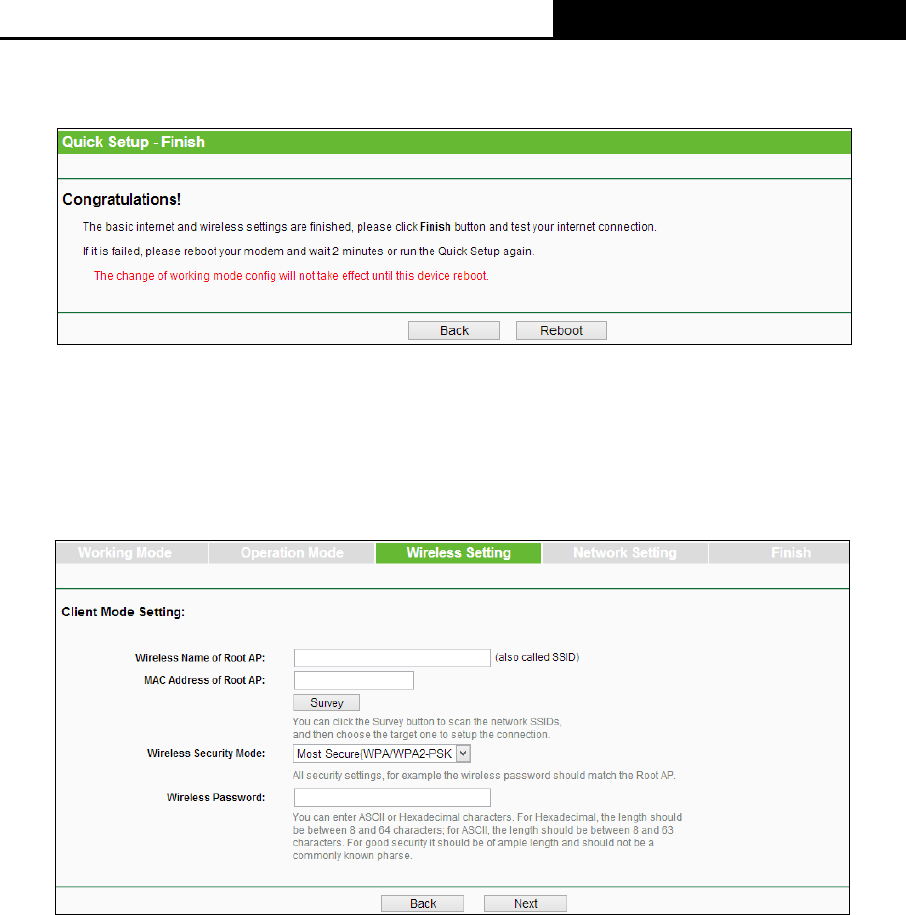
TL-WR810N
300Mbps Wireless N Mini Router
- 22 -
4. Click the Next button. You will see the Finish page as shown in Figure 3-20. Click the Reboot
button to make your wireless configuration take effect and finish the Quick Setup.
Figure 3-20 Quick Setup - Finish
3.2.4 Client Mode
1. When you select Client mode in Figure 3-5 and click Next. Then the Wireless Setting page
will appear as shown in Figure 3-21.
Figure 3-21 Quick Setup - Wireless Setting
Wireless Name of Root AP - Enter the SSID that you want to access.
MAC Address of Root AP - Enter the MAC address of AP that you want to access.
Survey - Click this button, you can survey the AP which runs in the environment.
Wireless Security Mode - This option should be chosen according to the security
configuration of the AP you want to access. It is recommended that the security type is
the same as your AP’s security type.
Wireless Password - If the AP your router is going to connect need password, you need
to fill the password in this blank.
2. Click Survey button on the Wireless page as shown in Figure 3-21, and then AP List page will
appear as shown in Figure 3-22. Find the SSID of the Access Point you want to access, and
click Connect in the corresponding row. For example, the third item is selected. The target










