User's Manual
Table Of Contents
- Package Contents
- Chapter 1. Introduction
- Chapter 2. Connecting the Router
- Chapter 3. Quick Installation Guide
- Chapter 4. Configuration for Standard Wireless Router Mode
- Chapter 5. Configuration for Access Point Mode
- Chapter 6. Configuration for Repeater Mode
- Chapter 7. Configuration for Client Mode
- Chapter 8. Configuration for Hotspot Router Mode
- Appendix A: FAQ
- Appendix B: Configuring the PC
- Appendix C: Specifications
- Appendix D: Glossary
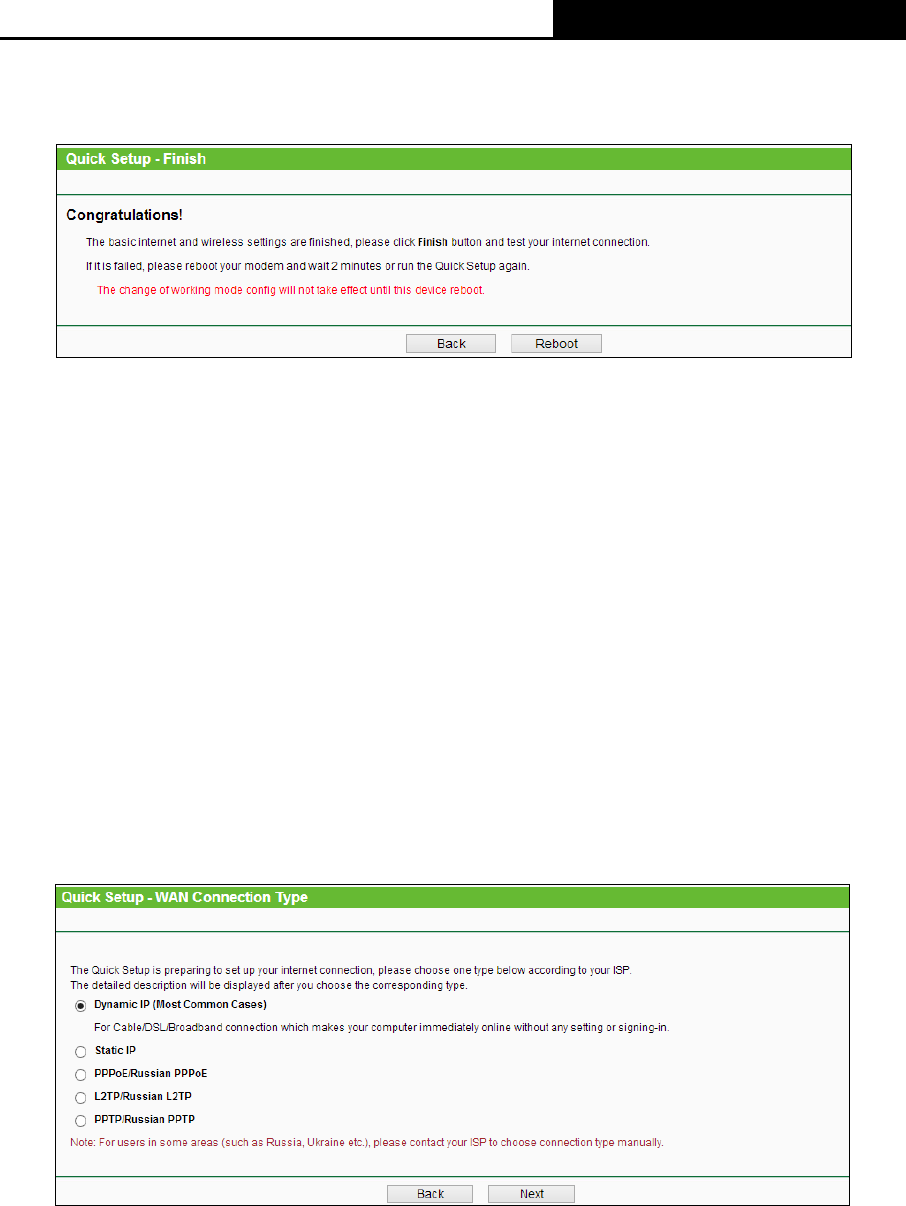
TL-WR810N
300Mbps Wireless N Mini Router
- 24 -
4. Click the Next button. You will then see the Finish page. Click the Reboot button to make
your wireless configuration take effect and finish the Quick Setup.
Figure 3-24 Quick Setup - Finish
Note:
The operating distance or range of your wireless connection varies significantly based on the
physical placement of the Router. For best results, place your Router.
Near the center of the area in which your wireless stations will operate.
In an elevated location such as a high shelf.
Away from the potential sources of interference, such as PCs, microwaves, and cordless
phones.
Away from large metal surfaces.
Failure to follow these guidelines can result in significant performance degradation or inability to
wirelessly connect to the Router.
3.2.5 Hotspot Router Mode
1. When you select Hotspot Router mode in Figure 3-5 and click Next. Then the WAN
Connection Type page will appear as shown in Figure 3-25.
Figure 3-25 Quick Setup - WAN Connection Type
The Router supports five popular ways Dynamic IP, Static IP, PPPoE/Russian PPPoE,
L2TP/Russian L2TP and PPTP/Russian PPTP to connect to the Internet. To make sure the
connection type your ISP provides, please refer to the ISP. Make sure the cable is securely
plugged into the WAN port before detection.










