User's Manual
Table Of Contents
- Package Contents
- Chapter 1. Introduction
- Chapter 2. Connecting the Router
- Chapter 3. Quick Installation Guide
- Chapter 4. Configuration for Standard Wireless Router Mode
- Chapter 5. Configuration for Access Point Mode
- Chapter 6. Configuration for Repeater Mode
- Chapter 7. Configuration for Client Mode
- Chapter 8. Configuration for Hotspot Router Mode
- Appendix A: FAQ
- Appendix B: Configuring the PC
- Appendix C: Specifications
- Appendix D: Glossary
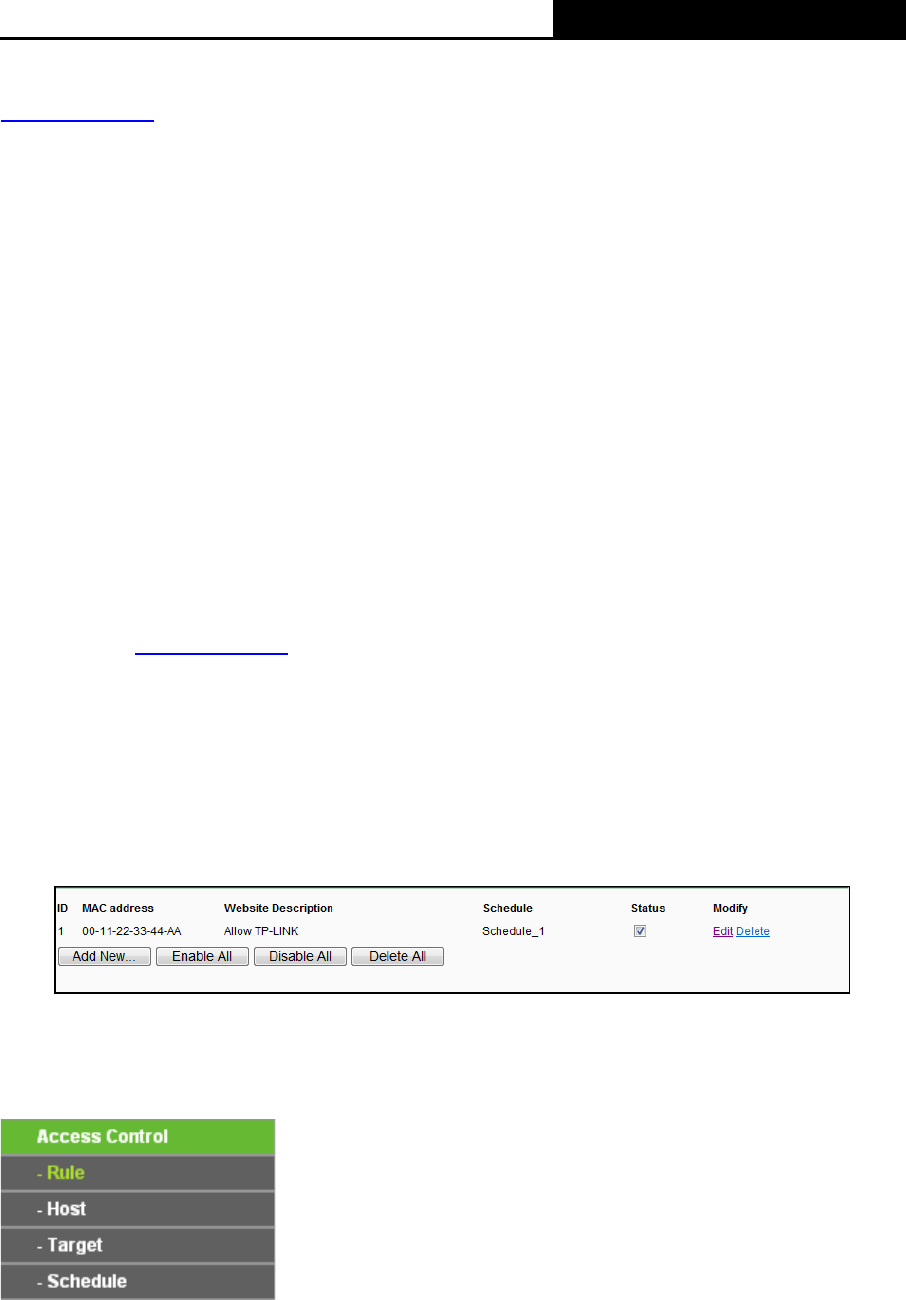
TL-WR810N
300Mbps Wireless N Mini Router
- 76 -
For example: If you desire that the child PC with MAC address 00-11-22-33-44-AA can access
www.tp-link.com
on Saturday only while the parent PC with MAC address 00-11-22-33-44-BB is
without any restriction, you should follow the settings below.
1. Click “Parental Control” menu on the left to enter the Parental Control Settings page. Check
Enable and enter the MAC address 00-11-22-33-44-BB in the MAC Address of Parental PC
field.
2. Click “Access Restriction → Schedule” on the left to enter the Schedule Settings page.
Click Add New... button to create a new schedule with Schedule Description is Schedule_1,
Day is Sat and Time is all day-24 hours.
3. Click “Parental Control” menu on the left to go back to the Add or Modify Parental Control
Entry page:
Click Add New... button.
Enter 00-11-22-33-44-AA in the MAC Address of Child PC field.
Enter “Allow TP-LINK” in the Website Description field.
Enter “www.tp-link.com” in the Allowed Domain Name field.
Select “Schedule_1” you create just now from the Effective Time drop-down list.
In Status field, select Enable.
4. Click Save to complete the settings.
Then you will go back to the Parental Control Settings page and see the following list, as shown in
Figure 4-52.
Figure 4-52
4.13 Access Control
Figure 4-53 The Access Control menu










