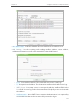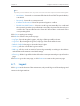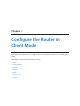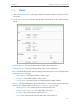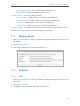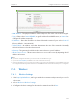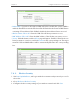User's Manual
110
Chapter 7
Congure the Router in Client Mode
7. 1. Status
1. Visit http://tplinkwifi.net, and log in with the username and password you set for
the router.
2. Go to Status. You can view the current status information of the router in Client
Mode.
• Firmware Version - The version information of the router’s firmware.
• Hardware Version - The version information of the router’s hardware.
• Wired - This field displays the current settings of the LAN, and you can configure them
on the Network > LAN page.
• MAC address - The physical address of the router.
• IP address - The LAN IP address of the router.
• Subnet Mask - The subnet mask associated with the LAN IP address.
• Wireless - This field displays the basic information or status of the wireless function,
and you can configure them on the Wireless > Wireless Settings page.
• Working Mode - The current wireless working mode in use.
• Wireless Name of Root AP - The SSID of the root router.
• Channel - The current wireless channel in use.
• Mode - The current wireless mode which the router works on.