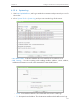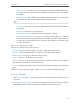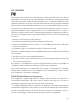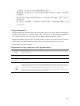User's Manual
180
FAQ
Q1. What can I do if I cannot access the Internet?
• If using a cable modem, unplug the Ethernet cable and reboot the modem. Wait until
its Online LED is on and stable, then reconnect the Ethernet cable to the modem.
• If you’re in a hotel room or on a trade show, the Internet may be limited and requires
that you authenticate for the service or purchase the Internet access.
• If your Internet access is still not available, contact TP-LINK Technical Support.
Q2. How do I restore the router to its factory default settings?
With the router powered on, press and hold the Reset button until the LED starts
flashing and then release the button.
Note: You’ll need to reconfigure the router to surf the Internet once the router is reset
Q3. What can I do if I forgot my wireless password?
• If you have not changed the default Wireless Password, it can be found on the label
of the router.
• Otherwise, connect a computer to the router via an Ethernet cable. Log into the Web
Management page, and go to Wireless > Wireless Security to retrieve or reset your
wireless password.
Q4. What can I do if I forgot my login password of the web management
page?
The default username and password of the web management page are admin (in
lowercase). If you have altered the password:
1. Reset the router to factory default settings: With the router powered on, press and
hold the Reset button until the LED starts flashing and then release the button.
2. Visit http://tplinkwifi.net, enter admin (in lowercase) as both username and password
to login.
Note: You’ll need to reconfigure the router to surf the Internet once the router is reset, and please mark down your
new password for future use.
Q5. What do I need to do if I want to use NetMeeting?
If you start NetMeeting as a sponsor, you don’t need to do anything with the router. If
you start as a response, please follow the steps below to configure the router:
1. Visit http://tplinkwifi.net, and log in with the username and password you set for the
router.
2. Enable DMZ: Go to Forwarding > DMZ. Select Enable and enter your IP address in the
DMZ Host IP Address field, and then Click Save.