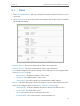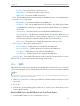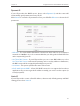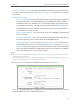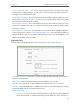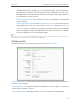User's Manual
21
Chapter 4
Configure the Router in Standard Wireless Router Mode
3. A success message will appear on the WPS page if the client device has been
successfully added to the router’s network.
Method Three: Enter the Router’s PIN
1. Keep the WPS Status as Enabled and get the Current PIN of the router.
2. Enter the router’s current PIN on your client device to join the router’s Wi-Fi network.
4. 3. Working Mode
1. Visit http://tplinkwifi.net, and log in with the username and password you set for
the router.
2. Go to Working Mode.
3. Select the working mode as needed and click Save.
4. 4. Network
4. 4. 1. WAN
1. Visit http://tplinkwifi.net, and log in with the username and password you set for
the router.
2. Go to Network > WAN.
3. Configure the IP parameters of the LAN and click Save.