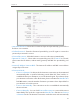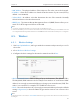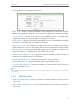User's Manual
30
Chapter 4
Configure the Router in Standard Wireless Router Mode
• MAC Address - The physical address of the LAN ports. The value can not be changed.
• IP Address - Enter the IP address in dotted-decimal notation of your router (factory
default - 192.168.0.254).
• Subnet Mask - An address code that determines the size of the network. Normally
255.255.255.0 is used as the subnet mask.
• IGMP Proxy - The Internet Group Management Protocol (IGMP) feature allow you to
watch TV on IPTV-supported devices in the LAN .
Note:
1. If you have changed the IP address, you must use the new IP address to login.
2. If the new IP address you set is not in the same subnet as the old one, the IP address pool in the DHCP Server will
be configured automatically, but the Virtual Server and DMZ Host will not take effect until they are re-configured.
4. 5. Wireless
4. 5. 1. Wireless Settings
1. Visit http://tplinkwifi.net, and log in with the username and password you set for
the router.
2. Go to Wireless > Wireless Settings.
3. Configure the basic settings for the wireless network and click Save.
• Wireless Network Name - Enter a string of up to 32 characters. The default SSID is
TP-LINK_XXXX (XXXX indicates the last unique four numbers of each Router’s MAC
address). It is strongly recommended that you change your network name (SSID). This
value is case-sensitive. For example, TEST is NOT the same as test.
• Mode - Select the desired mode. It is strongly recommended that you keep the default
setting 11bgn mixed, so that all of 802.11b/g/n wireless stations can connect to the
router.
Note:
If 11bg mixed mode is selected, the Channel Width field will turn grey and the value will become 20M, and cannot
be changed.