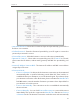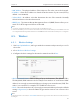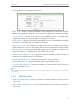User's Manual
33
Chapter 4
Configure the Router in Standard Wireless Router Mode
Deny or allow specific wireless client devices to access my
network by their MAC addresses.
For example, you want the wireless client A with the MAC
address 00-0A-EB-B0-00-0B and the wireless client B with the
MAC address 00-0A-EB-00-07-5F to access the router, but other
wireless clients cannot access the router
1. Visit http://tplinkwifi.net, and log in with the username and
password you set for the router.
2. Go to Wireless > Wireless MAC Filtering.
3. Click Enable to enable the Wireless MAC Filtering function.
4. Select Allow the stations specified by any enabled entries in
the list to access as the filtering rule.
5. Delete all or disable all entries if there are any entries already.
6. Click Add New and fill in the blank.
1 ) Enter the MAC address 00-0A-EB-B0-00-0B/00-0A-EB-00-
07-5F in the MAC Address field.
2 ) Enter wireless client A/B in the Description field.
3 ) Leave the status as Enabled.
4 ) Click Save and click Back.
7. The configured filtering rules should be listed as the picture
shows below.
Now only client A and client B can access your network.
4. 5. 4. Wireless Advanced
1. Visit http://tplinkwifi.net, and log in with the username and password you set for
the router.
I want to:
How can I
do that?
Done!