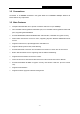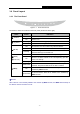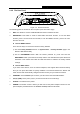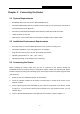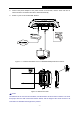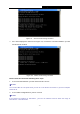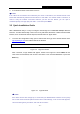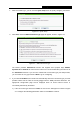User Manual
Table Of Contents
- Package Contents
- Chapter 1. Introduction
- Chapter 2. Connecting the Router
- Chapter 3. Quick Installation Guide
- Chapter 4. Configuring the Router
- Appendix A: FAQ
- Appendix B: Configuring the PC
- Appendix C: Specifications
- Appendix D: Glossary
TL-WR840N
300Mbps Wireless N Router User Guide
- 4 -
1.4 Panel Layout
1.4.1 The Front Panel
Figure 1-1 Front Panel sketch
The Router’s LEDs are located on the front panel (View from left to right).
Name Status Indication
(Power)
Off Power is off.
On
Power is on.
(System)
Flashing The Router is working properly.
On/Off
The Router has a system error.
(WLAN)
Off The Router isn’t connected to any wireless device.
On The Router is connected to some wireless device(s).
Flashing
Data is being transferred
between the Router and the
wireless device(s) connected to it.
(WAN),
(LAN 1-4)
Off There is no device linked to the corresponding port.
On
There is a device linked to the corresponding port but
there is no activity.
Flashing
There is an active device linked to the corresponding port.
(WPS)
Slow Flash
A wireless device is connecting to the network by WPS
function. This process will last in the first 2 minutes.
On
A wireless device has been
successfully added to the
network by
WPS
function.
Quick Flash
A wireless device failed to be added
to the network by
WPS function.
Table 1-1 The LEDs Description
Note:
After a device is successfully added to the network by WPS function, the WPS LED will keep on
for about 5 minutes and then turn off.