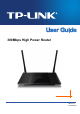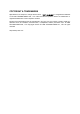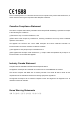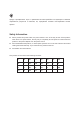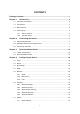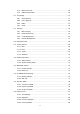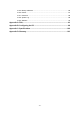300Mbps High Power Router REV1.0.
COPYRIGHT & TRADEMARKS Specifications are subject to change without notice. is a registered trademark of TP-LINK TECHNOLOGIES CO., LTD. Other brands and product names are trademarks or registered trademarks of their respective holders. No part of the specifications may be reproduced in any form or by any means or used to make any derivative such as translation, transformation, or adaptation without permission from TP-LINK TECHNOLOGIES CO., LTD. Copyright © 2013 TP-LINK TECHNOLOGIES CO., LTD.
FCC STATEMENT This equipment has been tested and found to comply with the limits for a Class B digital device, pursuant to part 15 of the FCC Rules. These limits are designed to provide reasonable protection against harmful interference in a residential installation. This equipment generates, uses and can radiate radio frequency energy and, if not installed and used in accordance with the instructions, may cause harmful interference to radio communications.
This is a class B product. In a domestic environment, this product may cause radio interference, in which case the user may be required to take adequate measures. Canadian Compliance Statement This device complies with Industry Canada license-exempt RSS standard(s). Operation is subject to the following two conditions: (1)This device may not cause interference, and (2)This device must accept any interference, including interference that may cause undesired operation of the device.
Продукт сертифіковано згідно с правилами системи УкрСЕПРО на відповідність вимогам нормативних документів та вимогам, що передбачені чинними законодавчими актами України. Safety Information When product has power button, the power button is one of the way to shut off the product; when there is no power button, the only way to completely shut off power is to disconnect the product or the power adapter from the power source. Don’t disassemble the product, or make repairs yourself.
TP-LINK TECHNOLOGIES CO., LTD DECLARATION OF CONFORMITY For the following equipment: Product Description: 300Mbps High Power Router Model No.
TP-LINK TECHNOLOGIES CO., LTD DECLARATION OF CONFORMITY For the following equipment: Product Description: 300Mbps High Power Router Model No.
CONTENTS Package Contents ........................................................................................................ 1 Chapter 1. Introduction ........................................................................................... 2 1.1 Overview of the Router .................................................................................................2 1.2 Conventions ..................................................................................................................
4.8 4.9 4.7.2 DHCP Client List .............................................................................................45 4.7.3 Address Reservation ......................................................................................46 Forwarding ..................................................................................................................47 4.8.1 Virtual Servers ................................................................................................47 4.8.
4.16.5 Backup & Restore ...........................................................................................86 4.16.6 Reboot .............................................................................................................87 4.16.7 Password ........................................................................................................88 4.16.8 System Log .....................................................................................................88 4.16.9 Statistics .....
TL-WR841HP 300Mbps High Power Router User Guide Package Contents The following items should be found in your package: TL-WR841HP 300Mbps High Power Router Power Adapter for TL-WR841HP 300Mbps High Power Router Quick Installation Guide Resource CD for TL-WR841HP 300Mbps High Power Router, including: • This Guide • Other Helpful Information Note: Make sure that the package contains the above items. If any of the listed items are damaged or missing, please contact your distributor.
TL-WR841HP 300Mbps High Power Router User Guide Chapter 1. Introduction 1.1 Overview of the Router The TL-WR841HP 300Mbps High Power Router integrates 4-port Switch, Firewall, NAT-Router and Wireless AP. Powered by 2x2 MIMO technology, the 300Mbps High Power Router delivers exceptional range and speed, which can fully meet the need of Small Office/Home Office (SOHO) networks and the users demanding higher networking performance.
TL-WR841HP 300Mbps High Power Router User Guide 1.2 Conventions The Router or TL-WR841HP mentioned in this guide stands for TL-WR841HP 300Mbps High Power Router without any explanation. 1.3 Main Features Complies with IEEE 802.11n to provide a wireless data rate of up to 300Mbps. One 10/100M Auto-Negotiation RJ45 WAN port, four 10/100M Auto-Negotiation RJ45 LAN ports, supporting Auto MDI/MDIX. Provides WPA/WPA2, WPA-PSK/WPA2-PSK authentication, TKIP/AES encryption security.
TL-WR841HP 300Mbps High Power Router User Guide 1.4 Panel Layout 1.4.1 The Front Panel Figure 1-1 Front Panel The Router’s LEDs are located on the front panel (View from left to right). Name (Power) (System) (WLAN) (WAN), (LAN 1-4) (WPS) Status Indication Off Power is off. On Power is on. Flashing The Router is working properly. On/Off The Router has a system error. Off The Wireless function is disabled. Flashing The Wireless function is enabled.
TL-WR841HP 300Mbps High Power Router User Guide 1.4.2 The Rear Panel Figure 1-2 Rear Panel sketch The following parts are located on the rear panel (View from left to right). POWER: The Power socket is where you will connect the power adapter. Please use the power adapter provided with this TL-WR841HP 300Mbps High Power Router. INTERNET: This port is where you will connect the DSL/cable Modem or Ethernet. 1,2,3,4 (LAN): These ports (1,2,3,4) connect the Router to the local PC(s).
TL-WR841HP 300Mbps High Power Router User Guide Chapter 2. Connecting the Router 2.1 System Requirements Broadband Internet Access Service (DSL/Cable/Ethernet) One DSL/Cable Modem that has an RJ45 connector (which is not necessary if the Router is connected directly to the Ethernet.) PCs with a working Ethernet Adapter and an Ethernet cable with RJ45 connectors TCP/IP protocol on each PC Web browser, such as Microsoft Internet Explorer, Mozilla Firefox or Apple Safari 2.
TL-WR841HP 6. 300Mbps High Power Router User Guide Connect the power adapter to the power socket on the Router, and the other end into an electrical outlet. The Router will start to work automatically. 7. Power on your PC and Cable/DSL Modem.
TL-WR841HP 300Mbps High Power Router User Guide Chapter 3. Quick Installation Guide This chapter will show you how to configure the basic functions of your 300Mbps High Power Router using Quick Setup Wizard within minutes. 3.1 TCP/IP Configuration The default domain name of the 300Mbps High Power Router is http://tplinklogin.net, the default IP address is 192.168.0.1, and the default Subnet Mask is 255.255.255.0. These values can be changed as you desire.
TL-WR841HP 300Mbps High Power Router User Guide Figure 3-1 Success result of Ping command If the result displayed is similar to the Figure 3-2, it means the connection between your PC and the Router is failed. Figure 3-2 Failure result of Ping command Please check the connection following these steps: 1. Is the connection between your PC and the Router correct? Note: The 1/2/3/4 LEDs of LAN ports which you link to on the Router and LEDs on your PC's adapter should be lit. 2.
TL-WR841HP 3. 300Mbps High Power Router User Guide Is the default LAN IP of the Router correct? Note: If the LAN IP of the modem connected with your router is 192.168.0.x, the default LAN IP of the Router will automatically switch from 192.168.0.1 to 192.168.1.1 to avoid IP conflict. Therefore, in order to verify the network connection between your PC and the Router, you can open a command prompt, and type ping 192.168.1.1, and then press Enter. 3.
TL-WR841HP 1. 300Mbps High Power Router User Guide After successfully log in, you can click the Quick Setup menu to quickly configure your Router. Figure 3-5 Quick Setup 2. Click Next, and then WAN Connection Type page will appear, shown in Figure 3-6. Figure 3-6 WAN Connection Type The Router provides Auto-Detect function and supports three popular ways PPPoE, Dynamic IP and Static IP to connect to the Internet. It’s recommended that you make use of the Auto-Detect function.
TL-WR841HP 300Mbps High Power Router User Guide Figure 3-7 Quick Setup - PPPoE User Name/Password - Enter the User Name and Password provided by your ISP. These fields are case sensitive. If you have difficulty with this process, please contact your ISP. Confirm Password - Re-enter the password provided by your ISP to ensure the Password you entered is correct. If the Password is different from the Confirm Password, the screen will appear as shown below.
TL-WR841HP 300Mbps High Power Router User Guide If you are visiting the Router from another computer, rather than the main computer, please select No, and then enter the main computer’s MAC in the field WAN MAC Address. Figure 3-9 Quick Setup – MAC Clone 3) If the connection type detected is Static IP, the next screen will appear as shown in Figure 3-10. Figure 3-10 Quick Setup - Static IP IP Address - This is the WAN IP address as seen by external users on the Internet (including your ISP).
TL-WR841HP 300Mbps High Power Router User Guide Figure 3-11 Quick Setup – Wireless Wireless Radio - The wireless radio can only be enabled/disabled by using the WIFI ON/OFF switch on the device. Wireless Network Name - Enter a value of up to 32 characters. The same name of SSID (Service Set Identification) must be assigned to all wireless devices in your network.
TL-WR841HP 300Mbps High Power Router User Guide Mode - This field determines the wireless mode which the Router works on. Channel Width - Select any channel width from the drop-down list. The default setting is automatic, which can adjust the channel width for your clients automatically. Channel - This field determines which operating frequency will be used. The default channel is set to Auto, so the AP will choose the best channel automatically.
TL-WR841HP 300Mbps High Power Router User Guide Chapter 4. Configuring the Router This chapter will show each Web page's key functions and the configuration way. 4.1 Login After your successful login, you will see the fifteen main menus on the left of the Web-based utility. On the right, there are the corresponding explanations and instructions. The detailed explanations for each Web page’s key function are listed below. 4.
TL-WR841HP 300Mbps High Power Router User Guide Figure 4-1 Router Status 4.3 Quick Setup Please refer to 3.2 Quick Installation Guide. 4.4 WPS This section will guide you to add a new wireless device to an existing network quickly by WPS (Wi-Fi Protected Setup) function.
TL-WR841HP a). 300Mbps High Power Router User Guide Choose menu “WPS”, and you will see the next screen (shown in Figure 4-2 ). Figure 4-2 WPS WPS Status - Enable or disable the WPS function here. Current PIN - The current value of the Router's PIN is displayed here. The default PIN of the Router can be found in the label attached on the router. Restore PIN - Restore the PIN of the Router to its default.
TL-WR841HP 300Mbps High Power Router User Guide Figure 4-3 Add A New Device Step 2: Press and hold the WPS button of the client device directly. Step 3: The Wi-Fi Protected Setup LED flashes for two minutes during the Wi-Fi Protected Setup process. Step 4: When the WPS LED is on, the client device has successfully connected to the Router. Step 5: Refer back to your client device or its documentation for further instructions. II.
TL-WR841HP 300Mbps High Power Router User Guide Note: 1) The WPS LED on the Router will light green for five minutes if the device has been successfully added to the network. 2) The WPS function cannot be configured if the Wireless Function of the Router is disabled. Please make sure the Wireless Function is enabled before configuring the WPS. 4.5 Network Figure 4-5 the Network menu There are three submenus under the Network menu (shown in Figure 4-5): LAN, WAN and MAC Clone.
TL-WR841HP 300Mbps High Power Router User Guide Figure 4-6 WAN – Dynamic IP This page displays the WAN IP parameters assigned dynamically by your ISP, including IP address, Subnet Mask, Default Gateway, etc. Click the Renew button to renew the IP parameters from your ISP. Click the Release button to release the IP parameters. MTU Size - The normal MTU (Maximum Transmission Unit) value for most Ethernet networks is 1500 Bytes.
TL-WR841HP 300Mbps High Power Router User Guide Click the Save button to save your settings. 2. If your ISP provides a static or fixed IP Address, Subnet Mask, Gateway and DNS setting, select Static IP. The Static IP settings page will appear, shown in Figure 4-7. Figure 4-7 WAN - Static IP IP Address - Enter the IP address in dotted-decimal notation provided by your ISP. Subnet Mask - Enter the subnet Mask in dotted-decimal notation provided by your ISP, usually is 255.255.255.0.
TL-WR841HP 3. 300Mbps High Power Router User Guide If your ISP provides a PPPoE connection, select PPPoE/Russia PPPoE option. Then should enter the following parameters (Figure 4-8): Figure 4-8 WAN - PPPoE User Name/Password - Enter the User Name and Password provided by your ISP. These fields are case-sensitive. Secondary Connection - It’s available only for PPPoE Connection.
TL-WR841HP 300Mbps High Power Router User Guide to have elapsed before your Internet access disconnects. Connect Automatically - The connection can be re-established automatically when it was down. Time-based Connecting - The connection will only be established in the period from the start time to the end time (both are in HH:MM format). Note: Only when you have configured the system time on “System Tools → Time” page, will the Time-based Connecting function can take effect.
TL-WR841HP 300Mbps High Power Router User Guide Service Name/AC Name - The service name and AC (Access Concentrator) name should not be configured unless you are sure it is necessary for your ISP. In most cases, leaving these fields blank will work. ISP Specified IP Address - If your ISP does not automatically assign IP addresses to the Router during login, please click “Use IP address specified by ISP” check box and enter the IP address provided by your ISP in dotted-decimal notation.
TL-WR841HP 300Mbps High Power Router User Guide fields are case-sensitive. Auth Server - Enter the authenticating server IP address or host name. Auth Domain - Type in the domain suffix server name based on your location. e.g. NSW / ACT - nsw.bigpond.net.au VIC / TAS / WA / SA / NT - vic.bigpond.net.au QLD - qld.bigpond.net.au MTU Size - The normal MTU (Maximum Transmission Unit) value for most Ethernet networks is 1500 Bytes.
TL-WR841HP 300Mbps High Power Router User Guide Figure 4-11 User Name/Password - Enter the User Name and Password provided by your ISP. These fields are case-sensitive. Dynamic IP/ Static IP - Choose either as you are given by your ISP. Click the Connect button to connect immediately. Click the Disconnect button to disconnect immediately. Connect on Demand - You can configure the Router to disconnect from your Internet connection after a specified period of inactivity (Max Idle Time).
TL-WR841HP 300Mbps High Power Router User Guide Connect Manually - You can configure the Router to make it connect or disconnect manually. After a specified period of inactivity (Max Idle Time), the Router will disconnect from your Internet connection, and you will not be able to re-establish your connection automatically as soon as you attempt to access the Internet again. To use this option, check the radio button.
TL-WR841HP 300Mbps High Power Router User Guide Figure 4-12 PPTP Settings User Name/Password - Enter the User Name and Password provided by your ISP. These fields are case-sensitive. Dynamic IP/ Static IP - Choose either as you are given by your ISP and enter the ISP’s IP address or the domain name. If you choose static IP and enter the domain name, you should also enter the DNS assigned by your ISP. And click the Save button. Click the Connect button to connect immediately.
TL-WR841HP 300Mbps High Power Router User Guide Otherwise, enter the number of minutes you want to have elapsed before your Internet connection terminates. Connect Automatically - Connect automatically after the Router is disconnected. To use this option, check the radio button. Connect Manually - You can configure the Router to make it connect or disconnect manually.
TL-WR841HP Figure 4-13 300Mbps High Power Router User Guide MAC Address Clone Some ISPs require that you register the MAC Address of your adapter. Changes are rarely needed here. WAN MAC Address - This field displays the current MAC address of the WAN port. If your ISP requires you to register the MAC address, please enter the correct MAC address into this field in XX-XX-XX-XX-XX-XX format (X is any hexadecimal digit).
TL-WR841HP 300Mbps High Power Router User Guide Subnet Mask - An address code that determines the size of the network. Normally use 255.255.255.0 as the subnet mask. Note: 1) If you change the IP Address of LAN, you must use the new IP Address to log in the Router. 2) If the new LAN IP Address you set is not in the same subnet, the IP Address pool of the DHCP server will change accordingly at the same time,while the Virtual Server and DMZ Host will not take effect until they are re-configured. 4.
TL-WR841HP 300Mbps High Power Router User Guide Figure 4-16 Wireless Settings Wireless Network Name - Enter a value of up to 32 characters. The same name of SSID (Service Set Identification) must be assigned to all wireless devices in your network. Considering your wireless network security, the default SSID is set to be TP-LINK_XXXXXX (XXXXXX indicates the last unique six numbers of each Router’s MAC address). This value is case-sensitive. For example, TEST is NOT the same as test.
TL-WR841HP 300Mbps High Power Router User Guide Mode - Select the desired mode. The default setting is 11bgn mixed. 11b only - Select if all of your wireless clients are 802.11b. 11g only - Select if all of your wireless clients are 802.11g. 11n only- Select only if all of your wireless clients are 802.11n. 11bg mixed - Select if you are using both 802.11b and 802.11g wireless clients. 11bgn mixed - Select if you are using a mix of 802.11b, 11g, and 11n wireless clients.
TL-WR841HP 300Mbps High Power Router User Guide Figure 4-17 SSID(to be bridged) - The SSID of the AP your Router is going to connect to as a client. You can also use the search function to select the SSID to join. BSSID(to be bridged) - The BSSID of the AP your Router is going to connect to as a client. You can also use the search function to select the BSSID to join. Survey - Click this button, you can search the AP which runs in the current channel.
TL-WR841HP 300Mbps High Power Router User Guide Figure 4-18 Wireless Security Disable Security - If you do not want to use wireless security, check this radio button. But it’s strongly recommended to choose one of the following modes to enable security. WEP - It is based on the IEEE 802.11 standard. If you check this radio button, you will find a notice in red as show in Figure 4-19. Figure 4-19 • Type - you can choose the type for the WEP security on the drop-down list.
TL-WR841HP 300Mbps High Power Router User Guide length. ASCII format stands for any combination of keyboard characters in the specified length. • WEP Key - Select which of the four keys will be used and enter the matching WEP key that you create. Make sure these values are identical on all wireless stations in your network. • Key Type - You can select the WEP key length (64-bit, or 128-bit, or 152-bit.) for encryption. "Disabled" means this WEP key entry is invalid.
TL-WR841HP 300Mbps High Power Router User Guide WPA-PSK/WPA2-PSK – Personal (Recommended) - It’s the WPA/WPA2 authentication type based on pre-shared passphrase. • Version - you can choose the version of the WPA-PSK security on the drop-down list. The default setting is Automatic, which can select WPA-PSK (Pre-shared key of WPA) or WPA2-PSK (Pre-shared key of WPA) automatically based on the wireless station's capability and request.
TL-WR841HP 300Mbps High Power Router User Guide To filter wireless users by MAC Address, click Enable. The default setting is Disabled. MAC Address - The wireless station's MAC address that you want to filter. Status - The status of this entry, either Enabled or Disabled. Description - A simple description of the wireless station. To Add a Wireless MAC Address filtering entry, click the Add New… button.
TL-WR841HP 300Mbps High Power Router User Guide 1. Click the Enable button to enable this function. 2. Select the radio button “Allow the stations specified by any enabled entries in the list to access” for Filtering Rules. 3. Delete all or disable all entries if there are any entries already. 4. Click the Add New... button. 1) Enter the MAC address 00-0A-EB-B0-00-0B/00-0A-EB-00-07-5F in the MAC Address field. 2) Enter wireless station A/B in the Description field.
TL-WR841HP 300Mbps High Power Router User Guide Beacon Interval - Enter a value between 40-1000 milliseconds for Beacon Interval here. The beacons are the packets sent by the Router to synchronize a wireless network. Beacon Interval value determines the time interval of the beacons. The default value is 100. RTS Threshold - Here you can specify the RTS (Request to Send) Threshold.
TL-WR841HP 300Mbps High Power Router User Guide Figure 4-25 Wireless Statistics MAC Address - The connected wireless station's MAC address Current Status - The connected wireless station's running status, one of STA-AUTH/ STA-ASSOC/ STA-JOINED/ WPA/ WPA-PSK/ WPA2/ WPA2-PSK/ AP-UP/ AP-DOWN/ Disconnected Received Packets - Packets received by the station Sent Packets - Packets sent by the station You cannot change any of the values on this page.
TL-WR841HP 300Mbps High Power Router User Guide Figure 4-27 DHCP Settings DHCP Server - Enable or Disable the DHCP server. If you disable the Server, you must have another DHCP server within your network or else you must configure the computer manually. Start IP Address - Specify an IP address for the DHCP Server to start with when assigning IP addresses. 192.168.0.100 is the default start address.
TL-WR841HP Figure 4-28 300Mbps High Power Router User Guide DHCP Clients List Client Name - The name of the DHCP client MAC Address - The MAC address of the DHCP client Assigned IP - The IP address that the Router has allocated to the DHCP client Lease Time - The time of the DHCP client leased. After the dynamic IP address has expired, a new dynamic IP address will be automatically assigned to the user. You cannot change any of the values on this page.
TL-WR841HP 300Mbps High Power Router User Guide Figure 4-30 Add or Modify an Address Reservation Entry To modify or delete an existing entry: 1. Click the Modify in the entry you want to modify. If you want to delete the entry, click the Delete. 2. Modify the information. 3. Click the Save button. Click the Enable/Disable All button to make all entries enabled/disabled Click the Delete All button to delete all entries.
TL-WR841HP Figure 4-32 300Mbps High Power Router User Guide Virtual Servers Service Port - The numbers of External Ports. You can type a service port or a range of service ports (in XXX – YYY format, XXX is the start port number, YYY is the end port number). Internal Port - The Internal Service Port number of the PC running the service application. You can leave it blank if the Internal Port is the same as the Service Port, or enter a specific port number when Service Port is a single one.
TL-WR841HP 300Mbps High Power Router User Guide Figure 4-33 Add or Modify a Virtual Server Entry Note: If your computer or server has more than one type of available service, please select another service, and enter the same IP Address for that computer or server. To modify or delete an existing entry: 1. Click the Modify in the entry you want to modify. If you want to delete the entry, click the Delete. 2. Modify the information. 3. Click the Save button.
TL-WR841HP Figure 4-34 300Mbps High Power Router User Guide Port Triggering Once the Router is configured, the operation is as follows: 1. A local host makes an outgoing connection using a destination port number defined in the Trigger Port field. 2. The Router records this connection, opens the incoming port or ports associated with this entry in the Port Triggering table, and associates them with the local host. 3.
TL-WR841HP 6. 300Mbps High Power Router User Guide Click the Save button to save the new rule. Figure 4-35 Add or Modify a Port Triggering Entry To modify or delete an existing entry: 1. Click the Modify in the entry you want to modify. If you want to delete the entry, click the Delete. 2. Modify the information. 3. Click the Save button. Click the Enable All button to make all entries enabled Click the Disable All button to make all entries disabled.
TL-WR841HP Figure 4-36 300Mbps High Power Router User Guide DMZ To assign a computer or server to be a DMZ server: 1. Check the Enable radio button. 2. Enter the IP Address of a local host in the DMZ Host IP Address field. 3. Click the Save button. Note: After you set the DMZ host, the firewall related to the host will not work. 4.8.4 UPnP Choose menu “Forwarding → UPnP”, you can view the information about UPnP (Universal Plug and Play) in the screen as shown in Figure 4-37.
TL-WR841HP 300Mbps High Power Router User Guide • Internal Port - The Internal port the Router opens for local host. • IP Address - The IP address of the UPnP device that is currently accessing the Router. • Status - The status of the port is displayed here. “Enabled” means that the port is still active. Otherwise, the port is inactive. Click Refresh to update the Current UPnP Settings List. 4.
TL-WR841HP 300Mbps High Power Router User Guide disable the Router’s firewall. SPI Firewall - SPI (Stateful Packet Inspection, also known as dynamic packet filtering) helps to prevent cyber attacks by tracking more state per session. It validates that the traffic passing through the session conforms to the protocol. SPI Firewall is enabled by factory default. If you want all the computers on the LAN exposed to the outside world, you can disable it.
TL-WR841HP 300Mbps High Power Router User Guide Figure 4-40 Advanced Security Packets Statistics Interval (5~60) - The default value is 10. Select a value between 5 and 60 seconds from the drop-down list. The Packets Statistics Interval value indicates the time section of the packets statistics. The result of the statistics is used for analysis by SYN Flood, UDP Flood and ICMP-Flood. DoS Protection - Denial of Service protection.
TL-WR841HP 300Mbps High Power Router User Guide Enable TCP-SYN-FLOOD Attack Filtering - Enable or Disable the TCP-SYN-FLOOD Attack Filtering. TCP-SYN-FLOOD Packets Threshold (5~3600) - The default value is 50. Enter a value between 5 ~ 3600. When the current TCP-SYN-FLOOD Packets numbers is beyond the set value, the Router will startup the blocking function immediately. Ignore Ping Packet From WAN Port to Router - Enable or Disable Ignore Ping Packet From WAN Port to Router.
TL-WR841HP 300Mbps High Power Router User Guide use the password to browse the built-in web pages to perform Administrator tasks while all the others will be blocked. After click the Add button, your PC's MAC Address will be placed in the list above. Click the Save button to save your settings.
TL-WR841HP 2) 300Mbps High Power Router User Guide Be sure to change the Router's default password to a very secure password. 4.10 Parental Control Choose menu “Parental Control”, and you can configure the parental control in the screen as shown in Figure 4-43. The Parental Control function can be used to control the internet activities of the child, limit the child to access certain websites and restrict the time of surfing.
TL-WR841HP 4. 300Mbps High Power Router User Guide Enter the allowed domain name of the website, either the full name or the keywords (e.g. google) in the Allowed Domain Name field. Any domain name with keywords in it (www.google.com, www.google.com.hk) will be allowed. 5. Select from the Effective Time drop-down list the schedule (e.g. Schedule_1) you want the entry to take effect.
TL-WR841HP 2. 300Mbps High Power Router User Guide Click “Access Control → Schedule” on the left to enter the Schedule Settings page. Click Add New... button to create a new schedule with Schedule Description is Schedule_1, Day is Sat and Time is all day-24 hours. 3. Click “Parental Control” menu on the left to go back to the Add or Modify Parental Control Entry page: Click Add New... button. Enter 00-11-22-33-44-AA in the MAC Address of Children’s PC field.
TL-WR841HP 300Mbps High Power Router User Guide Figure 4-47 Access Control Rule Management Enable Internet Access Control - Select the check box to enable the Internet Access Control function, so the Default Filter Policy can take effect. Rule Name - Here displays the name of the rule and this name is unique. Host - Here displays the host selected in the corresponding rule. Target - Here displays the target selected in the corresponding rule.
TL-WR841HP 300Mbps High Power Router User Guide Figure 4-48 Quick Setup – Create a Host Entry Mode - Here are two options, IP Address and MAC Address. You can select either of them from the drop-down list. Host Description - In this field, create a unique description for the host (e.g. Host_1). If the IP Address is selected, you can see the following item: LAN IP Address - Enter the IP address or address range of the host in dotted-decimal format (e.g. 192.168.0.23).
TL-WR841HP 300Mbps High Power Router User Guide Target Description - In this field, create a description for the target. Note that this description should be unique (e.g. Target_1). If the IP Address is selected, you will see the following items: IP Address - Enter the IP address (or address range) of the target (targets) in dotted-decimal format (e.g. 192.168.0.23). Target Port - Specify the port or port range for the target.
TL-WR841HP 300Mbps High Power Router User Guide Time - Select "24 hours", or specify the Start Time and Stop Time yourself. Start Time - Enter the start time in HHMM format (HHMM are 4 numbers). For example 0800 is 8:00. Stop Time - Enter the stop time in HHMM format (HHMM are 4 numbers). For example 2000 is 20:00. 4. Click Next when finishing creating the advanced schedule entry, and the next screen will appear as shown in Figure 4-51.
TL-WR841HP 300Mbps High Power Router User Guide 5. Select a schedule from the Schedule drop-down list or choose “Click Here To Add New Schedule”. 6. In the Status field, select Enabled or Disabled to enable or disable your entry. 7. Click the Save button. Figure 4-52 Add Internet Access Control Entry For example: If you desire to allow the host with MAC address 00-11-22-33-44-AA to access www.google.
TL-WR841HP 300Mbps High Power Router User Guide • Click Save to complete the settings. Then you will go back to the Access Control Rule Management page and see the following list. 4.11.2 Host Choose menu “Access Control → Host”, you can view and set a Host list in the screen as shown in Figure 4-53. The host list is necessary for the Access Control Rule. Figure 4-53 Host Settings Host Description - Here displays the description of the host and this description is unique.
TL-WR841HP 300Mbps High Power Router User Guide Figure 4-54 Add or Modify a Host Entry Figure 4-55 Add or Modify a Host Entry For example: If you desire to restrict the internet activities of host with MAC address 00-11-22-33-44-AA, you should first follow the settings below: 1. Click Add New... button in Figure 4-53 to enter the Add or Modify a Host Entry page. 2. In Mode field, select MAC Address from the drop-down list. 3. In Host Description field, create a unique description for the host (e.g.
TL-WR841HP Figure 4-56 300Mbps High Power Router User Guide Target Settings Target Description - Here displays the description about the target and this description is unique. Information - The target can be IP address, port, or domain name. Modify - To modify or delete an existing entry. To add a new entry, please follow the steps below. 1. Click the Add New… button. 2. In Mode field, select IP Address or Domain Name. If you select IP Address, the screen shown is Figure 4-57.
TL-WR841HP 300Mbps High Power Router User Guide Figure 4-57 Add or Modify an Access Target Entry Figure 4-58 Add or Modify an Access Target Entry For example: If you desire to restrict the internet activities of host with MAC address 00-11-22-33-44-AA in the LAN to access www.google.com only, you should first follow the settings below: 1. Click Add New… button in Figure 4-56 to enter the Add or Modify an Access Target Entry page. 2. In Mode field, select Domain Name from the drop-down list. 3.
TL-WR841HP 300Mbps High Power Router User Guide 4.11.4 Schedule Choose menu “Access Control → Schedule”, you can view and set a Schedule list in the next screen as shown in Figure 4-59. The Schedule list is necessary for the Access Control Rule. Figure 4-59 Schedule Settings Schedule Description - Here displays the description of the schedule and this description is unique. Day - Here displays the day(s) in a week. Time - Here displays the time period in a day.
TL-WR841HP 300Mbps High Power Router User Guide Figure 4-60 Advanced Schedule Settings For example: If you desire to restrict the internet activities of host with MAC address 00-11-22-33-44-AA to access www.google.com only from 18:00 to 20:00 on Saturday and Sunday, you should first follow the settings below: 1. Click Add New... button shown in Figure 4-59 to enter the Advanced Schedule Settings page. 2. In Schedule Description field, create a unique description for the schedule (e.g. Schedule_1). 3.
TL-WR841HP 300Mbps High Power Router User Guide 4.12.1 Static Routing Choose menu “Advanced Routing → Static Routing”, and you can configure the static route in the next screen, shown in Figure 4-62. A static route is a pre-determined path that network information must travel to reach a specific host or network. Figure 4-62 Static Routing To add static routing entries, follow the steps below. 1. Click Add New… shown in Figure 4-62, you will see the following screen Figure 4-63.
TL-WR841HP 300Mbps High Power Router User Guide Click the Disable All button to disable all the entries. Click the Delete All button to delete all the entries. Click the Previous button to view the information in the previous screen, click the Next button to view the information in the next screen. 4.12.2 System Routing Table Choose menu “Advanced Routing → System Routing Table”, and you can views all of the valid route entries in use.
TL-WR841HP 300Mbps High Power Router User Guide 4.13.1 Control Settings Choose menu “Bandwidth Control → Control Settings”, you can configure the Egress Bandwidth and Ingress Bandwidth in the next screen. Their values you configure should be less than 100000Kbps. For optimal control of the bandwidth, please select the right Line Type and ask your ISP for the total bandwidth of the egress and ingress.
TL-WR841HP 300Mbps High Power Router User Guide Ingress bandwidth - This field displays the max and mix download bandwidth through the WAN port, the default is 0. Enable - This displays the status of the rule. Modify - Click Modify to edit the rule. Click Delete to delete the rule. To add/modify a Bandwidth Control rule, follow the steps below. Step 1: Click Add New… shown in Figure 4-66, you will see a new screen shown in Figure 4-67. Step 2: Enter the information like the screen shown below.
TL-WR841HP 300Mbps High Power Router User Guide Figure 4-69 Binding Settings MAC Address - The MAC address of the controlled computer in the LAN. IP Address - The assigned IP address of the controlled computer in the LAN. Bind - Check this option to enable ARP binding for a specific device. Modify - To modify or delete an existing entry. When you want to add or modify an IP & MAC Binding entry, you can click the Add New… button or Modify button, and then you will go to the next page.
TL-WR841HP 2. 300Mbps High Power Router User Guide Click Modify or Delete as desired on the Modify column. To find an existing entry, follow the steps below. 1. Click the Find button as shown in Figure 4-69. 2. Enter the MAC Address or IP Address. 3. Click the Find button in the page as shown in Figure 4-71. Figure 4-71 Find IP & MAC Binding Entry Click the Enable All button to make all entries enabled. Click the Delete All button to delete all entries. 4.14.
TL-WR841HP 300Mbps High Power Router User Guide Delete - Delete the item. Click the Bind All button to bind all the current items, available after enable. Click the Load All button to load all items to the IP & MAC Binding list. Click the Refresh button to refresh all items. Note: An item could not be loaded to the IP & MAC Binding list if the IP address of the item has been loaded before. Error warning will prompt as well.
TL-WR841HP 300Mbps High Power Router User Guide Figure 4-73 Comexe.cn DDNS Settings To set up for DDNS, follow these instructions: 1. Type the Domain Name received from your dynamic DNS service provider. 2. Type the User Name for your DDNS account. 3. Type the Password for your DDNS account. 4. Click the Login button to log in to the DDNS service. Connection Status -The status of the DDNS service connection is displayed here. Click Logout to log out of the DDNS service. 4.15.2 Dyndns.
TL-WR841HP Figure 4-74 300Mbps High Power Router User Guide Dyndns.org DDNS Settings To set up for DDNS, follow these instructions: 1. Type the User Name for your DDNS account. 2. Type the Password for your DDNS account. 3. Type the Domain Name you received from dynamic DNS service provider here. 4. Click the Login button to log in to the DDNS service. Connection Status -The status of the DDNS service connection is displayed here. Click Logout to logout of the DDNS service. 4.15.3 No-ip.
TL-WR841HP 300Mbps High Power Router User Guide To set up for DDNS, follow these instructions: 1. Type the User Name for your DDNS account. 2. Type the Password for your DDNS account. 3. Type the Domain Name you received from dynamic DNS service provider. 4. Click the Login button to log in the DDNS service. Connection Status - The status of the DDNS service connection is displayed here. Click Logout to log out the DDNS service. 4.
TL-WR841HP Figure 4-77 300Mbps High Power Router User Guide Time settings Time zone - Select your local time zone from this drop-down list. Date - Enter your local date in MM/DD/YY into the right blanks. Time - Enter your local time in HH/MM/SS into the right blanks. NTP Server 1 / NTP Server 2 - Enter the address or domain of the NTP Server 1 or NTP Server 2, and then the Router will get the time from the NTP Server preferentially.
TL-WR841HP 300Mbps High Power Router User Guide To set time automatically: 1. Select your local time zone. 2. Enter the address or domain of the NTP Server I or NTP Server II. 3. Click the Get GMT button to get system time from Internet if you have connected to the Internet. To set Daylight Saving: 1. Check the box to enable Daylight Saving. 2. Select the start time from the drop-down lists in the Start field. 3. Select the end time from the drop-down lists in the End field. 4.
TL-WR841HP 300Mbps High Power Router User Guide Figure 4-78 Diagnostic Tools Diagnostic Tool - Check the radio button to select one diagnostic too. Ping - This diagnostic tool troubleshoots connectivity, reachability, and name resolution to a given host or gateway. Traceroute - This diagnostic tool tests the performance of a connection. Note: You can use ping/traceroute to test both numeric IP address or domain name.
TL-WR841HP 300Mbps High Power Router User Guide If the result is similar to the following screen, the connectivity of the Internet is fine. Figure 4-79 Diagnostic Results Note: Only one user can use this tool at one time. Options “Number of Pings”, “Ping Size” and “Ping Timeout” are used for Ping function. Option “Tracert Hops” are used for Tracert function. 4.16.
TL-WR841HP 300Mbps High Power Router User Guide There is no need to upgrade the firmware unless the new firmware has a new feature you want to use. However, when experiencing problems caused by the Router rather than the configuration, you can try to upgrade the firmware. 2) When you upgrade the Router's firmware, you may lose its current configurations, so before upgrading the firmware please write down some of your customized settings to avoid losing important settings.
TL-WR841HP 300Mbps High Power Router User Guide Figure 4-82 Backup & Restore Configuration Click the Backup button to save all configuration settings as a backup file in your local computer. To upgrade the Router's configuration, follow these instructions. • Click the Browse… button to locate the update file for the Router, or enter the exact path to the Setting file in the text box. • Click the Restore button.
TL-WR841HP • 300Mbps High Power Router User Guide Update the configuration with the file (system will reboot automatically. 4.16.7 Password Choose menu “System Tools → Password”, you can change the factory default user name and password of the Router in the next screen as shown in Figure 4-84.
TL-WR841HP 300Mbps High Power Router User Guide Figure 4-85 System Log Auto Mail Feature - Indicates whether auto mail feature is enabled or not. Mail Settings - Set the receiving and sending mailbox address, server address, validation information as well as the timetable for Auto Mail Feature, as shown in Figure 4-86.
TL-WR841HP 300Mbps High Power Router User Guide From - Your mail box address. The Router would connect it to send logs. To - Recipient’s address. The destination mailbox where the logs would be received. SMTP Server - Your smtp server. It corresponds with the mailbox filled in the From field. You can log on the relevant website for Help if you are not clear with the address. Authentication - Most SMTP Server requires Authentication.
TL-WR841HP 300Mbps High Power Router User Guide Figure 4-87 Statistics Current Statistics Status - Enable or Disable. The default value is disabled. To enable, click the Enable button. If disabled, the function of DoS protection in Security settings will disabled. Packets Statistics Interval (5-60) - The default value is 10. Select a value between 5 and 60 seconds in the drop-down list. The Packets Statistic interval indicates the time section of the packets statistic.
TL-WR841HP 300Mbps High Power Router User Guide The number of UDP packets transmitted to the WAN per second at the UDP Tx specified Packets Statistics interval. It is shown like “current transmitting rate / Max transmitting rate”. TCP SYN Tx Modify The number of TCP SYN packets transmitted to the WAN per second at the specified Packets Statistics interval. It is shown like “current transmitting rate / Max transmitting rate”. Reset Reset the value of he entry to zero.
TL-WR841HP 300Mbps High Power Router User Guide Appendix A: FAQ 1. How do I configure the Router to access Internet by ADSL users? 1) First, configure the ADSL Modem configured in RFC1483 bridge model. 2) Connect the Ethernet cable from your ADSL Modem to the WAN port on the Router. The telephone cord plugs into the Line port of the ADSL Modem. 3) Log in to the Router, click the “Network” menu on the left of your browser, and click "WAN" submenu.
TL-WR841HP 300Mbps High Power Router User Guide "WAN" submenu. On the WAN page, select “Dynamic IP” for "WAN Connection Type", finish by clicking Save. 2) Some ISPs require that you register the MAC Address of your adapter, which is connected to your cable/DSL Modem during installation. If your ISP requires MAC register, log in to the Router and click the "Network" menu link on the left of your browser, and then click "MAC Clone" submenu link.
TL-WR841HP Figure A-5 300Mbps High Power Router User Guide Add or Modify a Virtual server Entry Note: Your opposite side should call your WAN IP, which is displayed on the “Status” page. 4) How to enable DMZ Host: Log in to the Router, click the “Forwarding” menu on the left of your browser, and click "DMZ" submenu. On the "DMZ" page, click Enable radio button and type your IP address into the “DMZ Host IP Address” field, using 192.168.0.198 as an example, remember to click the Save button.
TL-WR841HP 300Mbps High Power Router User Guide Figure A-7 Basic Security 4. I want to build a WEB Server on the LAN, what should I do? 1) Because the WEB Server port 80 will interfere with the WEB management port 80 on the Router, you must change the WEB management port number to avoid interference. 2) To change the WEB management port number: Log in to the Router, click the “Security” menu on the left of your browser, and click "Remote Management" submenu.
TL-WR841HP 300Mbps High Power Router User Guide “Service Port”, and your IP address next to the “IP Address”, assuming 192.168.0.188 for an example, remember to Enable and Save. Figure A-9 Virtual Servers Figure A-10 Add or Modify a Virtual server Entry 5. The wireless stations cannot connect to the Router. 1) Make sure the "Enable Wireless Router Radio" is checked. 2) Make sure that the wireless stations' SSID accord with the Router's SSID.
TL-WR841HP 300Mbps High Power Router User Guide Appendix B: Configuring the PC In this section, we’ll introduce how to install and configure the TCP/IP correctly in Windows XP. First make sure your Ethernet Adapter is working, refer to the adapter’s manual if necessary. 1. Configure TCP/IP component 1) On the Windows taskbar, click the Start button, and then click Control Panel. 2) Click the Network and Internet Connections icon, and then click on the Network Connections tab in the appearing window.
TL-WR841HP 300Mbps High Power Router User Guide Figure B-2 5) The following TCP/IP Properties window will display and the IP Address tab is open on this window by default.
TL-WR841HP 300Mbps High Power Router User Guide Figure B-3 Note: For Windows 98 OS or before, the PC and Router may need to be restarted. Setting IP address manually 1 Select Use the following IP address radio button. And the following items available 2 If the Router's LAN IP address is 192.168.0.1, specify the IP address as 192.168.0.x (x is from 2 to 254), and the Subnet mask as 255.255.255.0. 3 Type the Router’s LAN IP address (the default IP is 192.168.0.1) into the Default gateway field.
TL-WR841HP Now click OK to keep your settings.
TL-WR841HP 300Mbps High Power Router User Guide Appendix C: Specifications General Standards IEEE 802.3, IEEE 802.3u, IEEE 802.11b, IEEE 802.11g and IEEE 802.
TL-WR841HP 300Mbps High Power Router User Guide Appendix D: Glossary 802.11n - 802.11n builds upon previous 802.11 standards by adding MIMO (multiple-input multiple-output). MIMO uses multiple transmitter and receiver antennas to allow for increased data throughput via spatial multiplexing and increased range by exploiting the spatial diversity, perhaps through coding schemes like Alamouti coding. The Enhanced Wireless Consortium (EWC) [3] was formed to help accelerate the IEEE 802.
TL-WR841HP 300Mbps High Power Router User Guide hosts to the Internet over an always-on connection by simulating a dial-up connection. SSID - A Service Set Identification is a thirty-two character (maximum) alphanumeric key identifying a wireless local area network. For the wireless devices in a network to communicate with each other, all devices must be configured with the same SSID. This is typically the configuration parameter for a wireless PC card.