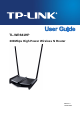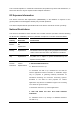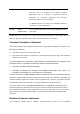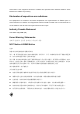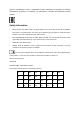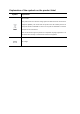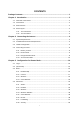TL-WR841HP 300Mbps High Power Wireless N Router REV3.0.
COPYRIGHT & TRADEMARKS Specifications are subject to change without notice. is a registered trademark of TP-LINK TECHNOLOGIES CO., LTD. Other brands and product names are trademarks or registered trademarks of their respective holders. No part of the specifications may be reproduced in any form or by any means or used to make any derivative such as translation, transformation, or adaptation without permission from TP-LINK TECHNOLOGIES CO., LTD. Copyright © 2016 TP-LINK TECHNOLOGIES CO., LTD.
FCC STATEMENT This equipment has been tested and found to comply with the limits for a Class B digital device, pursuant to part 15 of the FCC Rules. These limits are designed to provide reasonable protection against harmful interference in a residential installation. This equipment generates, uses and can radiate radio frequency energy and, if not installed and used in accordance with the instructions, may cause harmful interference to radio communications.
This is a class B product. In a domestic environment, this product may cause radio interference, in which case the user may be required to take adequate measures. RF Exposure Information This device meets the EU requirements (1999/519/EC) on the limitation of exposure of the general public to electromagnetic fields by way of health protection. The device complies with RF specifications when the device used at 20 cm from your body.
2.2. Maximum mean e.i.r.p. density is 20 mW/MHz. Maximum 100 mW e.i.r.p. It is permitted to use SRD for outdoor applications only information for for purposes automated of gathering monitoring and telemetry resources accounting systems or security systems. 2.3. Maximum mean e.i.r.p. density is 10 mW/MHz. Maximum 100 mW e.i.r.p. Indoor applications. Ukraine Limited e.i.r.p. ≤100 mW with built-in antenna with amplification factor implementation up to 6 dBi.
environment. This equipment should be installed and operated with minimum distance 20cm between the radiator & your body. Déclaration d'exposition aux radiations: Cet équipement est conforme aux limites d'exposition aux rayonnements IC établies pour un environnement non contrôlé. Cet équipement doit être installé et utilisé avec un minimum de 20 cm de distance entre la source de rayonnement et votre corps.
Продукт сертифіковано згідно с правилами системи УкрСЕПРО на відповідність вимогам нормативних документів та вимогам, що передбачені чинними законодавчими актами України. Safety Information When product has power button, the power button is one of the way to shut off the product; when there is no power button, the only way to completely shut off power is to disconnect the product or the power adapter from the power source. Don’t disassemble the product, or make repairs yourself.
Explanation of the symbols on the product label Symbol Explanation RECYCLING This product bears the selective sorting symbol for Waste electrical and electronic equipment (WEEE). This means that this product must be handled pursuant to European directive 2012/19/EU in order to be recycled or dismantled to minimize its impact on the environment. User has the choice to give his product to a competent recycling organization or to the retailer when he buys a new electrical or electronic equipment.
TP-LINK TECHNOLOGIES CO., LTD DECLARATION OF CONFORMITY For the following equipment: Product Description: 300Mbps High Power Wireless N Router Model No.
CONTENTS Package Contents ....................................................................................................... 1 Chapter 1. Introduction ............................................................................................. 2 1.1 Overview of the Router ................................................................................................... 2 1.2 Conventions ................................................................................................................
3.4.9 Parental Control ................................................................................................ 62 3.4.10 Access Control .................................................................................................. 64 3.4.11 Advanced Routing............................................................................................. 74 3.4.12 Bandwidth Control............................................................................................. 76 3.4.
TL-WR841HP 300Mbps High Power Wireless N Router Package Contents The following items should be found in your package: TL-WR841HP 300Mbps High Power Wireless N Router DC Power Adapter Quick Installation Guide Ethernet Cable Note: Make sure that the package contains the above items. If any of the listed items is damaged or missing, please contact with your distributor.
TL-WR841HP 300Mbps High Power Wireless N Router Chapter 1. Introduction 1.1 Overview of the Router The TL-WR841HP 300Mbps High Power Wireless N Router integrates 4-port Switch, Firewall, NAT-Router and Wireless AP. The 300Mbps High Power Wireless N Router delivers exceptional range and speed, which can fully meet the need of Small Office/Home Office (SOHO) networks and the users demanding higher networking performance.
TL-WR841HP 1.3 300Mbps High Power Wireless N Router Main Features Complies with IEEE 802.11n to provide a wireless data rate of up to 300Mbps. One 10/100M Auto-Negotiation RJ45 WAN port, four 10/100M Auto-Negotiation RJ45 LAN ports, supporting Auto MDI/MDIX. Provides WPA/WPA2, WPA-PSK/WPA2-PSK authentication, TKIP/AES encryption security. Shares data and Internet access for users, supporting Dynamic IP/Static IP/PPPoE Internet access.
TL-WR841HP 300Mbps High Power Wireless N Router 1.4 Panel Layout 1.4.1 The Front Panel Figure 1-1 Front Panel The router’s LEDs are located on the front panel (View from left to right). Name Status Indication Blinking The router is connecting to the host network. This process will last in the first 2 minutes. On The router has been successfully connected to the host network, and it is working in Range Extender mode. Off The wireless function is disabled. On The wireless function is enabled.
TL-WR841HP 300Mbps High Power Wireless N Router 1.4.2 The Rear Panel Figure 1-2 Rear Panel sketch The following parts are located on the rear panel (View from left to right). Ethernet (1, 2, 3, 4): These ports (1, 2, 3, 4) connect the router to the local PC(s).
TL-WR841HP 300Mbps High Power Wireless N Router Chapter 2. Connecting the Internet 2.1 System Requirements Broadband Internet Access Service (DSL/Cable/Ethernet) One DSL/Cable Modem that has an RJ45 connector (which is not necessary if the router is connected directly to the Ethernet.) PCs with a working Ethernet Adapter and an Ethernet cable with RJ45 connectors TCP/IP protocol on each PC Web browser, such as Microsoft Internet Explorer, Mozilla Firefox or Apple Safari 2.
TL-WR841HP 300Mbps High Power Wireless N Router Figure 2-1 Success result of Ping command If the result displayed is similar to the Figure 2-2, it means the connection between your PC and the router failed. Figure 2-2 Failure result of Ping command Please check the connection following these steps: 1. Is the connection between your PC and the router correct? Note: The 1/2/3/4 LEDs of Ethernet ports which you link to on the router and LEDs on your PC's adapter should be lit.
TL-WR841HP 2. 300Mbps High Power Wireless N Router Is the TCP/IP configuration for your PC correct? Note: If the router's IP address is 192.168.0.1, your PC's IP address must be within the range of 192.168.0.2 ~ 192.168.0.254. 3. Try the IP address 192.168.0.1. Note: If the LAN IP of the modem connected with your router is 192.168.0.x, the default LAN IP of the router will automatically switch from 192.168.0.1 to 192.168.1.1 to avoid IP conflict.
TL-WR841HP 300Mbps High Power Wireless N Router 2.4.2 Router Mode This mode enables multiple users to share Internet connection via ADSL/Cable Modem. 2.4.2.1. Hardware Connection If your Internet connection is through an Ethernet cable from the wall instead of through a DSL / Cable / Satellite modem, connect the Ethernet cable directly to the router’s Internet port, then follow steps 3 and 5 to complete the hardware connection.
TL-WR841HP 300Mbps High Power Wireless N Router 1. Turn off the modem, and remove the backup battery if it has one. 2. Connect the modem to the Internet port on the router via an Ethernet cable. 3. Turn on the router. 4. Put the battery back, turn on the modem and wait about 2 minutes for it to restart. 5. Connect your devices to the router and check the LED lights. Wired: Connect your computer to the router (LAN port) via an Ethernet cable.
TL-WR841HP 300Mbps High Power Wireless N Router 2.4.2.2. Login and Quick Setup 1. Enter http://tplinkwifi.net in the address bar of a web browser. Use admin for both username and password, and then click Login. Figure 2-3 Login the Router Figure 2-4 Login Windows Note: If the above screen does not pop-up, it means that your Web-browser has been set to a proxy.
TL-WR841HP 300Mbps High Power Wireless N Router 2.4.3.1. Step one: configure Using RE Button is an easy way to extend your host network. We recommend you to use this way if your host router has the WPS button. The button might look like these: Option One: Using RE Button 1. Press the WPS button on the host router. 2. Press and hold the RE button on the top panel of router for about 3 seconds within 1 minute. The router will start to reboot. 3.
TL-WR841HP 300Mbps High Power Wireless N Router Figure 2-6 Login Windows Note: If the above screen does not pop-up, it means that your Web-browser has been set to a proxy. Go to Tools menu > Internet Options > Connections > LAN Settings, in the screen that appears, cancel the Using Proxy checkbox, and click OK to finish it. 4. After successfully login, follow Quick Setup to complete the configuration.
TL-WR841HP 300Mbps High Power Wireless N Router 1. Turn on the router. 2. Connect the router to your wired host router’s Ethernet port via an Ethernet cable as shown above. 3. Connect a computer to the router via an Ethernet cable or wirelessly by using the SSID (network name) and password printed on the bottom label of the router. 2.4.4.2. Login and Quick Setup 1. Enter http://tplinkwifi.net in the address bar of a web browser. Use admin for both username and password, and then click Login.
TL-WR841HP 300Mbps High Power Wireless N Router Connect to the wireless network by using the SSID (wireless name) and password of the router.
TL-WR841HP 300Mbps High Power Wireless N Router Chapter 3. Configuration for Router Mode 3.1 Login Enter http://tplinkwifi.net in the address bar of a web browser. Use admin for both username and password, and then click Login. Figure 3-1 Login 3.2 Quick Setup Refer to Router->Login and Quick Setup 3.3 Basic 3.3.1 Network Map Network Map provides a router-centered dashboard that shows you the status of your Internet connection and network.
TL-WR841HP 300Mbps High Power Wireless N Router Figure 3-2 Network Map Internet - Click to view the ISP settings of your router. Wireless Clients - Click to view the wireless clients connected to the router currently. Wired Clients - Click to view the wired clients connected to the router currently. Wireless - Click to view the current settings or information for wireless. WAN – Click to view the current information applied to the WAN port of the router.
TL-WR841HP 300Mbps High Power Wireless N Router Figure 3-3 Dynamic IP IP Address/ Subnet Mask/ Default Gateway - Assigned dynamically by your ISP. Click the Renew button to renew the IP parameters from your ISP. Click the Release button to release the IP parameters. Primary/Secondary DNS - If your ISP gives you one or two DNS addresses, select Use These DNS Servers and enter the primary and secondary addresses into the correct fields.
TL-WR841HP 300Mbps High Power Wireless N Router Figure 3-4 Static IP IP Address - Enter the IP address in dotted-decimal notation provided by your ISP. Subnet Mask - Enter the subnet Mask in dotted-decimal notation provided by your ISP, usually is 255.255.255.0. Default Gateway - Enter the gateway IP address in dotted-decimal notation provided by your ISP. Primary/Secondary DNS - Enter one or two DNS addresses in dotted-decimal notation provided by your ISP.
TL-WR841HP 300Mbps High Power Wireless N Router Click the Disconnect button to disconnect immediately. Click the Save button to save your settings. Bigpond Cable If your ISP provides Bigpond Cable connection, please select Bigpond Cable option. And you should enter the following parameters in the screen below. User Name/Password - Enter the User Name and Password provided by your ISP. These fields are case-sensitive. Auth Server - Enter the authenticating server IP address or host name.
TL-WR841HP 300Mbps High Power Wireless N Router Figure 3-6 L2TP/Russia L2TP User Name/Password - Enter the User Name and Password provided by your ISP. These fields are case-sensitive. Dynamic IP/Static IP - Choose either as you are given by your ISP. VPN Server IP/Domain Name - Enter the IP address or domain name of your VPN server. Click the Connect button to connect immediately. Click the Disconnect button to disconnect immediately. Click the Save button to save your settings.
TL-WR841HP 300Mbps High Power Wireless N Router User Name/Password - Enter the User Name and Password provided by your ISP. These fields are case-sensitive. Dynamic IP/ Static IP - Choose either as you are given by your ISP and enter the ISP’s IP address or the domain name. If you choose static IP and enter the domain name, you should also enter the DNS assigned by your ISP. VPN Server IP/Domain Name - Enter the IP address or domain name of your VPN server.
TL-WR841HP 300Mbps High Power Wireless N Router Password - Create a password for your wireless network. The password must have a minimum of 8 characters in length. Click the Save button to save your settings. 3.3.4 Guest Network Choosing menu “Basic→Guest Network”, you can configure the basic setting for guest Network. Figure 3-9 Guest Network Allow Guests To Access My Local Network - Click ON/OFF to enable or disable this feature. If enabled, guests can communicate with hosts.
TL-WR841HP 300Mbps High Power Wireless N Router The detailed explanations for each Web page’s key function are listed below. 3.4.1 Status Go to “Advanced→Status”, you can see the current status information about the router.
TL-WR841HP 300Mbps High Power Wireless N Router Figure 3-10 Status 3.4.2 Network There are three submenus under the Network menu: WAN, MAC Clone and LAN. Click any of them, and you will be able to configure the corresponding function.
TL-WR841HP 300Mbps High Power Wireless N Router 3.4.2.1. WAN Go to “Advanced→Network→WAN”, you can configure the IP parameters of the WAN on the screen below. 1. If your ISP provides the DHCP service, please choose Dynamic IP type, and the router will automatically get IP parameters from your ISP. Figure 3-11 WAN – Dynamic IP This page displays the WAN IP parameters assigned dynamically by your ISP, including IP address, Subnet Mask, Default Gateway, etc.
TL-WR841HP 300Mbps High Power Wireless N Router Get IP with Unicast DHCP - A few ISPs' DHCP servers do not support the broadcast applications. If you cannot get the IP Address normally, you can choose this option. (It is rarely required.) Click the Save button to save your settings. 2. If your ISP provides a static or fixed IP Address, Subnet Mask, Gateway and DNS setting, select Static IP.
TL-WR841HP 300Mbps High Power Wireless N Router Figure 3-13 WAN - PPPoE User Name/Password - Enter the User Name and Password provided by your ISP. These fields are case-sensitive. Secondary Connection - It’s available only for PPPoE Connection. If your ISP provides an extra Connection type such as Dynamic/Static IP to connect to a local area network, then you can check the radio button of Dynamic/Static IP to activate this secondary connection.
TL-WR841HP 300Mbps High Power Wireless N Router Note: Only when you have configured the system time on “Advanced→System Tools→Time Settings” page, will the Time-based Connecting function can take effect. Connect Manually - You can click the Connect/Disconnect button to connect/disconnect immediately. This mode also supports the Max Idle Time function as Connect on Demand mode.
TL-WR841HP 300Mbps High Power Wireless N Router Primary DNS/Secondary DNS - If your ISP does not automatically assign DNS addresses to the router during login, please click “Use the following DNS servers” check box and enter the IP address in dotted-decimal notation of your ISP’s primary DNS server. If a secondary DNS server address is available, enter it as well. Click the Save button to save your settings. 4. If your ISP provides Bigpond Cable connection, please select Bigpond Cable option.
TL-WR841HP 300Mbps High Power Wireless N Router Figure 3-15 WAN - L2TP/Russia L2TP User Name/Password - Enter the User Name and Password provided by your ISP. These fields are case-sensitive. Dynamic IP/ Static IP - Select Static IP if IP address, subnet mask, gateway and DNS server address have been provided by your ISP. Otherwise, please select Dynamic IP. Server IP Address/Name - Enter server IP address or domain name provided by your ISP.
TL-WR841HP 300Mbps High Power Wireless N Router Connect Manually - You can configure the router to make it connect or disconnect manually. After a specified period of inactivity (Max Idle Time), the router will disconnect from your Internet connection, and you will not be able to re-establish your connection automatically as soon as you attempt to access the Internet again. To use this option, check the radio button.
TL-WR841HP 300Mbps High Power Wireless N Router Dynamic IP/ Static IP - Select Static IP if IP address, subnet mask, gateway and DNS server address have been provided by your ISP. Otherwise, please select Dynamic IP. Server IP Address/Name - Enter server IP address or domain name provided by your ISP. Connect on Demand - You can configure the router to disconnect from your Internet connection after a specified period of inactivity (Max Idle Time).
TL-WR841HP 300Mbps High Power Wireless N Router 3.4.2.2. MAC Clone Go to “Advanced→Network→MAC Clone”, you can configure the MAC address of the WAN on the screen below, Figure 3-17. Figure 3-17 MAC Address Clone Some ISPs require that you register the MAC Address of your adapter. Changes are rarely needed here. WAN MAC Address - This field displays the current MAC address of the Internet port.
TL-WR841HP 300Mbps High Power Wireless N Router IP Address - Enter the IP address of your router or reset it in dotted-decimal notation (factory default: 192.168.0.1). Subnet Mask - An address code that determines the size of the network. Normally use 255.255.255.0 as the subnet mask. IGMP Proxy - If you want to watch TV through IGMP, please Enable it. Click the Save button to save your settings.
TL-WR841HP 300Mbps High Power Wireless N Router Figure 3-19 Wireless Settings (2.4GHz) Wireless Network Name - The wireless network name (SSID) that the router uses. You can create a new one with up to 32 characters. The default SSID is set to be TP-LINK_XXXX. This value is case-sensitive. For example, TEST is NOT the same as test. Mode - Select the desired mode. 11n only - Select if you are using only 802.11n wireless clients. 11gn mixed - Select if you are using both 802.11n and 802.
TL-WR841HP 300Mbps High Power Wireless N Router Enable SSID Broadcast - When wireless clients survey the local area for wireless networks to associate with, they will detect the SSID broadcast by the router. If you select the Enable SSID Broadcast checkbox, the Wireless router will broadcast its name (SSID) on the air. 3.4.3.2. WPS Go to “Advanced→Wireless→WPS”, you can see the page as shown below.
TL-WR841HP 300Mbps High Power Wireless N Router the button of the new device in two minutes” and click Connect, shown in the WPS page. Step 2: Press and hold the WPS button of the client. The WPS LED flashes for two minutes during the Wi-Fi Protected Setup process. Step 3: When the WPS LED is on, the client has successfully connected to the router. II. Enter the client device’s PIN on the router Use this method if your client does not have the WPS button, but has a Wi-Fi Protected Setup PIN number.
TL-WR841HP 2) 300Mbps High Power Wireless N Router The WPS function cannot be configured if the Wireless Function of the router is disabled. Please make sure the Wireless Function is enabled before configuring the WPS. 3.4.3.3. Wireless Security Go to “Advanced→Wireless→Wireless Security”, you can configure the security settings of your wireless network. There are four wireless security modes supported by the router: Disable Security, WPA/ WPA2-Personal, WPA/ WPA2-Enterprise, and WEP.
TL-WR841HP 300Mbps High Power Wireless N Router Wireless Password - You can enter ASCII characters between 8 and 63 characters or 8 to 64 Hexadecimal characters. The default password is the same with the default PIN code, which is labeled on the router or can be found in Figure 3-20. Group Key Update Period - Specify the group key update interval in seconds. The value should be 30 or above. Enter 0 to disable the update. WPA/WPA2- Enterprise - It’s based on Radius Server.
TL-WR841HP 300Mbps High Power Wireless N Router Note: If you check the WPA/WPA2-Enterprise radio button and choose TKIP encryption, you will find a notice in red as shown below. Radius Server IP - Enter the IP address of the Radius server. Radius Port - Enter the port number of the Radius server. Radius Password - Enter the password for the Radius server. Group Key Update Period - Specify the group key update interval in seconds. The value should be 30 or above.
TL-WR841HP 300Mbps High Power Wireless N Router in the specified length. ASCII format stands for any combination of keyboard characters in the specified length. WEP Key - Select which of the four keys will be used and enter the matching WEP key that you create. Make sure these values are identical on all wireless stations in your network. Key Type - You can select the WEP key length for encryption. "Disabled" means this WEP key entry is invalid.
TL-WR841HP 300Mbps High Power Wireless N Router Status - The status of this entry, either Enabled or Disabled. Description - A simple description of the wireless station. To Add a Wireless MAC Address filtering entry, click the Add New… button. The "Add or Modify Wireless MAC Address Filtering entry" page will appear. Figure 3-27 Add or Modify Wireless MAC Address Filtering entry To add or modify a MAC Address Filtering entry, follow these instructions: 1.
TL-WR841HP 300Mbps High Power Wireless N Router 2. Select the radio button “Allow the stations specified by any enabled entries in the list to access” for Filtering Rules. 3. Delete all or disable all entries if there are any entries already. 4. Click the Add New... button. 1) Enter the MAC address 00-0A-EB-B0-00-0B/00-0A-EB-00-07-5F in the MAC Address field. 2) Enter wireless station A/B in the Description field. 3) Select Enabled in the Status drop-down list. 4) Click the Save button.
TL-WR841HP 300Mbps High Power Wireless N Router Beacon Interval value determines the time interval of the beacons. The default value is 100. RTS Threshold - Here you can specify the RTS (Request to Send) Threshold. If the packet is larger than the specified RTS Threshold size, the router will send RTS frames to a particular receiving station and negotiate the sending of a data frame. The default value is 2346.
TL-WR841HP 300Mbps High Power Wireless N Router MAC Address - The connected wireless station's MAC address Current Status - The connected wireless station's running status, one of STA-AUTH/ STA-ASSOC/ STA-JOINED/ WPA/ WPA-PSK/ WPA2/ WPA2-PSK/ AP-UP/ AP-DOWN/ Disconnected Received Packets - Packets received by the station Sent Packets - Packets sent by the station You cannot change any of the values on this page.
TL-WR841HP 300Mbps High Power Wireless N Router Allow Guest To Access My Local Network - If enabled, guests can communicate with hosts. Enable Guest Network Bandwidth Control - If enabled, the Guest Network Bandwidth Control rules will take effect. Egress Bandwidth For Guest Network - The upload speed through the WAN port for Guest Network. Ingress Bandwidth For Guest Network - The download speed through the WAN port for Guest Network.
TL-WR841HP 300Mbps High Power Wireless N Router Group Key Update Period - Specify the group key update interval in seconds. The value should be 30 or above. Enter 0 to disable the update. Access Time - During this time the wireless stations could accessing the AP. Note: The range of bandwidth for Guest Network is calculated according to the setting of Bandwidth Control on the page “Bandwidth Control->Control Settings”. 3.4.
TL-WR841HP 300Mbps High Power Wireless N Router End IP Address - Specify an IP address for the DHCP Server to end with when assigning IP addresses. 192.168.0.199 is the default end address. Address Lease Time - The Address Lease Time is the amount of time a network user will be allowed connection to the router with their current dynamic IP Address. Enter the amount of time in minutes and the user will be "leased" this dynamic IP Address.
TL-WR841HP 300Mbps High Power Wireless N Router 3.4.6.3. Address Reservation Go to “Advanced→DHCP→Address Reservation”, you can view and add a reserved address for clients. When you specify a reserved IP address for a PC on the LAN, that PC will always receive the same IP address each time when it accesses the DHCP server. Reserved IP addresses should be assigned to the servers that require permanent IP settings.
TL-WR841HP 300Mbps High Power Wireless N Router Click the Next button to go to the next page and Click the Previous button to return the previous page. 3.4.7 Forwarding There are four submenus under the Forwarding menu: Virtual Servers, Port Triggering, DMZ and UPnP. Click any of them, and you will be able to configure the corresponding function. 3.4.7.1. Virtual Servers Go to “Advanced→Forwarding→Virtual Servers”, and then you can view and add virtual servers.
TL-WR841HP 300Mbps High Power Wireless N Router Protocol - The protocol used for this application, either TCP, UDP, or All (all protocols supported by the router). Status - The status of this entry, "Enabled" means the virtual server entry is enabled. Modify - To modify or delete an existing entry. To setup a virtual server entry: 1. Click the Add New... button. 2. Select the service you want to use from the Common Service Port list.
TL-WR841HP 300Mbps High Power Wireless N Router Note: If you set the service port of the virtual server as 80, you must set the Web management port on Advanced→Security→Remote Management page to be any other value except 80 such as 8080. Otherwise there will be a conflict to disable the virtual server. 3.4.7.2. Port Triggering Go to “Advanced→Forwarding→Port Triggering”, you can view and add port triggering in this page.
TL-WR841HP 300Mbps High Power Wireless N Router Figure 3-38 Add or Modify a Triggering Entry Trigger Port - The port for outgoing traffic. An outgoing connection using this port will trigger this rule. Trigger Protocol - The protocol used for Trigger Ports, either TCP, UDP, or All (all protocols supported by the router). Incoming Ports - The port or port range used by the remote system when it responds to the outgoing request.
TL-WR841HP 3. 300Mbps High Power Wireless N Router When necessary, the external host will be able to connect to the local host using one of the ports defined in the Incoming Ports field. Note: 1. When the trigger connection is released, the corresponding opened ports will be closed. 2. Each rule can only be used by one host on the LAN at a time. The trigger connection of other hosts on the LAN will be refused. 3. Incoming Ports ranges cannot overlap each other. 3.4.7.3.
TL-WR841HP 300Mbps High Power Wireless N Router Figure 3-40 UPnP Setting Current UPnP Status - UPnP can be enabled or disabled by clicking the Enable or Disable button. This feature is enabled by default. Current UPnP Settings List - This table displays the current UPnP information. App Description - The description about the application which initiates the UPnP request. External Port - The port which the router opened for the application. Protocol - The type of protocol which is opened.
TL-WR841HP 300Mbps High Power Wireless N Router 3.4.8.1. Basic Security Go to “Advanced→Security→Basic Security”, and then you can configure the basic security in this page. Figure 3-41 Basic Security Firewall - A firewall protects your network from the outside world. Here you can enable or disable the router’s firewall. SPI Firewall - SPI (Stateful Packet Inspection, also known as dynamic packet filtering) helps to prevent cyber attacks by tracking more state per session.
TL-WR841HP 300Mbps High Power Wireless N Router through the use of cryptographic security services. To allow IPSec tunnels to pass through the router, click Enable. ALG - It is recommended to enable Application Layer Gateway (ALG) because ALG allows customized Network Address Translation (NAT) traversal filters to be plugged into the gateway to support address and port translation for certain application layer "control/data" protocols such as FTP, TFTP, H323 etc.
TL-WR841HP 300Mbps High Power Wireless N Router Figure 3-42 Advanced Security Packets Statistics Interval (5~60) - The default value is 10. Select a value between 5 and 60 seconds from the drop-down list. The Packets Statistics Interval value indicates the time section of the packets statistics. The result of the statistics is used for analysis by SYN Flood, UDP Flood and ICMP-Flood. DoS Protection - Denial of Service protection.
TL-WR841HP 300Mbps High Power Wireless N Router UDP-FLOOD Packets Threshold (5~3600) - The default value is 500. Enter a value between 5 ~ 3600. When the current UPD-FLOOD Packets number is beyond the set value, the router will startup the blocking function immediately. Enable TCP-SYN-FLOOD Attack Filtering - Enable or Disable the TCP-SYN-FLOOD Attack Filtering. TCP-SYN-FLOOD Packets Threshold (5~3600) - The default value is 50. Enter a value between 5 ~ 3600.
TL-WR841HP 300Mbps High Power Wireless N Router address listed can use the password to browse the built-in web pages to perform Administrator tasks while all the others will be blocked. After click the Add button, your PC's MAC Address will be placed in the list above. Click the Save button to save your settings.
TL-WR841HP 300Mbps High Power Wireless N Router 3.4.9 Parental Control Go to “Advanced→Parental Control”, and then you can configure the Parental Control in this page. The Parental Control function can be used to control the internet activities of the child, limit the child to access certain websites and restrict the time of surfing. Figure 3-45 Parental Control Settings Parental Control - Check Enable if you want this function to take effect; otherwise, check Disable.
TL-WR841HP 300Mbps High Power Wireless N Router Figure 3-46 Add or Modify Parental Controlss Entry 2. Enter the MAC address of the PC (e.g. 00-11-22-33-44-AA) you’d like to control in the MAC Address of Children’s PC field, or you can choose the MAC address from the All Address in Current LAN drop-down list. 3. Give a description (e.g. Allow tp-link) for the website allowed to be accessed in the Website Description field. 4. Enter the allowed website name, e.g. www.tp-link.com. 5.
TL-WR841HP 2. 300Mbps High Power Wireless N Router Click “Advanced→Access Control→Schedule” on the left to enter the Schedule Settings page. Click Add New... button to create a new schedule with Schedule Description is Schedule_1, Day is Sat and Time is all day-24 hours. 3. Click “Parental Controls” menu on the left to go back to the Add or Modify Parental Controls Entry page: 4. 1. Click Add New... button. 2. Enter 00-11-22-33-44-AA in the MAC Address of Child PC field. 3.
TL-WR841HP 300Mbps High Power Wireless N Router Figure 3-47 Access Control Rule Management Enable Internet Access Control - Select the checkbox to enable the Internet Access Control function, so the Default Filter Policy can take effect. Rule Name - Displays the name of the rule and this name is unique. Host - Displays the host selected in the corresponding rule. Target - Displays the target selected in the corresponding rule. Schedule - Displays the schedule selected in the corresponding rule.
TL-WR841HP 300Mbps High Power Wireless N Router There are two methods to add a new rule. Method One: 1. Click Setup Wizard button and the next screen will appear as shown in Figure 3-48. Figure 3-48 Quick Setup – Create a Host Entry Host Description - In this field, create a unique description for the host (e.g. Host_1). Mode - Here are two options, IP Address and MAC Address. You can select either of them from the drop-down list.
TL-WR841HP 300Mbps High Power Wireless N Router If the IP Address is selected, you will see the following items: IP Address - Enter the IP address (or address range) of the target (targets) in dotted-decimal format (e.g. 192.168.0.33). Target Port - Specify the port or port range for the target. For some common service ports, you can make use of the Common Service Port item below. Protocol - Here are four options, All, TCP, UDP, and ICMP.
TL-WR841HP 300Mbps High Power Wireless N Router Schedule Description - In this field, create a description for the schedule. Note that this description should be unique (e.g. Schedule_1). Day - Choose Select Days and select the certain day (days), or choose Everyday. Time - Select "all day-24 hours" checkbox, or deselect the checkbox and specify the Start Time and Stop Time manually. Start Time - Enter the start time in HHMM format (HHMM are 4 numbers). For example 0800 is 8:00.
TL-WR841HP 5. 300Mbps High Power Wireless N Router Select a schedule from the Schedule drop-down list or choose “Click Here To Add New Schedule”. 6. In the Status field, select Enabled or Disabled to enable or disable your entry. 7. Click the Save button. Figure 3-53 Add Internet Access Control Entry For example: If you desire to allow the host with MAC address 00-11-22-33-44-AA to access www.tp-link.
TL-WR841HP 300Mbps High Power Wireless N Router Figure 3-54 Host Settings Host Description - Displays the description of the host and this description is unique. Information - Displays the information about the host. It can be IP or MAC. Modify - To modify or delete an existing entry. To add a new entry, please follow the steps below. 1. Click the Add New… button. 2. In the Mode field, select IP Address or MAC Address. If you select IP Address, the screen is shown as Figure 3-55.
TL-WR841HP 300Mbps High Power Wireless N Router Click the Next button to go to the next page, or click the Previous button to return to the previous page. For example: If you desire to restrict the internet activities of host with MAC address 00-11-22-33-44-AA, you should first follow the settings below: 1. Click Add New... button in Figure 3-54 to enter the Add or Modify a Host Entry page. 2. In Mode field, select MAC Address from the drop-down list. 3.
TL-WR841HP 300Mbps High Power Wireless N Router Figure 3-58 Add or Modify an Access Target Entry 1) In Target Description field, create a unique description for the target, e.g. Target_1. 2) In IP Address field, enter the IP address of the target. 3) Select a common service from Common Service Port drop-down list, so that the Target Port will be automatically filled. If the Common Service Port drop-down list doesn’t have the service you want, specify the Target Port manually. 4) 4.
TL-WR841HP 300Mbps High Power Wireless N Router For example: If you desire to restrict the internet activities of host with MAC address 00-11-22-33-44-AA in the LAN to access www.tp-link.com only, you should first follow the settings below: 1. Click Add New… button in Figure 3-57. 2. In Mode field, select Domain Name from the drop-down list. 3. In Target Description field, create a unique description for the target, e.g. Target_1. 4. In Domain Name field, enter www.tp-link.com. 5.
TL-WR841HP 300Mbps High Power Wireless N Router 5. Click Save to complete the settings. Click the Delete All button to delete all the entries in the table. Click the Next button to go to the next page, or click the Previous button to return to the previous page. Figure 3-61 Advanced Schedule Settings For example: If you desire to restrict the internet activities of host with MAC address 00-11-22-33-44-AA to access www.tp-link.
TL-WR841HP 300Mbps High Power Wireless N Router 3.4.11.1. Static Routing List Go to “Advanced→Advanced Routing→Static Routing List”, and then you can configure the static route in this page. A static route is a pre-determined path that network information must travel to reach a specific host or network. Figure 3-62 Static Routing To add static routing entries: 1. Click Add New…, you will see the following screen. Figure 3-63 Add or Modify a Static Route Entry 2.
TL-WR841HP 300Mbps High Power Wireless N Router Click the Previous button to view the information in the previous screen, click the Next button to view the information in the next screen. 3.4.11.2. System Routing Table Go to “Advanced→Advanced Routing→System Routing Table”, and then you can view the System Routing Table in this page. System routing table views all of the valid route entries in use. The Destination IP address, Subnet Mask, Gateway, and Interface will be displayed for each entry.
TL-WR841HP 300Mbps High Power Wireless N Router bandwidth, please select the right Line Type and ask your ISP for the total bandwidth of the egress and ingress. Figure 3-65 Bandwidth Control Settings Enable Bandwidth Control - Select this checkbox so that the Bandwidth Control settings can take effect. Line Type - Select the right type for you network connection. If you don’t know how to choose, please ask your ISP for the information.
TL-WR841HP 300Mbps High Power Wireless N Router To add/modify a Bandwidth Control rule, follow the steps below. 1. Click Add New… shown in Figure 3-66, you will see a new screen shown in Figure 3-67. 2. Enter the information like the screen shown below. Figure 3-67 Bandwidth Control Rule Settings 3. Click the Save button. 3.4.13 IP & MAC Binding There are two submenus under the IP &MAC Binding menu: Binding Settings and ARP List.
TL-WR841HP 300Mbps High Power Wireless N Router MAC Address - The MAC address of the controlled computer in the LAN. IP Address - The assigned IP address of the controlled computer in the LAN. Bind - Check this option to enable ARP binding for a specific device. Modify - To modify or delete an existing entry. When you want to add or modify an IP & MAC Binding entry, you can click the Add New… button or Modify button, and then you will go to the next page.
TL-WR841HP 300Mbps High Power Wireless N Router Click the Enable All button to make all entries enabled. Click the Delete All button to delete all entries. 3.4.14 ARP List Go to “Advanced→Bandwidth Control→ARP List”, you can see the ARP List, showing all the existing IP & MAC Binding entries as shown below. To manage the computer, you could observe the computers in the LAN by checking the relationship of MAC address and IP address on the ARP list, and you could also configure the items on the ARP list.
TL-WR841HP 300Mbps High Power Wireless N Router Figure 3-72 Comexe.cn DDNS Settings To set up for DDNS, follow these instructions: 1. Enter the Domain Name your dynamic DNS service provider gave. 2. Enter the User Name for your DDNS account. 3. Enter the Password for your DDNS account. 4. Click the Login button to login the DDNS service. Connection Status -The status of the DDNS service connection is displayed here. Click Logout to log out of the DDNS service.
TL-WR841HP 300Mbps High Power Wireless N Router Figure 3-73 Dyndns.org DDNS Settings To set up for DDNS, follow these instructions: 1. Enter the User Name for your DDNS account. 2. Enter the Password for your DDNS account. 3. Enter the Domain Name you received from dynamic DNS service provider. 4. Click the Login button to login to the DDNS service. Connection Status -The status of the DDNS service connection is displayed here. Click Logout to logout of the DDNS service.
TL-WR841HP 300Mbps High Power Wireless N Router 1. Enter the User Name for your DDNS account. 2. Enter the Password for your DDNS account. 3. Enter the Domain Name you received from dynamic DNS service provider. 4. Click the Login button to login to the DDNS service. Connection Status - The status of the DDNS service connection is displayed here. Click Logout to log out the DDNS service.
TL-WR841HP 300Mbps High Power Wireless N Router IPv6 Default Gateway - The router's default gateway Primary IPv6 DNS - The primary IPv6 DNS address Secondary IPv6 DNS - The secondary IPv6 DNS address LAN IPv6 Address Assign Type - There are two types of assignation for IPv6 address: SLAAC (Stateless address auto-configuration) and DHCPv6 (Dynamic Host Configuration Protocol for IPv6) Server.
TL-WR841HP 300Mbps High Power Wireless N Router SLAAC - Connections which use Radvd IPv6 address assignment. DHCPv6 - Connections which use dynamic IPv6 address assignment. Static IPv6 - Connections which use static IPv6 address assignment. PPPoEv6 - Connections which use PPPoEV6 that requires a user name and password. Tunnel 6to4 - Connections which use 6to4 address assignment. Different types of WAN connection require you to do different settings.
TL-WR841HP 300Mbps High Power Wireless N Router Otherwise, the DNS servers will be assigned from ISP dynamically. Primary IPv6 DNS - Enter the DNS IPv6 address in colon-hexadecimal notation provided by your ISP. Secondary IPv6 DNS - Enter another DNS IPv6 address in colon-hexadecimal notation provided by your ISP. Note: If you get Address not found error when you access a Web site, it is likely that your DNS servers are set up improperly. You should contact your ISP to get DNS server addresses.
TL-WR841HP 1) 300Mbps High Power Wireless N Router DHCPv6 Figure 3-78 DHCPv6 IPv6 Address - Display the IPv6 address in colon-hexadecimal notation provided by your ISP. IPv6 Address Prefix - Display the IPv6 Prefix Length in dotted-decimal notation provided by your ISP. Default Gateway - Display the default gateway in colon-hexadecimal notation provided by your ISP. Click the Renew button to renew the IPv6 parameters from your ISP.
TL-WR841HP 300Mbps High Power Wireless N Router Note: If you get Address not found error when you access a Web site, it is likely that your DNS servers are set up improperly. You should contact your ISP to get DNS server addresses. Address Autoconfiguration Type - RADVD (Router Advertisement Daemon) and DHCPv6 (Dynamic Host Configuration Protocol for IPv6) Server. Site Prefix Configuration Type - The type of IPv6 address prefix.
TL-WR841HP 300Mbps High Power Wireless N Router MTU Size - The normal MTU (Maximum Transmission Unit) value for most Ethernet networks is 1500 Bytes. For some ISPs, you may need to modify the MTU. But this is rarely required, and should not be done unless you are sure it is necessary for your ISP connection. Primary DNS - Enter the DNS IPv6 address in dotted-decimal notation provided by your ISP. Secondary DNS - Enter another DNS IPv6 address in dotted-decimal notation provided by your ISP.
TL-WR841HP 300Mbps High Power Wireless N Router Share with PPPoEv4 - The PPPoEv6 and PPPoEv4 use the same PPP session. Create a new Session - The PPPoEv6 and PPPoEv4 use different PPP sessions. It is default to select this option. User Name/Password - Enter the User Name and Password provided by your ISP. These fields are case-sensitive. IPv6 Address - Display the IPv6 address in colon-hexadecimal notation provided by your ISP.
TL-WR841HP 300Mbps High Power Wireless N Router LAN Setup Figure 3-81 LAN Setup Address Autoconfiguration Type – RADVD (Router Advertisement Daemon) and DHCPv6 (Dynamic Host Configuration Protocol for IPv6) Server. Start IPv6 Address - The start address of the DHCPv6 pool for LAN DHCPv6 Server. End IPv6 Address - The end address of the DHCPv6 pool for LAN DHCPv6 Server.
TL-WR841HP 4) 300Mbps High Power Wireless N Router Tunnel 6to4 Figure 3-82 Tunnel 6to4 Address/Subnet Mask/Default Gateway - the IPv4 address/ subnet mask/ default gateway assigned, in dotted-decimal notation. Tunnel Address - The 6to4 tunnel address created by the device to access to the IPv6 network. MTU Size - The normal MTU (Maximum Transmission Unit) value for most Ethernet networks is 1480 Bytes. For some ISPs, you may need to modify the MTU.
TL-WR841HP 300Mbps High Power Wireless N Router Note: If you get Address not found error when you access a Web site, it is likely that your DNS servers are set up improperly. You should contact your ISP to get DNS server addresses. LAN Setup Address Autoconfiguration Type – RADVD (Router Advertisement Daemon) and DHCPv6 (Dynamic Host Configuration Protocol for IPv6) Server. Site Prefix Configuration Type - The type of IPv6 address prefix.
TL-WR841HP 300Mbps High Power Wireless N Router Reboot, Password, System Log and Statistics. Click any of them, and you will be able to configure the corresponding functions. The detailed explanations for each submenu are provided below. 3.4.18.1. LED Control Go to “Advanced→System Tools→LED Control”, and then you can turn On or Off the LEDs on your router according to a specific time schedule. Figure 3-83 LED Control Night Mode - Indicates whether the Night Mode is On (enabled) or Off (disabled).
TL-WR841HP 300Mbps High Power Wireless N Router Date - Enter your local date in MM/DD/YY into the right blanks. Time - Enter your local time in HH/MM/SS into the right blanks. NTP Server I / NTP Server II - Enter the address or domain of the NTP Server I or NTP Server II, and then the router will get the time from the NTP Server preferentially. In addition, the router built-in some common NTP Servers, so it can get time automatically once it connects the Internet.
TL-WR841HP 300Mbps High Power Wireless N Router Note: 1) This setting will be used for some time-based functions such as firewall. You must specify your time zone once you login to the router successfully; otherwise, these functions will not take effect. 2) The time will be lost if the router is turned off. 3) The router will automatically obtain GMT from the Internet if it is configured accordingly. 4) The Daylight Saving will take effect one minute after the configurations are completed. 3.4.
TL-WR841HP 300Mbps High Power Wireless N Router IP Address/Domain Name - Enter the IP Address or Domain Name of the PC whose connection you wish to diagnose. Pings Count - Specifies the number of Echo Request messages sent. The default is 4. Ping Packet Size - Specifies the number of data bytes to be sent. The default is 64. Ping Timeout - Time to wait for a response, in milliseconds. The default is 800.
TL-WR841HP 300Mbps High Power Wireless N Router Hardware Version - Displays the current hardware version. The hardware version of the upgrade file must accord with the router’s current hardware version. To upgrade the router's firmware, follow these instructions below: 1. Download a most recent firmware upgrade file from our website (www.tp-link.com). 2. Enter or select the path name where you save the downloaded file on the computer into the File blank. 3. Click the Upgrade button. 4.
TL-WR841HP 300Mbps High Power Wireless N Router Note: All changed settings will be lost when defaults are restored. 3.4.20.2. Backup & Restore Go to “Advanced→System Tools→Backup & Restore”, and then you can save the current configuration of the router as a backup file and restore the configuration via a backup file as shown in Figure 3-90. Figure 3-90 Backup & Restore Configuration Click the Backup button to save all configuration settings as a backup file in your local computer.
TL-WR841HP 300Mbps High Power Wireless N Router Figure 3-91 Reboot the router Click the Reboot button to reboot this device.Some settings of the router will take effect only after rebooting, which include Change the LAN IP Address (system will reboot automatically). Change the DHCP Settings. Change the Wireless configurations. Change the Web Management Port. Upgrade the firmware of the router (system will reboot automatically).
TL-WR841HP 300Mbps High Power Wireless N Router 3.4.20.4. Password Go to “Advanced→System Tools→Password”, and then you can change the factory default user name and password of the router in the next screen as shown in Figure 3-92. Figure 3-92 Password It is strongly recommended that you should change the factory default user name and password of the router, because all users who try to access the router's Web-based utility or Quick Setup will be prompted for the router's default user name and password.
TL-WR841HP 300Mbps High Power Wireless N Router Figure 3-93 System Log Auto Mail Feature - Indicates whether auto mail feature is enabled or not. Mail Settings - Set the receiving and sending mailbox address, server address, validation information as well as the timetable for Auto Mail Feature, as shown in Figure 3-94. Figure 3-94 Mail Account Settings From - Your mail box address. The router would connect it to send logs. To - Recipient’s address.
TL-WR841HP 300Mbps High Power Wireless N Router Authentication - Most SMTP Server requires Authentication. It is required by most mailboxes that need User Name and Password to log in. Note: Only when you select Authentication, do you have to enter the User Name and Password in the following fields. User Name - Your mail account name filled in the From field. The part behind @ is included. Password - Your mail account password. Confirm The Password - Enter the password again to confirm.
TL-WR841HP 300Mbps High Power Wireless N Router 3.4.20.6. Statistics Go to “Advanced→System Tools→Statistics”, and then you can view the statistics of the router, including total traffic and current traffic of the last Packets Statistic Interval. Figure 3-95 Statistics Current Statistics Status - Enable or Disable. The default value is disabled. To enable it, click the Enable button. If it is disabled, the function of DoS protection in Security settings will be disabled.
TL-WR841HP 300Mbps High Power Wireless N Router Statistics Table: IP/MAC Address The IP and MAC address are displayed with related statistics. Packets The total number of packets received and transmitted by the router. Bytes The total number of bytes received and transmitted by the router. Total The total number of packets received and transmitted in the last Packets Packets Statistic interval seconds.
TL-WR841HP 300Mbps High Power Wireless N Router Chapter 4. Range Extender Mode 4.1 Login and switch the working mode Enter http://tplinkwifi.net in the address bar of a web browser. Use admin for both username and password, and then click Login. Figure 4-1 Login After your successful login, you can either click the Mode button on the top-right corner of the Web management page or press the RE button on the top panel of the router to switch the working mode of the router to Range Extender. 4.
TL-WR841HP 300Mbps High Power Wireless N Router Figure 4-2 status 4.3.2 Network There is one submenu under the Network menu: LAN. Click it, and you will be able to configure the corresponding function. 4.3.2.1. LAN Go to “Setting→Network→LAN”, and then you can configure the IP parameters of LAN on this page.
TL-WR841HP 300Mbps High Power Wireless N Router Figure 4-3 LAN MAC Address - The physical address of the LAN ports, as seen from the LAN. The value can NOT be changed. Type - Choosing Smart IP to get IP address from DHCP server, or choosing static IP to configure IP address manually. IP Address – If you have chosen the type of Static IP. You can set a new IP address of your system here in dotted-decimal notation (factory default - 192.168.0.1).
TL-WR841HP 300Mbps High Power Wireless N Router 4.3.3 Wireless There are six submenus under the Wireless menu: Wireless Settings, Wireless Security, Wireless Mac Filtering, Wireless Advanced, Wireless Statistics and Throughput Monitor. Click any of them, and you will be able to configure the corresponding function. The detailed explanations for each submenu are provided below. 4.3.3.1.
TL-WR841HP 300Mbps High Power Wireless N Router Mode -This field determines the wireless mode which the AP works on. Channel Width - The bandwidth of the wireless channel. Enable Wireless Radio - The wireless radio of the AP can be enabled or disabled to allow or deny wireless stations to access. If enabled, the wireless stations will be able to access the AP, otherwise, wireless stations will not be able to access the AP.
TL-WR841HP 300Mbps High Power Wireless N Router 4.3.3.2. Wireless Security Go to “Setting→Wireless→Wireless security”, and then you can configure the security settings of wireless network. Figure 4-6 Wireless Security There are three wireless security modes supported by the Router: WPA/WPA2-Personal and WEP (Wired Equivalent Privacy). Each security option has its own settings as described follows: Disable Security The wireless security function can be enabled or disabled.
TL-WR841HP 300Mbps High Power Wireless N Router Version - you can choose the version of the WPA-PSK security on the drop-down list. The default setting is Automatic, which can select WPA-PSK (Pre-shared key of WPA) or WPA2-PSK (Pre-shared key of WPA) automatically based on the wireless station's capability and request. Encryption - When WPA-PSK or WPA is set as the Authentication Type, you can select either Automatic, or TKIP or AES as Encryption.
TL-WR841HP 300Mbps High Power Wireless N Router Figure 4-8 WEP Type - you can choose the type for the WEP security on the pull-down list. The default setting is Automatic, which can select Shared Key or Open System authentication type automatically based on the wireless station's capability and request. WEP Key Format - Hexadecimal and ASCII formats are provided here. Hexadecimal format stands for any combination of hexadecimal digits (0-9, a-f, A-F) in the specified length.
TL-WR841HP 300Mbps High Power Wireless N Router 4.3.3.3. Wireless MAC Filtering Go to “Setting→Wireless→Wireless MAC Filtering”, and then you can control the wireless access by configuring the Wireless MAC Filtering function. Figure 4-9 Wireless MAC Filtering To filter wireless users by MAC Address, click Enable. The default setting is Disabled. MAC Address - The wireless station's MAC address that you want to access. Status - The status of this entry, either Enabled or Disabled.
TL-WR841HP 1. 300Mbps High Power Wireless N Router Enter the appropriate MAC Address into the MAC Address field. The format of the MAC Address is XX-XX-XX-XX-XX-XX (X is any hexadecimal digit). For example: 00-0A-EB-B0-00-0B. 2. Give a simple description for the wireless station in the Description field. For example: Wireless station A. 3. Select Enabled or Disabled for this entry on the Status pull-down list. 4. Click the Save button to save this entry. To modify or delete an existing entry: 1.
TL-WR841HP 300Mbps High Power Wireless N Router Beacon Interval - Enter a value between 40-1000 milliseconds for Beacon Interval here. The beacons are the packets sent by the Router to synchronize a wireless network. Beacon Interval value determines the time interval of the beacons. The default value is 100. RTS Threshold - Here you can specify the RTS (Request to Send) Threshold.
TL-WR841HP 300Mbps High Power Wireless N Router Figure 4-12 Wireless Statistics MAC Address - The connected wireless station's MAC address. Current Status - The connected wireless station's running status, one of STA-AUTH / STA-ASSOC / STA-JOINED / WPA / WPA-PSK / WPA2 / WPA2-PSK / AP-UP / AP-DOWN / Disconnected. Received Packets - Packets received by the station. Sent Packets - Packets sent by the station.
TL-WR841HP 300Mbps High Power Wireless N Router Figure 4-13 Wireless Statistics Rate - The Throughput unit. Run Time – The time this function is running. Transmit – Wireless transmit rate information. Receive – Wireless receive rate information. Click the Start button to start wireless throughput monitor. Click the Stop button to start wireless throughput monitor. 4.3.4 DHCP There are three submenus under the DHCP menu: DHCP Settings, DHCP Client List and Address Reservation.
TL-WR841HP 300Mbps High Power Wireless N Router Protocol) server, which provides the TCP/IP configuration for all the PC(s) that are connected to the Router in the LAN. Figure 4-14 DHCP Settings DHCP Server - Enable or Disable the DHCP server. If you disable the Server, you must have another DHCP server within your network or else you must configure the computer manually. Start IP Address - Specify an IP address for the DHCP Server to start with when assigning IP addresses. 192.168.0.
TL-WR841HP 2. 300Mbps High Power Wireless N Router When you choose the Smart IP (DHCP) mode in Network → LAN, the DHCP Server function will be disabled. You will see the page as below. 4.3.4.2. DHCP Client List Go to “Setting→DHCP→DHCP Client List”, and then you can view the information about the clients attached to the Router. Figure 4-15 DHCP Client List Client Name - The name of the DHCP client. MAC Address - The MAC address of the DHCP client.
TL-WR841HP 300Mbps High Power Wireless N Router always receive the same IP address each time when it accesses the DHCP server. Reserved IP addresses should be assigned to the servers that require permanent IP settings. Figure 4-16 Address Reservation MAC Address - The MAC address of the PC for which you want to reserve an IP address. Reserved IP Address - The IP address reserved for the PC by the Router. Status - The status of this entry either Enabled or Disabled.
TL-WR841HP 300Mbps High Power Wireless N Router Click the Next button to go to the next page and Click the Previous button to return the previous page. 4.3.5 System Tools Go to “System Tools”, and then you can see the submenus under the main menu: LED Control, Time settings, Diagnostic, Firmware Upgrade, Factory Defaults, Backup & Restore, Reboot, Password and System Log. Click any of them, and you will be able to configure the corresponding function.
TL-WR841HP 300Mbps High Power Wireless N Router Figure 4-19 Time settings Time Zone - Select your local time zone from this pull down list. Date - Enter your local date in MM/DD/YY into the right blanks. Time - Enter your local time in HH/MM/SS into the right blanks. NTP Server I / NTP Server II - Enter the address or domain of the NTP Server I or NTP Server II, and then the router will get the time from the NTP Server preferentially.
TL-WR841HP 300Mbps High Power Wireless N Router 2. Enter the address or domain of the NTP Server I or NTP Server II. 3. Click the Get GMT button to get system time from Internet if you have connected to the Internet. To set Daylight Saving: 1. Check the box to enable Daylight Saving. 2. Select the start time from the drop-down lists in the Start field. 3. Select the end time from the drop-down lists in the End field. 4. Click the Save button to save the settings.
TL-WR841HP 300Mbps High Power Wireless N Router Figure 4-21 Diagnostic Tools Diagnostic Tool - Check the radio button to select one diagnostic too. Ping - This diagnostic tool troubleshoots connectivity, reachability, and name resolution to a given host or gateway. Traceroute - This diagnostic tool tests the performance of a connection. Note: You can use ping/traceroute to test both numeric IP address or domain name.
TL-WR841HP 300Mbps High Power Wireless N Router Figure 4-22 Diagnostic Results Note: 1. Only one user can use the diagnostic tools at one time. 2. "Ping Count", "Ping Packet Size" and "Ping Timeout" are Ping Parameters, and "Traceroute Max TTL" is Traceroute Parameter. 4.3.5.4. Firmware Upgrade Go to “Setting→System Tools→Firmware Upgrade”, and then you can update the latest version of firmware for the router.
TL-WR841HP 300Mbps High Power Wireless N Router Note: 1) New firmware versions are posted at www.tp-link.com and can be downloaded for free. There is no need to upgrade the firmware unless the new firmware has a new feature you want to use. However, when experiencing problems caused by the router rather than the configuration, you can try to upgrade the firmware.
TL-WR841HP 300Mbps High Power Wireless N Router Figure 4-25 Backup & Restore Configuration Click the Backup button to save all configuration settings as a backup file in your local computer. To upgrade the router's configuration, follow these instructions. Click the Browse button to find the configuration file which you want to restore. Click the Restore button to update the configuration with the file whose path is the one you have input or selected in the blank.
TL-WR841HP 300Mbps High Power Wireless N Router Change the Web Management Port. Upgrade the firmware of the router (system will reboot automatically). Restore the router's settings to factory defaults (system will reboot automatically). Update the configuration with the file (system will reboot automatically. Auto Reboot Time - Here you can also reboot the router in a specific time by setting the Auto Reboot Time. There are two options: Disable and Schedule.
TL-WR841HP 300Mbps High Power Wireless N Router Note: The new user name and password must not exceed 15 characters in length and not include any spaces. Enter the new Password twice to confirm it. Click the Save button when finished. Click the Clear All button to clear all. 4.3.5.9. System Log Go to “Setting→System Tools→System Log”, and then you can view the logs of the router. Figure 4-28 System Log Auto Mail Feature - Indicates whether auto mail feature is enabled or not.
TL-WR841HP 300Mbps High Power Wireless N Router Figure 4-29 Mail Account Settings From - Your mail box address. The router would connect it to send logs. To - Recipient’s address. The destination mailbox where the logs would be received. SMTP Server - Your smtp server. It corresponds with the mailbox filled in the From field. You can log on the relevant website for help if you are not clear with the address. Authentication - Most SMTP Server requires Authentication.
TL-WR841HP 300Mbps High Power Wireless N Router Save Log - Click to save all the logs in a txt file. Mail Log - Click to send an email of current logs manually according to the address and validation information set in Mail Settings. Clear Log - All the logs will be deleted from the router permanently, not just from the page. Click the Next button to go to the next page, or click the Previous button to return to the previous page.
TL-WR841HP 300Mbps High Power Wireless N Router Chapter 5. Access Point Mode 5.1 Login and switch the working mode Enter http://tplinkwifi.net in the address bar of a web browser. Use admin for both username and password, and then click Login. Figure 5-1 Login After your successful login, click the Mode button on the top-right corner of the Web management page to switch the working mode of the router to Access Point. 5.2 Quick Setup Refer to Access Point Mode -> Login and Quick Setup 5.
TL-WR841HP 300Mbps High Power Wireless N Router Figure 5-2 status 5.3.2 Network There is one submenu under the Network menu: LAN. Click it, and you will be able to configure the corresponding function. 5.3.2.1. LAN Go to “Setting→Network→LAN”, and then you can configure the IP parameters of LAN on this page.
TL-WR841HP 300Mbps High Power Wireless N Router Figure 5-3 LAN MAC Address - The physical address of the LAN ports, as seen from the LAN. The value can NOT be changed. Type - Choosing Smart IP to get IP address from DHCP server, or choosing static IP to configure IP address manually. IP Address – If you have chosen the type of Static IP. You can set a new IP address of your system here in dotted-decimal notation (factory default - 192.168.0.1).
TL-WR841HP 300Mbps High Power Wireless N Router 5.3.3 Wireless There are seven submenus under the Wireless menu: Wireless Settings, WPS, Wireless Security, Wireless Mac Filtering, Wireless Advanced, Wireless Statistics and Throughput Monitor. Click any of them, and you will be able to configure the corresponding function. The detailed explanations for each submenu are provided below. 5.3.3.1.
TL-WR841HP 300Mbps High Power Wireless N Router Enable Wireless Radio - The wireless radio of the AP can be enabled or disabled to allow or deny wireless stations to access. If enabled, the wireless stations will be able to access the AP, otherwise, wireless stations will not be able to access the AP. 5.3.3.2. WPS Go to “Setting→Wireless→WPS”, you can see the screen as shown in Figure 3-20.
TL-WR841HP 300Mbps High Power Wireless N Router “Press the button of the new device in two minutes” and click Connect, shown in the next figure. 2. Press and hold the WPS button of the client. The WPS LED flashes for two minutes during the Wi-Fi Protected Setup process. 3. When the WPS LED is on, the client has successfully connected to the router. V. Enter the client device’s PIN on the router Use this method if your client does not have the WPS button, but has a Wi-Fi Protected Setup PIN number. 1.
TL-WR841HP 3) 300Mbps High Power Wireless N Router The WPS LED on the router will light green for five minutes if the device has been successfully added to the network. The WPS function cannot be configured if the Wireless Function of the router is disabled. Please make sure the Wireless Function is enabled before configuring the WPS. 5.3.3.3. Wireless Security Go to “Setting→Wireless→Wireless security”, and then you can configure the security settings of wireless network.
TL-WR841HP 300Mbps High Power Wireless N Router Figure 5-8 WAP/WPA2 - Enterprise Version - you can choose the version of the WPA security on the pull-down list. The default setting is Automatic, which can select WPA (Wi-Fi Protected Access) or WPA2 (WPA version 2) automatically based on the wireless station's capability and request. Encryption - You can select either Automatic, or TKIP or AES.
TL-WR841HP 300Mbps High Power Wireless N Router WPA/WPA2 - Personal It’s the WPA/WPA2 authentication type based on pre-shared passphrase. Figure 5-9 WPA/WPA2 - Personal Version - you can choose the version of the WPA-PSK security on the drop-down list. The default setting is Automatic, which can select WPA-PSK (Pre-shared key of WPA) or WPA2-PSK (Pre-shared key of WPA) automatically based on the wireless station's capability and request.
TL-WR841HP 300Mbps High Power Wireless N Router WEP WEP is based on the IEEE 802.11 standard. Figure 5-10 WEP Type - you can choose the type for the WEP security on the pull-down list. The default setting is Automatic, which can select Shared Key or Open System authentication type automatically based on the wireless station's capability and request. WEP Key Format - Hexadecimal and ASCII formats are provided here.
TL-WR841HP 300Mbps High Power Wireless N Router 5.3.3.4. Wireless MAC Filtering Go to “Setting→Wireless→Wireless MAC Filtering”, and then you can control the wireless access by configuring the Wireless MAC Filtering function. Figure 5-11 Wireless MAC Filtering To filter wireless users by MAC Address, click Enable. The default setting is Disabled. MAC Address - The wireless station's MAC address that you want to access. Status - The status of this entry, either Enabled or Disabled.
TL-WR841HP 1. 300Mbps High Power Wireless N Router Enter the appropriate MAC Address into the MAC Address field. The format of the MAC Address is XX-XX-XX-XX-XX-XX (X is any hexadecimal digit). For example: 00-0A-EB-B0-00-0B. 2. Give a simple description for the wireless station in the Description field. For example: Wireless station A. 3. Select Enabled or Disabled for this entry on the Status pull-down list. 4. Click the Save button to save this entry. To modify or delete an existing entry: 1.
TL-WR841HP 300Mbps High Power Wireless N Router Beacon Interval - Enter a value between 40-1000 milliseconds for Beacon Interval here. The beacons are the packets sent by the Router to synchronize a wireless network. Beacon Interval value determines the time interval of the beacons. The default value is 100. RTS Threshold - Here you can specify the RTS (Request to Send) Threshold.
TL-WR841HP 300Mbps High Power Wireless N Router Figure 5-14 Wireless Statistics MAC Address - The connected wireless station's MAC address. Current Status - The connected wireless station's running status, one of STA-AUTH / STA-ASSOC / STA-JOINED / WPA / WPA-PSK / WPA2 / WPA2-PSK / AP-UP / AP-DOWN / Disconnected. Received Packets - Packets received by the station. Sent Packets - Packets sent by the station.
TL-WR841HP 300Mbps High Power Wireless N Router Figure 5-15 Wireless Statistics Rate - The Throughput unit. Run Time – The time this function is running. Transmit – Wireless transmit rate information. Receive – Wireless receive rate information. Click the Start button to start wireless throughput monitor. Click the Stop button to start wireless throughput monitor. 5.3.4 Guest Network Choosing menu “Setting→Guest Network”, you can configure the basic setting for guest Network.
TL-WR841HP 300Mbps High Power Wireless N Router Allow Guests To Access My Local Network - Click ON/OFF to enable or disable this feature. If enabled, guests can communicate with hosts. Wireless - Click ON/OFF to enable or disable your Guest network. If enabled, the wireless stations will be able to access the Router, otherwise, wireless stations will not be able to access the Router. Network Name(SSID) - Create a name (up to 32 characters) for your Guest network.
TL-WR841HP 300Mbps High Power Wireless N Router DHCP Server - Enable or Disable the DHCP server. If you disable the Server, you must have another DHCP server within your network or else you must configure the computer manually. Start IP Address - Specify an IP address for the DHCP Server to start with when assigning IP addresses. 192.168.0.100 is the default start address. End IP Address - Specify an IP address for the DHCP Server to end with when assigning IP addresses. 192.168.0.
TL-WR841HP 300Mbps High Power Wireless N Router 5.3.5.2. DHCP Client List Go to “Setting→DHCP→DHCP Client List”, and then you can view the information about the clients attached to the Router. Figure 5-18 DHCP Client List Client Name - The name of the DHCP client. MAC Address - The MAC address of the DHCP client. Assigned IP - The IP address that the Router has allocated to the DHCP client. Lease Time - The time of the DHCP client leased.
TL-WR841HP 300Mbps High Power Wireless N Router Modify - To modify or delete an existing entry. To Reserve an IP address: 1. Click the Add New… button. 2. Enter the MAC address (in XX-XX-XX-XX-XX-XX format) and IP address (in dotted-decimal notation) of the computer for which you want to reserve an IP address. 3. Click the Save button. Figure 5-20 Add or Modify an Address Reservation Entry To modify or delete an existing entry: 1. Click the Modify in the entry you want to modify.
TL-WR841HP 300Mbps High Power Wireless N Router 5.3.6 System Tools Go to “System Tools”, and then you can see the submenus under the main menu: LED Control, Time settings, Diagnostic, Firmware Upgrade, Factory Defaults, Backup & Restore, Reboot, Password and System Log. Click any of them, and you will be able to configure the corresponding function. The detailed explanations for each submenu are provided below. 5.3.6.1.
TL-WR841HP 300Mbps High Power Wireless N Router Figure 5-22 Time settings Time Zone - Select your local time zone from this pull down list. Date - Enter your local date in MM/DD/YY into the right blanks. Time - Enter your local time in HH/MM/SS into the right blanks. NTP Server I / NTP Server II - Enter the address or domain of the NTP Server I or NTP Server II, and then the router will get the time from the NTP Server preferentially.
TL-WR841HP 300Mbps High Power Wireless N Router 2. Enter the address or domain of the NTP Server I or NTP Server II. 3. Click the Get GMT button to get system time from Internet if you have connected to the Internet. To set Daylight Saving: 1. Check the box to enable Daylight Saving. 2. Select the start time from the drop-down lists in the Start field. 3. Select the end time from the drop-down lists in the End field. 4. Click the Save button to save the settings.
TL-WR841HP 300Mbps High Power Wireless N Router Figure 5-24 Diagnostic Tools Diagnostic Tool - Check the radio button to select one diagnostic too. Ping - This diagnostic tool troubleshoots connectivity, reachability, and name resolution to a given host or gateway. Traceroute - This diagnostic tool tests the performance of a connection. Note: You can use ping/traceroute to test both numeric IP address or domain name.
TL-WR841HP 300Mbps High Power Wireless N Router Figure 5-25 Diagnostic Results Note: 1. Only one user can use the diagnostic tools at one time. 2. "Ping Count", "Ping Packet Size" and "Ping Timeout" are Ping Parameters, and "Traceroute Max TTL" is Traceroute Parameter. 5.3.6.4. Firmware Upgrade Go to “Setting→System Tools→Firmware Upgrade”, and then you can update the latest version of firmware for the router on the following screen.
TL-WR841HP 300Mbps High Power Wireless N Router Note: 1) New firmware versions are posted at www.tp-link.com and can be downloaded for free. There is no need to upgrade the firmware unless the new firmware has a new feature you want to use. However, when experiencing problems caused by the router rather than the configuration, you can try to upgrade the firmware.
TL-WR841HP 300Mbps High Power Wireless N Router Figure 5-28 Backup & Restore Configuration Click the Backup button to save all configuration settings as a backup file in your local computer. To upgrade the router's configuration, follow these instructions. Click the Browse button to find the configuration file which you want to restore. Click the Restore button to update the configuration with the file whose path is the one you have input or selected in the blank.
TL-WR841HP 300Mbps High Power Wireless N Router Change the Wireless configurations. Change the Web Management Port. Upgrade the firmware of the router (system will reboot automatically). Restore the router's settings to factory defaults (system will reboot automatically). Update the configuration with the file (system will reboot automatically. Auto Reboot Time - Here you can also reboot the router in a specific time by setting the Auto Reboot Time.
TL-WR841HP 300Mbps High Power Wireless N Router It is strongly recommended that you should change the factory default user name and password of the router, because all users who try to access the router's Web-based utility or Quick Setup will be prompted for the router's default user name and password. Note: The new user name and password must not exceed 15 characters in length and not include any spaces. Enter the new Password twice to confirm it. Click the Save button when finished.
TL-WR841HP 300Mbps High Power Wireless N Router Figure 5-32 Mail Account Settings From - Your mail box address. The router would connect it to send logs. To - Recipient’s address. The destination mailbox where the logs would be received. SMTP Server - Your smtp server. It corresponds with the mailbox filled in the From field. You can log on the relevant website for help if you are not clear with the address. Authentication - Most SMTP Server requires Authentication.
TL-WR841HP 300Mbps High Power Wireless N Router Save Log - Click to save all the logs in a txt file. Mail Log - Click to send an email of current logs manually according to the address and validation information set in Mail Settings. Clear Log - All the logs will be deleted from the router permanently, not just from the page. Click the Next button to go to the next page, or click the Previous button to return to the previous page.
TL-WR841HP 300Mbps High Power Wireless N Router Appendix A: FAQ 1. How do I configure the router to access Internet by ADSL users? 1) First, configure the ADSL Modem configured in RFC1483 bridge model. 2) Connect the Ethernet cable from your ADSL Modem to the Internet port on the router. The telephone cord plugs into the Line port of the ADSL Modem. 3) Login to the router, Go to “Advanced→Network→WAN”. On the WAN page, select “PPPoE/Russia PPPoE” for WAN Connection Type.
TL-WR841HP 2. 300Mbps High Power Wireless N Router How do I configure the router to access Internet by Ethernet users? 1) Login to the router, Go to “Advanced→Network→WAN”. On the WAN page, select “Dynamic IP” for "WAN Connection Type", finish by clicking “Save”. 2) Some ISPs require that you register the MAC Address of your adapter, which is connected to your cable/DSL Modem during installation. If your ISP requires MAC register, login to the router and Go to “Advanced→Network→WAC Clone”.
TL-WR841HP 300Mbps High Power Wireless N Router Figure A-4 Virtual Servers Figure A-5 Add or Modify a Virtual server Entry Note: Your opposite side should call your WAN IP, which is displayed on the “Status” page. 4) How to enable DMZ Host: Log in to the router, Go to “Advanced→Forwarding→ DMZ”. On the "DMZ" page, click Enable radio button and type your IP address into the “DMZ Host IP Address” field, using 192.168.0.169 as an example, remember to click the Save button.
TL-WR841HP 5) 300Mbps High Power Wireless N Router How to enable H323 ALG: Log in to the router, Go to “Advanced→Security→Basic Security”. On the “Basic Security” page, check the Enable radio button next to H323 ALG. Remember to click the Save button. Figure A-7 Basic Security 4. I want to build a WEB Server on the LAN, what should I do? 1) Because the WEB Server port 80 will interfere with the WEB management port 80 on the router, you must change the WEB management port number to avoid interference.
TL-WR841HP 300Mbps High Power Wireless N Router Figure A-8 Remote Management Note: If the above configuration takes effect, you can visit and configure the router by typing http://192.168.0.1:88 (the router’s LAN IP address: Web Management Port) in the address field of the Web browser. If the LAN IP of the modem connected with your router is 192.168.0.x, the default LAN IP of the router will automatically switch from 192.168.0.1 to 192.168.1.1 to avoid IP conflict; in this case, please try http://192.
TL-WR841HP 300Mbps High Power Wireless N Router Figure A-10 Add or Modify a Virtual server Entry 5. The wireless stations cannot connect to the router. 1) Make sure the "Wireless Router Radio" is enabled. 2) Make sure that the wireless stations' SSID accord with the router's SSID. 3) Make sure the wireless stations have right KEY for encryption when the router is encrypted. 4) If the wireless connection is ready, but you can’t access the router, check the IP Address of your wireless stations.
TL-WR841HP 300Mbps High Power Wireless N Router Appendix B: Configuring the PCs In this section, we’ll use Windows 7 as an example to introduce how to install and configure the TCP/IP correctly. First make sure your Ethernet adapter is working, refer to the adapter’s manual if needed. 1. Install TCP/IP component 1) On the Windows taskbar, click the Windows icon, and then select Control Panel. Figure B-0-1 2) Click on View network status and tasks under Network and Internet.
TL-WR841HP 3) 300Mbps High Power Wireless N Router Click on Change adapter settings. Figure B-0-3 4) Right-click Local Area Connection, and then select Properties. Figure B-0-4 5) In the Local Area Connection Properties window, click on Internet Protocol Version 4 (TCP/IPv4). Figure B-0-5 6) Select Obtain an IP address automatically and Obtain DNS server address automatically.
TL-WR841HP 300Mbps High Power Wireless N Router Figure B-0-6 2. Verify the network connection between your PC and the router Open a command prompt, and type ping 192.168.0.1, and then press Enter. If the result displayed is similar to the Figure B-4, it means the connection between your PC and the router has been established well. Figure B-4 Success result of Ping command If the result displayed is similar to Figure B-5, it means the connection between your PC and the router failed.
TL-WR841HP 300Mbps High Power Wireless N Router Figure B-5 Failure result of Ping command Please check the connection following these steps: 4. Is the connection between your PC and the router correct? Note: The Ethernet LED 5. on the router and LEDs on your PC's adapter should be lit. Is the TCP/IP configuration for your PC correct? Note: If the router's IP address is 192.168.0.1, your PC's IP address must be within the range of 192.168.0.2 ~ 192.168.0.254. 6.
TL-WR841HP 300Mbps High Power Wireless N Router Appendix C: Specifications General Standards IEEE 802.11g、IEEE 802.11b、IEEE 802.11n、IEEE 802.3、IEEE 802.3u、IEEE 802.3x、IEEE 802.1X、IEEE 802.11e、IEEE 802.
TL-WR841HP 300Mbps High Power Wireless N Router Appendix D: Glossary 802.11n - 802.11n builds upon previous 802.11 standards by adding MIMO (multiple-input multiple-output). MIMO uses multiple transmitter and receiver antennas to allow for increased data throughput via spatial multiplexing and increased range by exploiting the spatial diversity, perhaps through coding schemes like Alamouti coding. The Enhanced Wireless Consortium (EWC) [3] was formed to help accelerate the IEEE 802.
TL-WR841HP 300Mbps High Power Wireless N Router SSID - A Service Set Identification is a thirty-two character (maximum) alphanumeric key identifying a wireless local area network. For the wireless devices in a network to communicate with each other, all devices must be configured with the same SSID. This is typically the configuration parameter for a wireless PC card. It corresponds to the ESSID in the wireless Access Point and to the wireless network name.