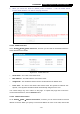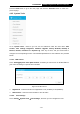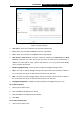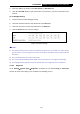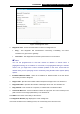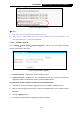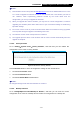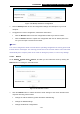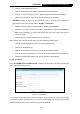User's Manual
Table Of Contents
- Package Contents
- Chapter 1. Introduction
- Chapter 2. Connecting the Internet
- Chapter 3. Configuration for Router Mode
- 3.1 Login
- 3.2 Quick Setup
- 3.3 Basic
- 3.4 Advanced
- 3.4.1 Status
- 3.4.2 Network
- 3.4.3 Wireless
- 3.4.4 Wireless Statistics
- 3.4.5 Guest Network
- 3.4.6 DHCP
- 3.4.7 Forwarding
- 3.4.8 Security
- 3.4.9 Parental Control
- 3.4.10 Access Control
- 3.4.11 Advanced Routing
- 3.4.12 Bandwidth Control
- 3.4.13 IP & MAC Binding
- 3.4.14 ARP List
- 3.4.15 Dynamic DNS
- 3.4.16 No-IP DDNS
- 3.4.17 IPv6 Support
- 3.4.18 System Tools
- 3.4.19 Diagnostic
- 3.4.20 Firmware Upgrade
- Chapter 4. Range Extender Mode
- Chapter 5. Access Point Mode
- Appendix A: FAQ
- Appendix B: Configuring the PCs
- Appendix C: Specifications
- Appendix D: Glossary
-120-
TL-WR841HP
300Mbps High Power Wireless N Router
2. When you choose the Smart IP (DHCP) mode in Network → LAN, the DHCP Server
function will be disabled. You will see the page as below.
4.3.4.2. DHCP Client List
Go to “Setting→DHCP→DHCP Client List”, and then you can view the information about the
clients attached to the Router.
Figure 4-15 DHCP Client List
Client Name - The name of the DHCP client.
MAC Address - The MAC address of the DHCP client.
Assigned IP - The IP address that the Router has allocated to the DHCP client.
Lease Time - The time of the DHCP client leased. After the dynamic IP address has
expired, a new dynamic IP address will be automatically assigned to the user.
You cannot change any of the values on this page. To update this page and to show the
current attached devices, click the Refresh button.
4.3.4.3. Address Reservation
Go to “Setting→DHCP→Address Reservation”, and then you can view and add a reserved
address for clients. When you specify a reserved IP address for a PC on the LAN, that PC will