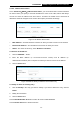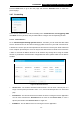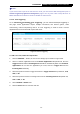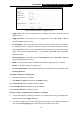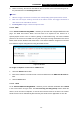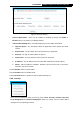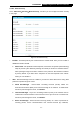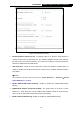User's Manual
Table Of Contents
- Package Contents
- Chapter 1. Introduction
- Chapter 2. Connecting the Internet
- Chapter 3. Configuration for Router Mode
- 3.1 Login
- 3.2 Quick Setup
- 3.3 Basic
- 3.4 Advanced
- 3.4.1 Status
- 3.4.2 Network
- 3.4.3 Wireless
- 3.4.4 Wireless Statistics
- 3.4.5 Guest Network
- 3.4.6 DHCP
- 3.4.7 Forwarding
- 3.4.8 Security
- 3.4.9 Parental Control
- 3.4.10 Access Control
- 3.4.11 Advanced Routing
- 3.4.12 Bandwidth Control
- 3.4.13 IP & MAC Binding
- 3.4.14 ARP List
- 3.4.15 Dynamic DNS
- 3.4.16 No-IP DDNS
- 3.4.17 IPv6 Support
- 3.4.18 System Tools
- 3.4.19 Diagnostic
- 3.4.20 Firmware Upgrade
- Chapter 4. Range Extender Mode
- Chapter 5. Access Point Mode
- Appendix A: FAQ
- Appendix B: Configuring the PCs
- Appendix C: Specifications
- Appendix D: Glossary
-55-
TL-WR841HP
300Mbps High Power Wireless N Router
3. When necessary, the external host will be able to connect to the local host using one of
the ports defined in the Incoming Ports field.
Note:
1. When the trigger connection is released, the corresponding opened ports will be closed.
2. Each rule can only be used by one host on the LAN at a time. The trigger connection of
other hosts on the LAN will be refused.
3. Incoming Ports ranges cannot overlap each other.
3.4.7.3. DMZ
Go to “Advanced→Forwarding→DMZ”, and then you can view and configure DMZ host in this
page. The DMZ host feature allows one local host to be exposed to the Internet for a
special-purpose service such as Internet gaming or videoconferencing. The router forwards
packets of all services to the DMZ host. Any PC whose port is being forwarded must have its
DHCP client function disabled and should have a new static IP Address assigned to it because
its IP Address may be changed when using the DHCP function.
Figure 3-39 DMZ
To assign a computer or server to be a DMZ server:
1. Select the Enable radio button.
2. Enter the IP address of a local PC that is set to be DMZ host in the DMZ Host IP Address
field.
3. Click the Save button.
3.4.7.4. UPnP
Go to “Advanced→Forwarding→UPnP”, and then you can view the information about UPnP
in the screen shown in Figure 3-40. The Universal Plug and Play (UPnP) feature allows the
devices, such as Internet computers, to access the local host resources or devices as needed.
UPnP devices can be automatically discovered by the UPnP service application on the LAN.