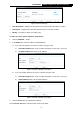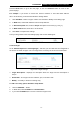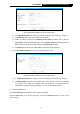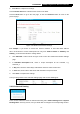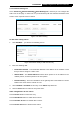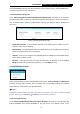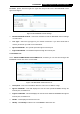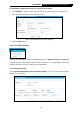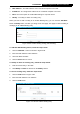User's Manual
Table Of Contents
- Package Contents
- Chapter 1. Introduction
- Chapter 2. Connecting the Internet
- Chapter 3. Configuration for Router Mode
- 3.1 Login
- 3.2 Quick Setup
- 3.3 Basic
- 3.4 Advanced
- 3.4.1 Status
- 3.4.2 Network
- 3.4.3 Wireless
- 3.4.4 Wireless Statistics
- 3.4.5 Guest Network
- 3.4.6 DHCP
- 3.4.7 Forwarding
- 3.4.8 Security
- 3.4.9 Parental Control
- 3.4.10 Access Control
- 3.4.11 Advanced Routing
- 3.4.12 Bandwidth Control
- 3.4.13 IP & MAC Binding
- 3.4.14 ARP List
- 3.4.15 Dynamic DNS
- 3.4.16 No-IP DDNS
- 3.4.17 IPv6 Support
- 3.4.18 System Tools
- 3.4.19 Diagnostic
- 3.4.20 Firmware Upgrade
- Chapter 4. Range Extender Mode
- Chapter 5. Access Point Mode
- Appendix A: FAQ
- Appendix B: Configuring the PCs
- Appendix C: Specifications
- Appendix D: Glossary
-77-
TL-WR841HP
300Mbps High Power Wireless N Router
bandwidth, please select the right Line Type and ask your ISP for the total bandwidth of the
egress and ingress.
Figure 3-65 Bandwidth Control Settings
Enable Bandwidth Control - Select this checkbox so that the Bandwidth Control settings
can take effect.
Line Type - Select the right type for you network connection. If you don’t know how to
choose, please ask your ISP for the information.
Egress Bandwidth - The upload speed through the Internet port.
Ingress Bandwidth - The download speed through the Internet port.
3.4.12.2. Rule List
Go to “Advanced→Bandwidth Control→Rule List”, and then you can view and configure the
Bandwidth Control rules in the screen below.
Figure 3-66 Bandwidth Control Rules List
Description - This is the information about the rules such as address range.
Egress bandwidth - This field displays the max and mix upload bandwidth through the
Internet port, the default is 0.
Ingress bandwidth - This field displays the max and mix download bandwidth through the
Internet port, the default is 0.
Enable - This displays the status of the rule.
Modify - Click Modify to edit the rule. Click Delete to delete the rule.