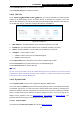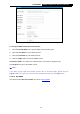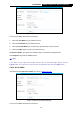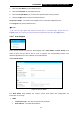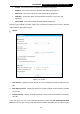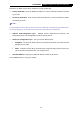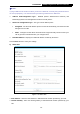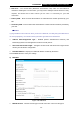User's Manual
Table Of Contents
- Package Contents
- Chapter 1. Introduction
- Chapter 2. Connecting the Internet
- Chapter 3. Configuration for Router Mode
- 3.1 Login
- 3.2 Quick Setup
- 3.3 Basic
- 3.4 Advanced
- 3.4.1 Status
- 3.4.2 Network
- 3.4.3 Wireless
- 3.4.4 Wireless Statistics
- 3.4.5 Guest Network
- 3.4.6 DHCP
- 3.4.7 Forwarding
- 3.4.8 Security
- 3.4.9 Parental Control
- 3.4.10 Access Control
- 3.4.11 Advanced Routing
- 3.4.12 Bandwidth Control
- 3.4.13 IP & MAC Binding
- 3.4.14 ARP List
- 3.4.15 Dynamic DNS
- 3.4.16 No-IP DDNS
- 3.4.17 IPv6 Support
- 3.4.18 System Tools
- 3.4.19 Diagnostic
- 3.4.20 Firmware Upgrade
- Chapter 4. Range Extender Mode
- Chapter 5. Access Point Mode
- Appendix A: FAQ
- Appendix B: Configuring the PCs
- Appendix C: Specifications
- Appendix D: Glossary
-80-
TL-WR841HP
300Mbps High Power Wireless N Router
Click the Enable All button to make all entries enabled.
Click the Delete All button to delete all entries.
3.4.14 ARP List
Go to “Advanced→Bandwidth Control→ARP List”, you can see the ARP List, showing all the
existing IP & MAC Binding entries as shown below. To manage the computer, you could
observe the computers in the LAN by checking the relationship of MAC address and IP address
on the ARP list, and you could also configure the items on the ARP list.
Figure 3-71 ARP List
1. MAC Address - The MAC address of the controlled computer in the LAN.
2. IP Address - The assigned IP address of the controlled computer in the LAN.
3. Status - Indicates whether or not the MAC and IP addresses are bound.
4. Configure - Load or delete an item.
Load - Load the item to the IP & MAC Binding list.
Delete - Delete the item.
Click the Bind All button to bind all the current items, available after enable.
Click the Load All button to load all items to the IP & MAC Binding list.
Click the Refresh button to refresh all items.
Note:
An item could not be loaded to the IP & MAC Binding list if the IP address of the item has been
loaded before. Error warning will prompt as well. Likewise, "Load All" only loads the items without
interference to the IP & MAC Binding list.
3.4.15 Dynamic DNS
Go to “Dynamic DNS”, and you can configure the Dynamic DNS function.
The router offers the DDNS (Dynamic Domain Name System) feature, which allows the hosting
of a website, FTP server, or e-mail server with a fixed domain name (named by yourself) and a
dynamic IP address, and then your friends can connect to your server by entering your domain
name no matter what your IP address is. Before using this feature, you need to sign up for
DDNS service providers such as www.comexe.cn, dyn.com/dns, or www.no-ip.com. The
Dynamic DNS client service provider will give you a password or key.
3.4.15.1. Comexe DDNS
If the dynamic DNS Service Provider you select is www.comexe.cn.