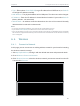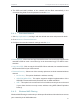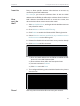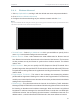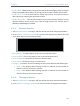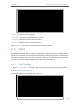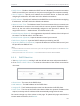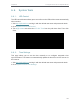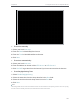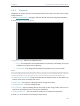User's Manual
Table Of Contents
- About This Guide
- Get to Know About Your Router
- Connect to the Internet
- Log In
- Configure the Router in Standard Wireless Router
- Configure the Router in Access Point Mode
- Configure the Router in Repeater Mode
- FAQ
102
Chapter 6
Congure the Router in Repeater Mode
• DHCP Server - Enable or disable the DHCP server. If disabled, you must have another
DHCP server within your network or else you must configure the computer manually.
• Start IP Address - Specify an IP address for the DHCP Server to start with when
assigning IP addresses. 192.168.0.100 is the default start address.
• End IP Address - Specify an IP address for the DHCP Server to end with when assigning
IP addresses. 192.168.0.199 is the default end address.
• Address Lease Time - The Address Lease Time is the amount of time a network user
will be allowed to connect to the router with the current dynamic IP Address. When
time is up, the user will be automatically assigned a new dynamic IP address. The
range of the time is 1 ~ 2880 minutes. The default value is 120.
• Default Gateway (Optional) - It is suggested to input the IP address of the LAN port of
the router. The default value is 192.168.0.254.
• Default Domain (Optional) - Input the domain name of your network.
• DNS Server (Optional) - Input the DNS IP address provided by your ISP.
• Secondary DNS Server (Optional) - Input the IP address of another DNS server if your
ISP provides two DNS servers.
Note:
• To use the DHCP server function of the router, you must configure all computers on the LAN as Obtain
an IP Address automatically.
• When you choose Static IP in Network > LAN, the DHCP Server function will be disabled.
6. 5. 2. DHCP Client List
1. Visit http://tplinkwifi.net, and log in with the default username and password:admin.
2. Go to DHCP > DHCP Client List to view the information of the clients connected to
the router.
• Client Name - The name of the DHCP client.
• MAC Address - The MAC address of the DHCP client.
• Assigned IP - The IP address that the router has allocated to the DHCP client.
• Lease Time - The time of the DHCP client leased. After the dynamic IP address has
expired, a new dynamic IP address will be automatically assigned to the user.
You cannot change any of the values on this page. To update this page and show the
current attached devices, click Refresh.