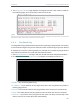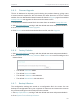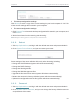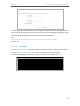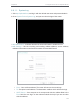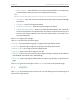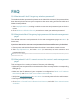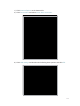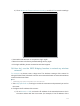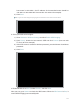User's Manual
Table Of Contents
- About This Guide
- Get to Know About Your Router
- Connect to the Internet
- Log In
- Configure the Router in Standard Wireless Router
- Configure the Router in Access Point Mode
- Configure the Router in Repeater Mode
- FAQ
115
host r
outer is 192.168.0.1, the IP address of the extended router should be
192.168.0.2~192.168.0.254. Here we take 192.168.0.2 for example).
2 )
Click S
ave.
Not
e: Log in to the web management page again if the IP address of the router has been altered.
3. Sur
vey the SSID to be bridged:
1 )
Go t
o Wireless > Wireless Settings and click Enable WDS Bridging.
2 )
Click Sur
vey, locate the host router’s SSID and click Choose (here we take
TP-Link_2512 for example).
3 )
If the host r
outer is set with a wireless password, you should enter its wireless
password.
4 )
Click S
ave.
4. Disable DHCP: Go t
o DHCP, select Disable, and click Save.
Now you can go to Status to check the WDS status. When the WDS status is Run, it
means WDS bridging is successfully built.