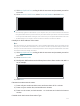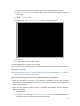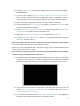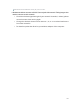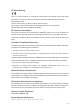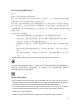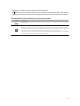User's Manual
Table Of Contents
- About This Guide
- Get to Know About Your Router
- Connect to the Internet
- Log In
- Configure the Router in Standard Wireless Router
- Configure the Router in Access Point Mode
- Configure the Router in Repeater Mode
- FAQ
117
1 ) V
isit http://tplinkwifi.net, and log in with the username and password you set for
the router.
2 )
Go t
o Network > MAC Clone, select Clone MAC Address and click Save.
Tips:
• Some ISP ma
y register the MAC address of your computer when you access the internet for the first time
through their Cable modem. If you add a router into your network to share your internet connection, the ISP will
not accept it as the MAC address is changed, so we need to clone your computer’s MAC address to the router.
•
The MA
C addresses of a computer in wired connection and wireless connection are different.
• Modify the LAN IP address of the router.
Not
e:
Most TP-Link routers use 192.168.0.1/192.168.1.1 as their default LAN IP address, which may conflict with the
IP range of your existent ADSL modem/router. If so, the router is not able to communicate with your modem and
cause you can’t access the internet. To resolve this problem, we need to change the LAN IP address of the router
to avoid such conflict, for example, 192.168.2.1.
1 ) V
isit http://tplinkwifi.net, and log in with the username and password you set for
the router.
2 )
Go t
o Network > LAN.
3 )
Modif
y the LAN IP address as the follow picture shows. Here we take 192.168.2.1
as an example.
4 ) Click S
ave.
•
R
estart the modem and the router.
1 )
P
ower off your modem and the router, and leave them off for 1 minute.
2 )
P
ower on your modem first, and wait about 2 minutes.
3 )
P
ower on the router, and wait another 1 or 2 minutes and check the internet
access.
•
Double check the Int
ernet Connection Type.