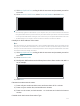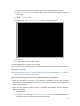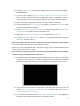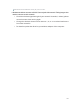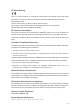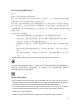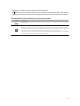User's Manual
Table Of Contents
- About This Guide
- Get to Know About Your Router
- Connect to the Internet
- Log In
- Configure the Router in Standard Wireless Router
- Configure the Router in Access Point Mode
- Configure the Router in Repeater Mode
- FAQ
118
1 ) Confirm y
our Internet Connection Type, which can be got from the ISP.
2 )
V
isit http://tplinkwifi.net, and log in with the username and password you set for
the router.
3 )
Go t
o Network > WAN.
4 )
Select y
our WAN Connection Type and fill in other parameters.
5 ) Click S
ave.
6 )
R
estart the modem and the router.
•
Pleas
e upgrade the firmware of the router.
If you’ve tried every method above but still cannot access the internet, please contact
the technical support.
Q6. What should I do if I cannot find m
y wireless network or I cannot
connect the wireless network?
If y
ou fail to find any wireless network, please follow the steps below:
•
Mak
e sure the wireless function of your device is enabled if you’re using a laptop
with a built-in wireless adapter. You can refer to the relevant document or contact the
laptop’s manufacturer.
•
Mak
e sure the wireless adapter driver is installed successfully and the wireless
adapter is enabled.
•
On Windo
ws 7
1 )
If y
ou see the message No connections are available, it is usually because the
wireless function is disabled or blocked somehow.