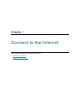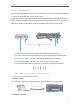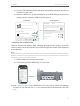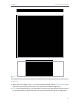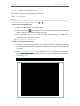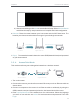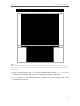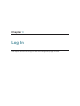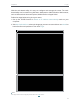User's Manual
Table Of Contents
- About This Guide
- Get to Know About Your Router
- Connect to the Internet
- Log In
- Configure the Router in Standard Wireless Router
- Configure the Router in Access Point Mode
- Configure the Router in Repeater Mode
- FAQ
11
Chapter 2
Connect to the Internet
2. 2. 3. Repeater/Bridge Mode
This mode boosts your home wireless coverage.
Step 1: Configure
Tips:
Using WPS Button is an easy way to extend your host network. We recommend you to use this way if your host router
has the WPS button. The button might look like these:
WPS
• Option One: Using RE Button
1 ) Press the WPS button on the host router.
2 ) Press and hold the
(RE button) on the top panel of router for about 3 seconds
within 1 minute. The router will start to reboot.
3 ) Once rebooted, the RE LED should change from blinking to a solid state,
indicating a successful connection.
Note: If not, please refer to the Option Two.
• Option Two: Using Web Browser
1 ) Connect a computer to the router via an Ethernet cable or wirelessly by using
the SSID (Network Name) and password printed on the label at the bottom of
the router.
2 ) Enter http://tplinkwifi.net in the address bar of a web browser. Select the
language you want to use and then use admin for both username and password.
Then click Login.