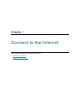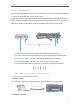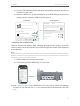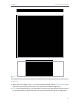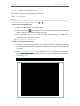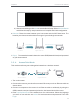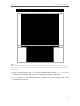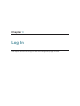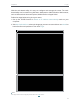User's Manual
Table Of Contents
- About This Guide
- Get to Know About Your Router
- Connect to the Internet
- Log In
- Configure the Router in Standard Wireless Router
- Configure the Router in Access Point Mode
- Configure the Router in Repeater Mode
- FAQ
12
Chapter 2
Connect to the Internet
3 ) After successful login, click Next to start the Quick Setup. Select Wireless Router
and follow the step-by-step instructions to complete the initial configuration.
6. Relocate: Place the router between your host router and the Wi-Fi dead zone. The
location you choose must be within the range of your existing host network.
Extended NetworkHost Network
Client
Host Router High Power Router
7. Enjoy! The extended network shares the same SSID (Network Name) and password
as your host network.
2. 2. 4. Access Point Mode
This mode transforms your existing wired network to a wireless network.
ClientHigh Power RouterWired Host Router
Ethernet4Ethernet3Ethernet1 Ethernet2Internet
Ethernet4Ethernet3Ethernet1 Ethernet2
1. Turn on the router.
2. Connect the router to your wired host router’s Ethernet port via an Ethernet cable as
shown above.
3. Connect a computer to the router via an Ethernet cable or wirelessly by using the
SSID (network name) and password printed on the bottom label of the router.
4. Enter http://tplinkwifi.net in the address bar of a web browser. Select the language
you want to use and then use admin for both username and password. Then click
Login.