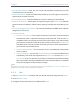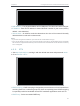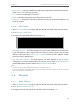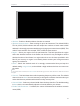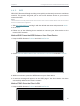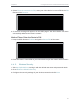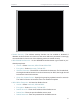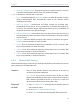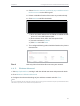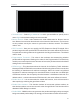User's Manual
Table Of Contents
- About This Guide
- Get to Know About Your Router
- Connect to the Internet
- Log In
- Configure the Router in Standard Wireless Router
- Configure the Router in Access Point Mode
- Configure the Router in Repeater Mode
- FAQ
26
Chapter 4
Congure the Router in Standard Wireless Router
• User Name/Password - Enter the user name and password provided by your ISP.
These fields are case-sensitive.
• Confirm Password - Enter the Password provided by your ISP again to ensure the
password you entered is correct.
• Connect/Disconnect - Click this button to connect or disconnect immediately.
• Dynamic IP/ Static IP - Select either as required by your ISP. If Static IP is selected,
please enter the IP address, subnet marsk, gateway and DNS also provided by your
ISP.
• Internet IP Address/ Internet DNS - The internet IP address and DNS server address
assigned by L2TP server.
• Connection Mode
• Connect on Demand - In this mode, the internet connection can be terminated
automatically after a specified inactivity period (Max Idle Time) and be re-
established when you attempt to access the internet again. If you want to keep
your internet connection active all the time, please enter 0 in the Max Idle Time
field. Otherwise, enter the number of minutes you want to have elapsed before
your internet access disconnects.
• Connect Automatically - The connection can be re-established automatically
when it is down.
• Connect Manually - You can click Connect/Disconnect to connect/disconnect
immediately. This mode also supports the Max Idle Time function as Connect
on Demand mode. The internet connection can be disconnected automatically
after a specified inactivity period (Max Idle Time) and not be able to re-establish
when you attempt to access the internet again.
Note:
Sometimes the connection cannot be terminated although you have specified the Max Idle Time because some
applications are visiting the internet continually in the background.
4. 3. 2. LAN
1. Visit http://tplinkwifi.net, and log in with the default username and password: admin.
2. Go to Network > LAN.
3. Configure the IP parameters of the LAN and click Save.