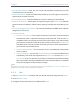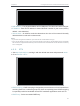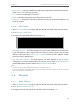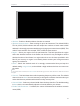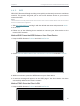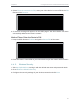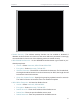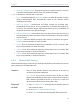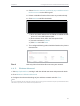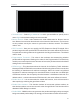User's Manual
Table Of Contents
- About This Guide
- Get to Know About Your Router
- Connect to the Internet
- Log In
- Configure the Router in Standard Wireless Router
- Configure the Router in Access Point Mode
- Configure the Router in Repeater Mode
- FAQ
28
Chapter 4
Congure the Router in Standard Wireless Router
• IGMP Version - Select the IGMP(Internet Group Management Protocol) Proxy Version,
either V2 or V3, according to your ISP.
• IPTV - Select to enable the IPTV feature.
• Mode - Select the appropriate mode according to your ISP.
• LAN 1/2/3/4 - Assign your LAN port to whether function as the Internet supplier or as
the IPTV supplier.
4. 3. 4. MAC Clone
1. Visit http://tplinkwifi.net, and log in with the default username and password: admin.
2. Go to Network > MAC Clone.
3. Configure the WAN MAC address and click Save.
• WAN MAC Address - This field displays the current MAC address of the WAN port.
If your ISP requires you to register the MAC address, please enter the correct MAC
address in this field. Click Restore Factory MAC to restore the MAC address of WAN
port to the factory default value.
• Your PC’s MAC Address - This field displays the MAC address of the PC that is
managing the router. If the MAC address is required, you can click Clone MAC Address
and this MAC address will be filled in the WAN MAC Address field.
Note:
• You can only use the MAC Address Clone function for PCs on the LAN.
• If you have changed the WAN MAC address when the WAN connection is PPPoE, it will not take effect
until the connection is re-established.
4. 4. Wireless
4. 4. 1. Basic Settings
1. Visit http://tplinkwifi.net, and log in with the default username and password: admin.
2. Go to Wireless > Basic Settings.
3. Configure the basic settings for the wireless network and click Save.