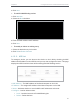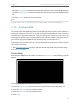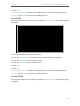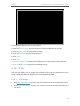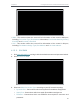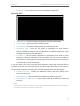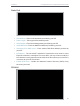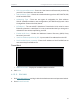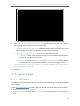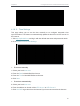User's Manual
Table Of Contents
- About This Guide
- Get to Know About Your Router
- Connect to the Internet
- Log In
- Configure the Router in Standard Wireless Router
- Configure the Router in Access Point Mode
- Configure the Router in Repeater Mode
- FAQ
64
Chapter 4
Congure the Router in Standard Wireless Router
3. Select the Address Autoconfiguration Type which determines the way how the
router assigns IPv6 address for PCs on the LAN:
• Address Autoconfiguration Type - RADAD (Router Advertisement Daemon) and
DHCPv6 (Dynamic Host Configuration Protocol for IPv6) Server.
• Site Prefix Configuration Type - The type of IPv6 address prefix.
• Delegated - Get the IPv6 address prefix from the ISP automatically, and the
device will delegate it to the LAN.
• Static - Configure the Site Prefix and Site Prefix Length manually. Please
contact your ISP to get more information before you configure them.
Tips: If your IPv6 wan connection type is “Tunnel 6to4”, the Site Prefix Configuration Type should be “Static” to
make sure “Tunnel 6to4” works properly.
4. Click Save.
4. 16. System Tools
4. 16. 1. LED Control
The LED control feature allows you to turn off or on the LEDs of the router automatically
when needed.
1. Visit http://tplinkwifi.net, and log in with the default username and password: admin.
2. Go to System Tools > LED Control.
3. Tick Night Mode and select the LED Off Time from the pull-down lists. Then click
Save.