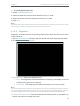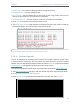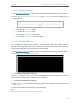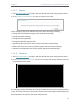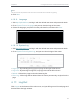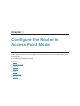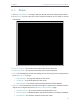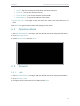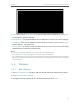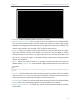User's Manual
Table Of Contents
- About This Guide
- Get to Know About Your Router
- Connect to the Internet
- Log In
- Configure the Router in Standard Wireless Router
- Configure the Router in Access Point Mode
- Configure the Router in Repeater Mode
- FAQ
72
Chapter 5
Congure the Router in Access Point Mode
5. 1. Status
1. Visit http://tplinkwifi.net, and log in with the default username and password: admin.
2. Go to Status. You can view the current status information of the router in Access
Point Mode.
• Firmware Version - The version information of the router’s firmware.
• Hardware Version - The version information of the router’s hardware.
• LAN - This field displays the current settings of the LAN, and you can configure them
on the Network > LAN page.
• MAC address - The physical address of the router.
• IP address - The LAN IP address of the router.
• Subnet Mask - The subnet mask associated with the LAN IP address.
• Wireless - This field displays the basic information or status of the wireless function,
and you can configure them on the Wireless > Basic Settings page.
• Operation Mode - The current wireless working mode in use.
• Wireless Radio - Indicates whether the wireless feature is enabled or disabled.
• Name(SSID) - The wireless network name of the router.