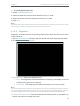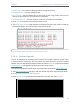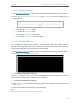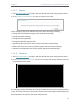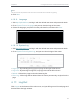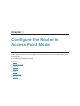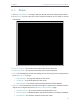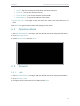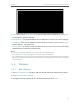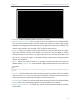User's Manual
Table Of Contents
- About This Guide
- Get to Know About Your Router
- Connect to the Internet
- Log In
- Configure the Router in Standard Wireless Router
- Configure the Router in Access Point Mode
- Configure the Router in Repeater Mode
- FAQ
74
Chapter 5
Congure the Router in Access Point Mode
• Type - Either select Smart IP(DHCP) to get IP address from DHCP server, or Static IP
to configure IP address manually.
• MAC Address - The physical address of the LAN ports. The value can not be changed.
• IP Address - Enter the IP address in dotted-decimal notation if your select Static IP
(factory default - 192.168.0.254).
• Subnet Mask - An address code that determines the size of the network. Normally
255.255.255.0 is used as the subnet mask.
Note:
• If you have changed the IP address, you must use the new IP address to log in.
• If you select Smart IP(DHCP), the DHCP server of the router will not start up.
• If the new IP address you set is not in the same subnet as the old one, the IP Address pool in the DHCP
Server will be configured automatically, but the Virtual Server and DMZ Host will not take effect until they
are re-configured.
5. 4. Wireless
5. 4. 1. Basic Settings
1. Visit http://tplinkwifi.net, and log in with the default username and password: admin.
2. Go to Wireless > Basic Settings.
3. Configure the basic settings for the wireless network and click Save.