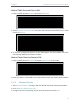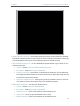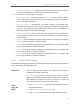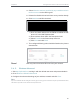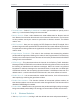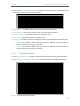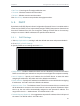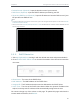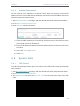User's Manual
Table Of Contents
- About This Guide
- Get to Know About Your Router
- Connect to the Internet
- Log In
- Configure the Router in Standard Wireless Router
- Configure the Router in Access Point Mode
- Configure the Router in Repeater Mode
- FAQ
77
Chapter 5
Congure the Router in Access Point Mode
Method TWO: Enter the Client’s PIN
1. Keep the WPS Status as Enabled and click Add Device.
2. Select Enter the new device PIN, enter your client device’s current PIN in the PIN filed
and click Connect.
3. A success message will appear on the WPS page if the client device has been
successfully added to the router’s network.
Method Three: Enter the Router’s PIN
1. Keep the WPS Status as Enabled and get the Current PIN of the router.
2. Enter the router’s current PIN on your client device to join the router’s Wi-Fi network.
5. 4. 3. Wireless Security
1. Visit http://tplinkwifi.net, and log in with the default username and password:admin.
2. Go to Wireless > Wireless Security.
3. Configure the security settings of your wireless network and click Save.