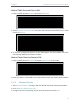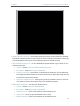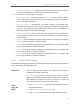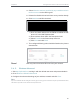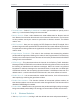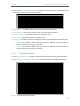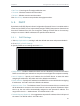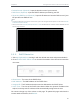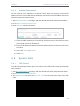User's Manual
Table Of Contents
- About This Guide
- Get to Know About Your Router
- Connect to the Internet
- Log In
- Configure the Router in Standard Wireless Router
- Configure the Router in Access Point Mode
- Configure the Router in Repeater Mode
- FAQ
82
Chapter 5
Congure the Router in Access Point Mode
2. Go to Wireless > Wireless Statistics to check the data packets sent and received by
each client device connected to the router.
• MAC Address - The MAC address of the connected wireless client.
• Current Status - The running status of the connected wireless client.
• Received Packets - Packets received by the wireless client.
• Sent Packets - Packets sent by the wireless client.
• Configure - The button is used for loading the item to the Wireless MAC Filtering list.
• Allow - If the Wireless MAC Filtering function is enabled, click this button to
allow the client to access your network.
• Deny - If the Wireless MAC Filtering function is enabled, click this button to
deny the client to access your network.
5. 4. 7. Throughput Monitor
1. Visit http://tplinkwifi.net, and log in with the default username and password:admin.
2. Go to Wireless > Throughput Monitor to view the wireless throughput information.
• Rate - The unit for the Throughput.