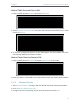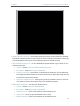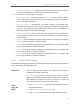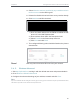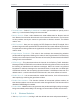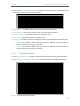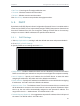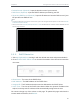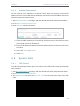User's Manual
Table Of Contents
- About This Guide
- Get to Know About Your Router
- Connect to the Internet
- Log In
- Configure the Router in Standard Wireless Router
- Configure the Router in Access Point Mode
- Configure the Router in Repeater Mode
- FAQ
85
Chap
ter 5
C
ongure the Router in Access Point Mode
5. 5. 3. A
ddress Reservation
You can reserve an IP address for a specific client. When you specify a reserved IP
address for a PC on the LAN, this PC will always receive the same IP address each time
when it accesses the DHCP server.
1. Visit http://tplinkwifi.net, and log in with the default username and password:admin.
2. Go to DHCP > Address Reservation.
3. Click Add New and fill in the blank.
1 ) Ent
er the MAC address (in XX-XX-XX-XX-XX-XX format.) of the client for which
you want to reserve an IP address.
2 )
Ent
er the IP address (in dotted-decimal notation) which you want to reserve for
the client.
3 )
L
eave the Status as Enabled.
4 )
Click S
ave.
5. 6. S
ystem Tools
5. 6. 1. LE
D Control
The LED c
ontrol feature allows you to turn off or on the LEDs of the router automatically
when needed.
1.
V
isit http://tplinkwifi.net, and log in with the default username and password: admin.
2.
Go t
o System Tools > LED Control.
3.
Tick Night Mode and s
elect the LED Off Time from the pull-down lists. Then click
Save.