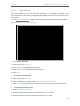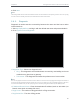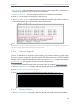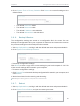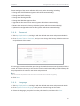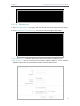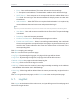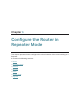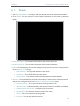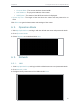User's Manual
Table Of Contents
- About This Guide
- Get to Know About Your Router
- Connect to the Internet
- Log In
- Configure the Router in Standard Wireless Router
- Configure the Router in Access Point Mode
- Configure the Router in Repeater Mode
- FAQ
87
Chapter 5
Congure the Router in Access Point Mode
4. Click Save.
Note:
This setting will be used for some time-based functions such as firewall. You must specify your time zone once you log
in to the router successfully; otherwise, time-based functions will not take effect.
5. 6. 3. Diagnostic
Diagnostic is used to test the connectivity between the router and the host or other
network devices.
1. Visit http://tplinkwifi.net, and log in with the default username and password:admin.
2. Go to System Tools > Diagnostic.
• Diagnostic Tool - Select one diagnostic tool.
• Ping - This diagnostic tool troubleshoots connectivity, reachability, and name
resolution to a given host or gateway.
• Tracerouter - This diagnostic tool tests the performance of a connection.
Note:
You can use ping/traceroute to test both numeric IP address or domain name. If pinging/tracerouting the IP address is
successful, but pinging/tracerouting the domain name is not, you might have a name resolution problem. In this case,
ensure that the domain name you are specifying can be resolved by using Domain Name System (DNS) queries.
• IP Address/Domain Name - Enter the destination IP address (such as 192.168.0.1) or
Domain name (such as www.tp-link.com).
• Pings Count - The number of Ping packets for a Ping connection.
• Ping Packet Size - The size of Ping packet.