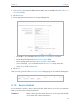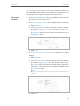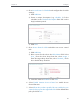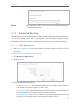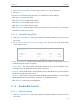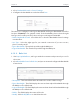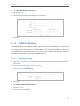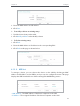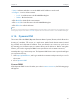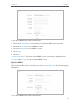User's Guide
Table Of Contents
- About This Guide
- Get to Know About Your Router
- Connect the Hardware
- Set Up Internet Connection Via Quick Setup Wizard
- Configure
- FAQ
51
Chapter 4
Congure
3. Select Enabled or Disabled for this entry on the Status drop-down list.
4. Click
Save.
You can also do the following operations to modify the current settings.
• Click
Delete to delete the entry.
• Click
Enable All to enable all the entries.
• Click
Disable All to disable all the entries.
• Click
Delete All to delete all the entries.
• Click
Previous to view the information on the previous screen and Next to view the
information on the next screen.
4. 11. 2. System Routing Table
1. Visit http://tplinkwifi.net, and log in with the username and password you set for
the router.
2. Go to
Advanced Routing > System Routing Table, and you can view all the valid
route entries in use.
• Destination Network - The Destination Network is the address of the network or host
to which the static route is assigned.
•
Subnet Mask - The Subnet Mask determines which portion of an IP address is the
network portion, and which portion is the host portion.
•
Gateway - This is the IP address of the gateway device that allows for contact between
the Router and the network or host.
•
Interface - This interface tells you whether the Destination IP Address is on the LAN &
WLAN (internal wired and wireless networks), or the WAN (Internet).
• Click
Refresh to refresh the data displayed.
4. 12. Bandwidth Control
4. 12. 1. Control Settings
1. Visit http://tplinkwifi.net, and log in with the username and password you set for
the router.