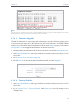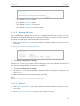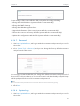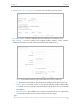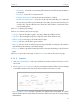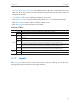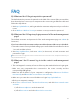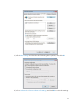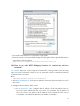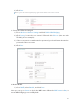User's Guide
Table Of Contents
- About This Guide
- Get to Know About Your Router
- Connect the Hardware
- Set Up Internet Connection Via Quick Setup Wizard
- Configure
- FAQ
73
FAQ
Q1. What can I do if I forgot my wireless password?
The default wireless password is printed on the label of the router. If the password has
been altered, please connect your computer to the router using an Ethernet cable and
follow the steps below:
1. Visit
http://tplinkwifi.net, and log in with the username and password you set for the
router.
2. Go to
Wireless > Wireless Security to retrieve or reset your wireless password.
Q2. What can I do if I forgot my login password of the web management
page?
The default username and password of the web management page are
admin (in
lowercase).
If you have altered the username and password but Password Recovery is disabled:
1. Reset the router to factory default settings: press and hold the Reset button for about
7 seconds and then release;
2. Visit
http://tplinkwifi.net, and enter admin (in lowercase) as both username and
password to login.
Note: You’ll need to reconfigure the router to surf the Internet once the router is reset, and please mark down your
new password for future use.
Q3. What can I do if I cannot log in to the router’s web management
page?
1. This can happen for a variety of reasons. Please try the methods below to login again.
• Make sure your computerthe has connected to the router correctly and the
corresponding LED light up.
• Make sure the IP address of your computer is configured as
Obtain an IP address
automatically
and Obtain DNS server address automatically.
2. Make sure you enter the correct IP address to login: http://tplinkwifi.net.
• Check your computer’s settings:
3. Go to
Start > Control Panel > Network and Internet, and click View network status
and tasks
.
1 ) Click Internet Options on the bottom left.
2 ) Click Connections and select Never dial a connection.