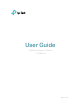User Guide 300Mbps Wireless N Router TL-WR841N REV14.0.
Contents About This Guide..........................................................................................................1 Chapter 1. Get to Know About Your Router . . . . . . . . . . . . . . . . . . . . . . . . . . . 2 1. 1. 1. 2. Product Overview . . . . . . . . . . . . . . . . . . . . . . . . . . . . . . . . . . . . . . . . . . . . . . . . . . . . . . . . . . . . 3 Panel Layout . . . . . . . . . . . . . . . . . . . . . . . . . . . . . . . . . . . . . . . . . . . . . . . . . . . . . . . . . .
4. 6. 1.DHCP Settings. . . . . . . . . . . . . . . . . . . . . . . . . . . . . . . . . . . . . . . . . . . . . . . . . . . . . . . 36 4. 6. 2.DHCP Clients List . . . . . . . . . . . . . . . . . . . . . . . . . . . . . . . . . . . . . . . . . . . . . . . . . . . . 37 4. 7. 4. 6. 3.Address Reservation. . . . . . . . . . . . . . . . . . . . . . . . . . . . . . . . . . . . . . . . . . . . . . . . . 37 Forwarding . . . . . . . . . . . . . . . . . . . . . . . . . . . . . . . . . . . . . . . . . . . . . . . .
Chapter 5. Configure the Router in Hotspot Router Mode . . . . . . . . . . . 70 5. 1. 5. 2. 5. 3. Status. . . . . . . . . . . . . . . . . . . . . . . . . . . . . . . . . . . . . . . . . . . . . . . . . . . . . . . . . . . . . . . . . . . . . . 71 Operation Mode . . . . . . . . . . . . . . . . . . . . . . . . . . . . . . . . . . . . . . . . . . . . . . . . . . . . . . . . . . . . 72 Network . . . . . . . . . . . . . . . . . . . . . . . . . . . . . . . . . . . . . . . . . . . . . . . . . . . . . . . . . .
. 15. IPv6 . . . . . . . . . . . . . . . . . . . . . . . . . . . . . . . . . . . . . . . . . . . . . . . . . . . . . . . . . . . . . . . . . . . . . . . 112 5. 15. 1.IPv6 Status . . . . . . . . . . . . . . . . . . . . . . . . . . . . . . . . . . . . . . . . . . . . . . . . . . . . . . . . 112 5. 15. 2.IPv6 WAN . . . . . . . . . . . . . . . . . . . . . . . . . . . . . . . . . . . . . . . . . . . . . . . . . . . . . . . . . 113 5. 15. 3.IPv6 LAN . . . . . . . . . . . . . . . . . . . . . . . . . . . . . . .
. 6. 5.Firmware Upgrade . . . . . . . . . . . . . . . . . . . . . . . . . . . . . . . . . . . . . . . . . . . . . . . . . . 143 6. 6. 6.Factory Defaults . . . . . . . . . . . . . . . . . . . . . . . . . . . . . . . . . . . . . . . . . . . . . . . . . . . . 143 6. 6. 7.Backup & Restore . . . . . . . . . . . . . . . . . . . . . . . . . . . . . . . . . . . . . . . . . . . . . . . . . . . 144 6. 6. 8.Reboot . . . . . . . . . . . . . . . . . . . . . . . . . . . . . . . . . . . . . . . . . . . . . . . . . . . .
About This Guide This guide is a complement to Quick Installation Guide. The Quick Installation Guide provides instructions for quick internet setup, while this guide contains details of each function and demonstrates how to configure them. When using this guide, please notice that features of the router may vary slightly depending on the model and software version you have, and on your location, language, and internet service provider.
Chapter 1 Get to Know About Your Router This chapter introduces what the router can do and shows its appearance.
Chapter 1 1. 1. Get to Know About Your Router Product Overview The TP-Link router is designed to fully meet the need of Small Office/Home Office (SOHO) networks and users demanding higher networking performance. The powerful antennas ensure continuous Wi-Fi signal to all your devices while boosting widespread coverage throughout your home, and the built-in Ethernet ports supply high-speed connection to your wired devices.
Chapter 1 1. 2. 2. Get to Know About Your Router The Back Panel The following parts (view from left to right) are located on the rear panel. Item Description Power Port For connecting the router to a power socket via the provided power adapter. WAN Port For connecting to a DSL/Cable modem, or an Ethernet port. Ethernet Ports (1/2/3/4) For connecting your PCs or other wired network devices to the router.
Chapter 2 Connect to the Internet This chapter contains the following sections: • Position Your Router • Connect to the Internet
Chapter 2 2. 1. Connect to the Internet Position Your Router • The product should not be located in a place where it will be exposed to moisture or excessive heat. • Place the router in a location where it can be connected to multiple devices as well as to a power source. • Make sure the cables and power cord are safely placed out of the way so they do not create a tripping hazard. • The router can be placed on a shelf or desktop.
Chapter 2 Connect to the Internet 2 ) Connect the modem to the router’s WAN port with an Ethernet cable. 3 ) Turn on the modem, and then wait about 2 minutes for it to restart. 4 ) Connect the power adapter to the router and turn on the router. 5 ) Verify that the hardware connection is correct by checking these LEDs. Power On Wi-Fi On Internet On 2. Connect your computer to the router. • Method 1: Wired Turn off the Wi-Fi on your computer and connect the devices as shown below.
Chapter 2 • Connect to the Internet The WPS function cannot be configured if the wireless function of the router is disabled. Also, the WPS function will be disabled if your wireless encryption is WEP. Please make sure the wireless function is enabled and is configured with the appropriate encryption before configuring the WPS. 1 ) Tab the WPS icon on the device’s screen. Here we take an Android phone as an example. 2 ) Immediately press the WPS button on your router.
Chapter 2 2. 2. 2. Connect to the Internet Hotspot Router Mode This mode helps to create your personal Wi-Fi hotspot from a public Wi-Fi network. Public Wi-Fi Router Devices 1. Connect the power adapter to the router and turn on the router. 2. Connect a computer to the router via an Ethernet cable or wirelessly by using the SSID (wireless name) and password printed on the bottom label of the router. 3. Enter http://tplinkwifi.net in the address bar of a web browser.
Chapter 2 Connect to the Internet 2. Connect a computer to the router via an Ethernet cable or wirelessly by using the SSID (wireless name) and password printed on the bottom label of the router. 3. Enter http://tplinkwifi.net in the address bar of a web browser. Use admin for both username and password, and then click Login. 4. After successfully login, select Range Extender mode and follow the Quick Setup to set up the internet connection. 5.
Chapter 2 Connect to the Internet 1. Connect the power adapter to the router and turn on the router. 2. Connect the router to your wired host router’s Ethernet port via an Ethernet cable as shown above. 3. Connect a computer to the router via an Ethernet cable or wirelessly by using the SSID (network name) and password printed on the bottom label of the router. 4. Enter http://tplinkwifi.net in the address bar of a web browser. Use admin for username and password, and then click Login.
Chapter 3 Log In to the Router This chapter introduces how to log in to the Web-based Utility of the router.
Chapter 3 Log In to the Router With the Web-based Utility, it is easy to configure and manage the router. The Webbased Utility can be used on any Windows, Macintosh or UNIX OS with a web browser, such as Microsoft the Internet Explorer, Mozilla Firefox or Apple Safari. Follow the steps below to log in to your router. 1. Set up the TCP/IP Protocol in Obtain an IP address automatically mode on your computer. 2. Visit http://tplinkwifi.net, and log in with the username and password you set for the router.
Chapter 4 Configure the Router in Wireless Router Mode This chapter presents how to configure the various features of the router working as a wireless router.
Chapter 4 4. 1. Configure the Router in Wireless Router Mode Status 1. Visit http://tplinkwifi.net, and log in with the username and password you set for the router. The default one is admin (all lowercase) for both username and password. 2. Go to Status. You can view the current status information of the router. • Firmware Version - The version information of the router’s firmware. • Hardware Version - The version information of the router’s hardware.
Chapter 4 Configure the Router in Wireless Router Mode • Operation Mode - The current wireless working mode in use. • Name(SSID) - The SSID of the router. • • • • • Wireless Radio - Indicates whether the wireless radio feature of the router is enabled or disabled. Mode - The current wireless mode which the router works on. Channel - The current wireless channel in use. Channel Width - The current wireless channel width in use. MAC Address - The physical address of the router.
Chapter 4 Configure the Router in Wireless Router Mode 4. 3. Network 4. 3. 1. WAN 1. Visit http://tplinkwifi.net, and log in with the username and password you set for the router. 2. Go to Network > WAN. 3. Configure the IP parameters of the WAN and click Save. Dynamic IP If your ISP provides the DHCP service, please select Dynamic IP, and the router will automatically get IP parameters from your ISP. Click Renew to renew the IP parameters from your ISP. Click Release to release the IP parameters.
Chapter 4 Configure the Router in Wireless Router Mode Static IP If your ISP provides a static or fixed IP address, subnet mask, default gateway and DNS setting, please select Static IP. • IP Address - Enter the IP address in dotted-decimal notation provided by your ISP. • Subnet Mask - Enter the subnet mask in dotted-decimal notation provided by your ISP. Normally 255.255.255.0 is used as the subnet mask. • Gateway - Enter the gateway IP address in dotted-decimal notation provided by your ISP.
Chapter 4 Configure the Router in Wireless Router Mode PPPoE If your ISP provides PPPoE connection, select PPPoE. • PPP Username/Password - Enter the user name and password provided by your ISP. These fields are case-sensitive. • Confirm Password - Enter the Password provided by your ISP again to ensure the password you entered is correct. • Secondary Connection - It’s available only for PPPoE connection.
Chapter 4 Configure the Router in Wireless Router Mode after a specified inactivity period (Max Idle Time) and not be able to re-establish when you attempt to access the internet again. • Authentication Type - Choose an authentication type. Note: Sometimes the connection cannot be terminated although you have specified the Max Idle Time because some applications are visiting the internet continually in the background.
Chapter 4 Configure the Router in Wireless Router Mode • Username/Password - Enter the username and password provided by your ISP. These fields are case-sensitive. • Addressing Type - Choose the addressing type given by your ISP, either Dynamic IP or Static IP. Click the Connect button to connect immediately. Click the Disconnect button to disconnect immediately. • Server IP Address/Name - Enter server IP address or domain name provided by your ISP.
Chapter 4 Configure the Router in Wireless Router Mode PPTP If your ISP provides PPTP connection, please select PPTP. • Username/Password - Enter the username and password provided by your ISP. These fields are case-sensitive. • Addressing Type - Choose the addressing type given by your ISP, either Dynamic IP or Static IP. Click the Connect button to connect immediately. Click the Disconnect button to disconnect immediately.
Chapter 4 Configure the Router in Wireless Router Mode after a specified inactivity period (Max Idle Time) and not be able to re-establish when you attempt to access the internet again. Note: Sometimes the connection cannot be terminated although you have specified the Max Idle Time because some applications are visiting the internet continually in the background. BigPond Cable If your ISP provides BigPond cable connection, please select BigPond Cable.
Chapter 4 Configure the Router in Wireless Router Mode after a specified inactivity period (Max Idle Time) and not be able to re-establish when you attempt to access the internet again. 4. 3. 2. LAN 1. Visit http://tplinkwifi.net, and log in with the username and password you set for the router. 2. Go to Network > LAN. 3. Configure the IP parameters of the LAN and click Save. • MAC Address - The physical address of the LAN ports. The value can not be changed.
Chapter 4 Configure the Router in Wireless Router Mode • IGMP Snooping - IGMP snooping is designed to prevent hosts on a local network from receiving traffic for a multicast group they have not explicitly joined. IGMP snooping is especially useful for bandwidth-intensive IP multicast applications such as IPTV. • IGMP Proxy - IGMP (Internet Group Management Protocol) is used to manage multicasting on TCP/IP networks.
Chapter 4 Configure the Router in Wireless Router Mode address in this field. Click Restore Factory MAC to restore the MAC address of WAN port to the factory default value. • Your PC’s MAC Address - This field displays the MAC address of the PC that is managing the router. If the MAC address is required, you can click Clone MAC Address and this MAC address will be filled in the WAN MAC Address field. Note: • You can only use the MAC Address Clone function for PCs on the LAN.
Chapter 4 Configure the Router in Wireless Router Mode with another nearby access point. If you select Auto, then AP will choose the best channel automatically. • Enable SSID Broadcast - If enabled, the router will broadcast the wireless network name (SSID). 4. 4. 2. WPS WPS (Wi-Fi Protected Setup) can help you to quickly and securely connect to a network. This section will guide you to add a new wireless device to your router’s network quickly via WPS.
Chapter 4 Configure the Router in Wireless Router Mode Method TWO: Enter the Client’s PIN 1. Keep the WPS Status as Enabled and click Add Device. 2. Select Enter new device PIN, enter your client device’s current PIN in the PIN filed and click Connect. 3. A success message will appear on the WPS page if the client device has been successfully added to the router’s network. Method Three: Enter the Router’s PIN 1. Keep the WPS Status as Enabled and get the Current PIN of the router. 2.
Chapter 4 Configure the Router in Wireless Router Mode 3. Configure the security settings of your wireless network and click Save. • Disable Wireless Security - The wireless security function can be enabled or disabled. If disabled, wireless clients can connect to the router without a password. It’s strongly recommended to choose one of the following modes to enable security. • WPA-PSK/WPA2-Personal - It’s the WPA/WPA2 authentication type based on pre-shared passphrase.
Chapter 4 Configure the Router in Wireless Router Mode • Radius Server Port - Enter the port that Radius server used. • Group Key Update Period - Specify the group key update interval in seconds. The value should be 30 or above. Enter 0 to disable the update. • Radius Server Password - Enter the password for the Radius server. • WEP - It is based on the IEEE 802.11 standard.
Chapter 4 Configure the Router in Wireless Router Mode 4. Select Allow the stations specified by any enabled entries in the list to access as the filtering rule. 5. Delete all or disable all entries if there are any entries already. 6. Click Add New and fill in the blank. 1 ) Enter the MAC address 00-0A-EB-B0-00-0B / 00-0A-EB00-07-5F in the MAC Address field. 2 ) Enter wireless client A/B in the Description field. 3 ) Select Enabled in the Status drop-down list. 4 ) Click Save and click Back. 7.
Chapter 4 Configure the Router in Wireless Router Mode • Transmit Power - Select High, Middle or Low which you would like to specify for the router. High is the default setting and recommended. • Beacon Interval - Enter a value between 40-1000 milliseconds for Beacon Interval here. Beacon Interval value determines the time interval of the beacons. The beacons are the packets sent by the router to synchronize a wireless network. The default value is 100.
Chapter 4 4. 4. 6. Configure the Router in Wireless Router Mode Wireless Statistics 1. Visit http://tplinkwifi.net, and log in with the username and password you set for the router. 2. Go to Wireless > Wireless Statistics to check the data packets sent and received by each client device connected to the router. • MAC Address - The MAC address of the connected wireless client. • Current Status - The running status of the connected wireless client.
Chapter 4 • • • Configure the Router in Wireless Router Mode Allow Guest To Access My Local Network - If enabled, guests can access the local network and manage it. Guest Network Isolation - If enabled, guests are isolated from each other. Enable Guest Network Bandwidth Control - If enabled, the Guest Network Bandwidth Control rules will take effect. Note: The range of bandwidth for guest network is calculated according to the setting of Bandwidth Control on the Bandwidth Control page. 4. 6.
Chapter 4 4. 6. 1. Configure the Router in Wireless Router Mode DHCP Settings 1. Visit http://tplinkwifi.net, and log in with the username and password you set for the router. 2. Go to DHCP > DHCP Settings. 3. Specify DHCP server settings and click Save. • DHCP Server - Enable or disable the DHCP server. If disabled, you must have another DHCP server within your network or else you must configure the computer manually.
Chapter 4 4. 6. 2. Configure the Router in Wireless Router Mode DHCP Clients List 1. Visit http://tplinkwifi.net, and log in with the username and password you set for the router. 2. Go to DHCP > DHCP Clients List to view the information of the clients connected to the router. • Client Name - The name of the DHCP client. • MAC Address - The MAC address of the DHCP client. • Assigned IP - The IP address that the outer has allocated to the DHCP client.
Chapter 4 Configure the Router in Wireless Router Mode 1 ) Enter the MAC address (in XX-XX-XX-XX-XX-XX format.) of the client for which you want to reserve an IP address. 2 ) Enter the IP address (in dotted-decimal notation) which you want to reserve for the client. 3 ) Leave the Status as Enabled. 4 ) Click Save. 4. 7.
Chapter 4 Configure the Router in Wireless Router Mode Personal Website Router LAN WAN: 218.18.232.154 Home 1. Set your PC to a static IP address, for example 192.168.0.100. 2. Visit http://tplinkwifi.net, and log in with the username and password you set for the router. 3. Go to Forwarding > Virtual Server. 4. Click Add New. Select HTTP from the Common Service Port list. The service port, internal port and protocol will be automatically filled in. Enter the PC’s IP address 192.168.0.
Chapter 4 Configure the Router in Wireless Router Mode of the host. When the data from the internet return to the external ports, the router can forward them to the corresponding host. Port triggering is mainly applied to online games, VoIPs, video players and common applications including MSN Gaming Zone, Dialpad, Quick Time 4 players and more. Follow the steps below to configure the port triggering rules: 1. Visit http://tplinkwifi.net, and log in with the username and password you set for the router.
Chapter 4 Configure the Router in Wireless Router Mode I want to: Make the home PC join the internet online game without port restriction. For example, due to some port restriction, when playing the online games, you can log in normally but cannot join a team with other players. To solve this problem, set your PC as a DMZ host with all ports opened. How can I do that? 1. Assign a static IP address to your PC, for example 192.168.0.100. 2. Visit http://tplinkwifi.
Chapter 4 Configure the Router in Wireless Router Mode ports allowing the following data penetrating the NAT to transmit. Therefore, you can play Xbox online games without a hitch. LAN Xbox WAN Router If necessary, you can follow the steps to change the status of UPnP. 1. Visit http://tplinkwifi.net, and log in with the username and password you set for the router. 2. Go to Forwarding > UPnP. 3. Click Disable or Enable according to your needs. 4. 8. Security 4. 8. 1.
Chapter 4 Configure the Router in Wireless Router Mode • Firewall - A firewall protects your network from internet attacks. • SPI Firewall - SPI (Stateful Packet Inspection, also known as dynamic packet filtering) helps to prevent cyber attacks by tracking more state per session. It validates that the traffic passing through the session conforms to the protocol. SPI Firewall is enabled by default.
Chapter 4 Configure the Router in Wireless Router Mode • ALG - It is recommended to enable Application Layer Gateway (ALG) because ALG allows customized Network Address Translation (NAT) traversal filters to be plugged into the gateway to support address and port translation for certain application layer “control/data” protocols such as FTP, TFTP, H323 etc. • • • • • FTP ALG - To allow FTP clients and servers to transfer data across NAT, keep the default Enable.
Chapter 4 Configure the Router in Wireless Router Mode Note: Dos Protection will take effect only when the Statistics in System Tool > Statistics is enabled. • Enable ICMP-FLOOD Attack Filtering - Tick the checkbox to enable or disable this function. • ICMP-FLOOD Packets Threshold (5~3600) - The default value is 50. Enter a value between 5 ~ 3600. When the number of the current ICMP-FLOOD packets is beyond the set value, the router will startup the blocking function immediately.
Chapter 4 Configure the Router in Wireless Router Mode For example, if you want to allow PCs with specific MAC addresses to access the router’s Web-based Utility locally from inside the network, please follow the instructions below: 1 ) Select Only the PCs listed can browse the built-in web pages to perform Administrator tasks. 2 ) Enter the MAC address of each PC separately. The format of the MAC address is XX-XX-XX-XX-XX-XX (X is any hexadecimal digit).
Chapter 4 Configure the Router in Wireless Router Mode Note: • To access the router, enter your router’s WAN IP address in your browser’s address bar, followed by a colon and the custom port number. For example, if your router’s WAN address is 202.96.12.8, and the port number used is 8080, please enter http://202.96.12.8:8080 in your browser. Later, you may be asked for the router’s password. After successfully entering the username and password, you will be able to access the router’s Web-based Utility.
Chapter 4 Configure the Router in Wireless Router Mode 6. Enter www.tp-link.com in the Add URL field. Click Add. 7. Click Save. 4. 10. Access Control Access Control is used to deny or allow specific client devices to access your network with access time and content restrictions. I want to: How can I do that? Deny or allow specific client devices to access my network with access time and content restrictions.
Chapter 4 Configure the Router in Wireless Router Mode 3 ) Click Save. 3. Go to Access Control > Target and configure the target settings: 1 ) Click Add New. 2 ) Select URL Address as the mode type. Create a unique description (e.g. target_1) for the target in the Target Description field and enter the domain name, either the full name or the keywords (for example TP-Link) in the Add URL Address field. And then Click Add. Note: Any URL address with keywords in it (e.g. www.tp-link.
Chapter 4 Configure the Router in Wireless Router Mode 3 ) Click Save. 5. Go to Access Control > Rule and add a new access control rule. 1 ) Click Add New. 2 ) Give a name for the rule in the Description field. Select host_1 from the LAN host drop-down list; select target_1 from the target drop-down list; select schedule_1 from the schedule drop-down list. 3 ) Leave the status as Enabled as click Save. 6. Select Enable Internet Access Control to enable Access Control function.
Chapter 4 Configure the Router in Wireless Router Mode 7. Select Allow the packets specified by any enabled access control policy to pass through the Router as the default filter policy and click Save. Done! Now only the specific host(s) can visit the target(s) within the scheduled time period. 4. 11. Advanced Routing Static Routing is a form of routing that is configured manually by a network administrator or a user by adding entries into a routing table.
Chapter 4 • • • Configure the Router in Wireless Router Mode Subnet Mask - The Subnet Mask determines which portion of an IP address is the network portion, and which portion is the host portion. Gateway - This is the IP address of the default gateway device that allows the contact between the router and the network or host. Interface - It is empty by default. Please select a connection from the dropdown list if the Gateway is left empty or is not on the same network segment as LAN/ WAN interface. 3.
Chapter 4 Configure the Router in Wireless Router Mode upload/download speed through the WAN port. The value should be less than 100,000Kbps. 4. Click Add New, fill in the blanks and click Save. • IP Range - Interior PC address range. If both are blank or 0.0.0.0, the domain is noneffective. • Port Range - The port range which the Interior PC access the outside PC. If all are blank or 0, the domain is noneffective. • Protocol - Transport layer protocol, here there are ALL, TCP, UDP.
Chapter 4 Configure the Router in Wireless Router Mode 4. 13. IP & MAC Binding IP & MAC Binding, namely, ARP (Address Resolution Protocol) Binding, is used to bind a network device’s IP address to its MAC address. This will prevent ARP spoofing and other ARP attacks by denying network access to a device with a matching IP address in the ARP list, but with an unrecognized MAC address. 4. 13. 1. Binding Settings 1. Visit http://tplinkwifi.
Chapter 4 Configure the Router in Wireless Router Mode • MAC Address - The MAC address of the listed computer on the LAN. • IP Address - The assigned IP address of the listed computer on the LAN. • Status - Indicates whether or not the MAC and IP addresses are bound. • Configure - Load or delete an item. • • Load - Load the item to the IP & MAC Binding list. Delete - Delete the item. • Click the Load Selected button to load the selected items to the IP & MAC Binding list.
Chapter 4 Configure the Router in Wireless Router Mode To set up for DDNS, follow these instructions: 1. Enter the Domain Name you received from dynamic DNS service provider here. 2. Enter the Username for your DDNS account. 3. Enter the Password for your DDNS account. 4. Click Login. 5. Click Save. • Connection Status - The status of the DDNS service connection is displayed here. • Logout - Click Logout to log out of the DDNS service. No-IP DDNS If the dynamic DNS Service Provider you select is www.
Chapter 4 Configure the Router in Wireless Router Mode 1. Enter the Domain Name you received from dynamic DNS service provider. 2. Enter the Username for your DDNS account. 3. Enter the Password for your DDNS account. 4. Click Login. 5. Click Save. • Connection Status - The status of the DDNS service connection is displayed here. • Logout - Click Logout to log out of the DDNS service. Comexe DDNS If the dynamic DNS Service Provider you select is www.comexe.cn, the following page will appear.
Chapter 4 Configure the Router in Wireless Router Mode 4. 15. IPv6 This function allows you to enable IPv6 function and set up the parameters of the router’s Wide Area Network (WAN) and Local Area Network (LAN). 4. 15. 1. IPv6 Status 1. Visit http://tplinkwifi.net, and log in with the username and password you set for the router. 2. Go to IPv6 > IPv6 Status, and you can view the current IPv6 status information of the router. • WAN - This section shows the current IPv6 Connection Type.
Chapter 4 Configure the Router in Wireless Router Mode 3. Select the WAN Connection Type and fill in the blanks according to your ISP, and then click Save. • Dynamic IPv6 - Connections which use dynamic IPv6 address assignment. • PPPoEv6 - Connections which use PPPoEv6 that requires a username and password. • • Static IPv6 - Connections which use static IPv6 address assignment. Tunnel 6to4 - Connections which use 6to4 address assignment.
Chapter 4 • Configure the Router in Wireless Router Mode MTU. But this is rarely required, and should not be done unless you are sure it is necessary for your ISP connection. Set IPv6 DNS Server manually - If your ISP gives you one or two DNS IPv6 addresses, select Set IPv6 DNS Server manually and enter the IPv6 DNS Server and Secondary IPv6 DNS Server into the correct fields. Otherwise, the DNS servers will be assigned from ISP dynamically.
Chapter 4 Configure the Router in Wireless Router Mode PPPoEv6 • • • • • • PPP Username/Password - Enter the User Name and Password provided by your ISP. These fields are case-sensitive. Authentication Type – Choose one authentication type from AUTO-AUTH, PAP, CHAP and MS-CHAP. Addressing Type - There are two types of assignation for IPv6 address: SLAAC (Stateless address auto-configuration) and DHCPv6 (Dynamic Host Configuration Protocol for IPv6) Server.
Chapter 4 • Configure the Router in Wireless Router Mode WAN Connection - Display the available wan connection. 4. 15. 3. IPv6 LAN 1. Visit http://tplinkwifi.net, and log in with the username and password you set for the router. 2. Go to IPv6 > IPv6 LAN and configure the IPv6 LAN settings as needed. • • Address Auto-Configuration Type - Select a type to assign IPv6 addresses to the computers in your LAN. RADVD and DHCPv6 Server are provided.
Chapter 4 Configure the Router in Wireless Router Mode 2. Go to System Tools > Time Settings. ¾¾ To set time manually: 1. Select your local Time Zone. 2. Enter the Date in Month/Day/Year format. 3. Enter the Time in Hour/Minute/Second format. 4. Click Save. ¾¾ To set time automatically: 5. Select your local Time Zone. 6. Enter the address or domain of the NTP Server 1 or NTP Server 2. 7. Click Get GMT to get time from the internet if you have connected to the internet.
Chapter 4 Configure the Router in Wireless Router Mode 4. 16. 2. Diagnostic Diagnostic is used to test the connectivity between the router and the host or other network devices. 1. Visit http://tplinkwifi.net, and log in with the username and password you set for the router. 2. Go to System Tools > Diagnostic. • Diagnostic Tool - Select one diagnostic tool. • Tracerouter - This diagnostic tool tests the performance of a connection.
Chapter 4 Configure the Router in Wireless Router Mode 4. 16. 3. Firmware Upgrade TP-Link is dedicated to improving and richening the product features, giving users a better network experience. We will release the latest firmware at TP-Link official website www.tp-link.com. You can download the lastest firmware file from the Support page of our website and upgrade the firmware to the latest version. 1. Download the latest firmware file for the router from our website www.tp-link.com. 2.
Chapter 4 • Default Password: admin • Default Subnet Mask: 255.255.255.0 • Configure the Router in Wireless Router Mode Default IP Address: 192.168.0.1 4. 16. 5. Backup & Restore The configuration settings are stored as a configuration file in the router. You can backup the configuration file in your computer for future use and restore the router to the previous settings from the backup file when needed. 1. Visit http://tplinkwifi.
Chapter 4 Configure the Router in Wireless Router Mode 1. Visit http://tplinkwifi.net, and log in with the username and password you set for the router. 2. Go to System Tools > Reboot, and you can restart your router. ¾¾ To reboot the router manually: Click Reboot, and wait a few minutes for the router to rebooting. ¾¾ To set the router reboot every a couple of hours: 1. Select Timeout from the Auto Reboot Time drop-down list. 2. Specify a time interval.
Chapter 4 Configure the Router in Wireless Router Mode 4. 16. 7. Password 1. Visit http://tplinkwifi.net, and log in with the username and password you set for the router. 2. Go to System Tools > Password, and you can change the factory default username and password of the router.
Chapter 4 Configure the Router in Wireless Router Mode 4. 16. 8. System Log 1. Visit http://tplinkwifi.net, and log in with the username and password you set for the router. 2. Go to System Tools > System Log, and you can view the logs of the router. • Loge Type -By selecting the log type, only logs of this type will be shown. • Log Level - By selecting the log level, only logs of this level will be shown. • Refresh - Refresh the page to show the latest log list.
Chapter 5 Configure the Router in Hotspot Router Mode This chapter presents how to configure the various features of the router working as a Hotspot router.
Chapter 5 5. 1. Configure the Router in Hotspot Router Mode Status 1. Visit http://tplinkwifi.net, and log in with the username and password you set for the router. The default one is admin (all lowercase) for both username and password. 2. Go to Status. You can view the current status information of the router. • Firmware Version - The version information of the router’s firmware. • Hardware Version - The version information of the router’s hardware.
Chapter 5 Configure the Router in Hotspot Router Mode • Operation Mode - The current wireless working mode in use. • Name(SSID) - The SSID of the router. • • • • • Wireless Radio - Indicates whether the wireless radio feature of the router is enabled or disabled. Mode - The current wireless mode which the router works on. Channel - The current wireless channel in use. Channel Width - The current wireless channel width in use. MAC Address - The physical address of the router.
Chapter 5 Configure the Router in Hotspot Router Mode 5. 3. Network 5. 3. 1. WAN 1. Visit http://tplinkwifi.net, and log in with the username and password you set for the router. 2. Go to Network > WAN. 3. Configure the IP parameters of the WAN and click Save. Dynamic IP If your ISP provides the DHCP service, please select Dynamic IP, and the router will automatically get IP parameters from your ISP. Click Renew to renew the IP parameters from your ISP. Click Release to release the IP parameters.
Chapter 5 Configure the Router in Hotspot Router Mode Static IP If your ISP provides a static or fixed IP address, subnet mask, default gateway and DNS setting, please select Static IP. • IP Address - Enter the IP address in dotted-decimal notation provided by your ISP. • Subnet Mask - Enter the subnet mask in dotted-decimal notation provided by your ISP. Normally 255.255.255.0 is used as the subnet mask. • Gateway - Enter the gateway IP address in dotted-decimal notation provided by your ISP.
Chapter 5 Configure the Router in Hotspot Router Mode PPPoE If your ISP provides PPPoE connection, select PPPoE. • PPP Username/Password - Enter the user name and password provided by your ISP. These fields are case-sensitive. • Confirm Password - Enter the Password provided by your ISP again to ensure the password you entered is correct. • Secondary Connection - It’s available only for PPPoE connection.
Chapter 5 Configure the Router in Hotspot Router Mode after a specified inactivity period (Max Idle Time) and not be able to re-establish when you attempt to access the internet again. • Authentication Type - Choose an authentication type. Note: Sometimes the connection cannot be terminated although you have specified the Max Idle Time because some applications are visiting the internet continually in the background.
Chapter 5 Configure the Router in Hotspot Router Mode • Username/Password - Enter the username and password provided by your ISP. These fields are case-sensitive. • Addressing Type - Choose the addressing type given by your ISP, either Dynamic IP or Static IP. Click the Connect button to connect immediately. Click the Disconnect button to disconnect immediately. • Server IP Address/Name - Enter server IP address or domain name provided by your ISP.
Chapter 5 Configure the Router in Hotspot Router Mode PPTP If your ISP provides PPTP connection, please select PPTP. • Username/Password - Enter the username and password provided by your ISP. These fields are case-sensitive. • Addressing Type - Choose the addressing type given by your ISP, either Dynamic IP or Static IP. Click the Connect button to connect immediately. Click the Disconnect button to disconnect immediately.
Chapter 5 Configure the Router in Hotspot Router Mode after a specified inactivity period (Max Idle Time) and not be able to re-establish when you attempt to access the internet again. Note: Sometimes the connection cannot be terminated although you have specified the Max Idle Time because some applications are visiting the internet continually in the background. BigPond Cable If your ISP provides BigPond cable connection, please select BigPond Cable.
Chapter 5 Configure the Router in Hotspot Router Mode after a specified inactivity period (Max Idle Time) and not be able to re-establish when you attempt to access the internet again. 5. 3. 2. LAN 1. Visit http://tplinkwifi.net, and log in with the username and password you set for the router. 2. Go to Network > LAN. 3. Configure the IP parameters of the LAN and click Save. • MAC Address - The physical address of the LAN ports. The value can not be changed.
Chapter 5 Configure the Router in Hotspot Router Mode • WAN MAC Address - This field displays the current MAC address of the WAN port. If your ISP requires you to register the MAC address, please enter the correct MAC address in this field. Click Restore Factory MAC to restore the MAC address of WAN port to the factory default value. • Your PC’s MAC Address - This field displays the MAC address of the PC that is managing the router.
Chapter 5 Configure the Router in Hotspot Router Mode • Mode - You can choose the appropriate “Mixed” mode. • Channel - This field determines which operating frequency will be used. The default channel is set to Auto. It is not necessary to change the wireless channel unless you notice interference problems with another nearby access point. • Channel Width - This field determines which operating frequency will be used.
Chapter 5 Configure the Router in Hotspot Router Mode 3. Within two minutes, press the WPS button on your client device. 4. A success message will appear on the WPS page if the client device has been successfully added to the router’s network. Method TWO: Enter the Client’s PIN 1. Keep the WPS Status as Enabled and click Add Device. 2. Select Enter new device PIN, enter your client device’s current PIN in the PIN filed and click Connect. 3.
Chapter 5 Configure the Router in Hotspot Router Mode 2. Enter the router’s current PIN on your client device to join the router’s Wi-Fi network. 5. 4. 3. Wireless Security 1. Visit http://tplinkwifi.net, and log in with the username and password you set for the router. 2. Go to Wireless > Wireless Security. 3. Configure the security settings of your wireless network and click Save. • Disable Wireless Security - The wireless security function can be enabled or disabled.
Chapter 5 Configure the Router in Hotspot Router Mode • WPA-PSK/WPA2-Personal - It’s the WPA/WPA2 authentication type based on pre-shared passphrase. • Version - Select Auto, WPA-PSK or WPA2-PSK. • Wireless Password - Enter ASCII or Hexadecimal characters. For Hexadecimal, the length should be between 8 and 64 characters; for ASCII, the length should be between 8 and 63 characters. • • Encryption - Select Auto, TKIP or AES. Group Key Update Period - Specify the group key update interval in seconds.
Chapter 5 5. 4. 4. Configure the Router in Hotspot Router Mode Wireless MAC Filtering Wireless MAC Filtering is used to deny or allow specific wireless client devices to access your network by their MAC addresses. I want to: Deny or allow specific wireless client devices to access my network by their MAC addresses.
Chapter 5 Done! 5. 4. 5. Configure the Router in Hotspot Router Mode Now only client A and client B can access your network. Wireless Advanced 1. Visit http://tplinkwifi.net, and log in with the username and password you set for the router. 2. Go to Wireless > Wireless Advanced. 3. Configure the advanced settings of your wireless network and click Save.
Chapter 5 Configure the Router in Hotspot Router Mode to a particular receiving station and negotiate the sending of a data frame. The default value is 2346. • Fragmentation Threshold - This value is the maximum size determining whether packets will be fragmented. Setting a low value for the Fragmentation Threshold may result in poor network performance because of excessive packets. 2346 is the default setting and is recommended.
Chapter 5 5. 5. Configure the Router in Hotspot Router Mode Guest Network Guest Network allows you to provide Wi-Fi access for guests without disclosing your host network. When you have guests in your house, apartment, or workplace, you can create a guest network for them. In addition, you can customize guest network settings to ensure network security and privacy. 1. Visit http://tplinkwifi.net, and log in with the username and password you set for the router. 2. Go to Guest Network. 3.
Chapter 5 • • • Configure the Router in Hotspot Router Mode Allow Guest To Access My Local Network - If enabled, guests can access the local network and manage it. Guest Network Isolation - If enabled, guests are isolated from each other. Enable Guest Network Bandwidth Control - If enabled, the Guest Network Bandwidth Control rules will take effect. Note: The range of bandwidth for guest network is calculated according to the setting of Bandwidth Control on the Bandwidth Control page. 5. 6. DHCP 5.
Chapter 5 Configure the Router in Hotspot Router Mode • Address Lease Time - The Address Lease Time is the amount of time a network user will be allowed to connect to the router with the current dynamic IP Address. When time is up, the user will be automatically assigned a new dynamic IP address. The range of the time is 1 ~ 2880 minutes. The default value is 120. • Default Gateway (Optional) - It is suggested to input the IP address of the LAN port of the router. The default value is 192.168.0.1.
Chapter 5 5. 6. 3. Configure the Router in Hotspot Router Mode Address Reservation You can reserve an IP address for a specific client. When you specify a reserved IP address for a PC on the LAN, this PC will always receive the same IP address each time when it accesses the DHCP server. 1. Visit http://tplinkwifi.net, and log in with the username and password you set for the router. 2. Go to DHCP > Address Reservation. 3. Click Add New and fill in the blanks.
Chapter 5 5. 7. 1. Configure the Router in Hotspot Router Mode Virtual Server When you build up a server in the local network and want to share it on the internet, Virtual Servers can realize the service and provide it to internet users. At the same time virtual servers can keep the local network safe as other services are still invisible from the internet. Virtual Servers can be used to set up public services in your local network, such as HTTP, FTP, DNS, POP3/SMTP and Telnet.
Chapter 5 Done! Configure the Router in Hotspot Router Mode Note: • It is recommended to keep the default settings of Internal Port and Protocol if you are not clear about which port and protocol to use. • If the service you want to use is not in the Common Service Port list, you can enter the corresponding parameters manually. You should verify the port number that the service needs. • You can add multiple virtual server rules if you want to provide several services in a router.
Chapter 5 Configure the Router in Hotspot Router Mode Note: • You can add multiple port triggering rules as needed. • The triggering ports can not be overlapped. • If the application you need is not listed in the Common Applications list, please enter the parameters manually. You should verify the incoming ports the application uses first and enter them in Incoming Ports field. You can input at most 5 groups of ports (or port sections). Every group of ports must be set apart with “,”.
Chapter 5 Configure the Router in Hotspot Router Mode Done! 5. 7. 4. You’ve set your PC to a DMZ host and now you can make a team to game with other players. UPnP The UPnP (Universal Plug and Play) protocol allows the applications or host devices to automatically find the front-end NAT device and send request to it to open the corresponding ports.
Chapter 5 Configure the Router in Hotspot Router Mode 5. 8. Security 5. 8. 1. Basic Security This function allows you to protect your home network from cyber attacks and unauthorized users by implementing these network security functions. 1. Visit http://tplinkwifi.net, and log in with the username and password you set for the router. 2. Go to Security > Basic Security, and you can enable or disable the security functions. • Firewall - A firewall protects your network from internet attacks.
Chapter 5 • • • Configure the Router in Hotspot Router Mode PPTP Passthrough - Point-to-Point Tunneling Protocol (PPTP) allows the Pointto-Point Protocol (PPP) to be tunneled through an IP network. If you want to allow PPTP tunnels to pass through the router, you can keep the default (Enabled). L2TP Passthrough - Layer 2 Tunneling Protocol (L2TP) is the method used to enable Point-to-Point sessions via the internet on the Layer 2 level.
Chapter 5 Configure the Router in Hotspot Router Mode • DoS Protection - Denial of Service protection. Select Enable or Disable to enable or disable the DoS protection function. Only when it is enabled, will the flood filters be enabled. Note: Dos Protection will take effect only when the Statistics in System Tool > Statistics is enabled. • Enable ICMP-FLOOD Attack Filtering - Tick the checkbox to enable or disable this function. • ICMP-FLOOD Packets Threshold (5~3600) - The default value is 50.
Chapter 5 Configure the Router in Hotspot Router Mode 4. Click Blocked DoS Host List to display the DoS host table by blocking. 5. 8. 3. Local Management 1. Visit http://tplinkwifi.net, and log in with the username and password you set for the router. 2. Go to Security > Local Management, and you can block computers on the LAN from accessing the router.
Chapter 5 Configure the Router in Hotspot Router Mode • Web Management Port - Web browser access normally uses the standard HTTP service port 80. This router’s default remote management web port number is 80. For higher security, you can change the remote management web port to a custom port by entering a number between 1 and 65534 but do not use the number of any common service port. • Remote Management IP Address - This is the address you will use when accessing your router via a remote device.
Chapter 5 Configure the Router in Hotspot Router Mode 4. Enter 00:11:22:33:44:AA in the MAC Address 1 field. 5. Select Each Week from the Apply To drop-down list, and select Sat. Select 00:00 as the Start Time and Select 24:00 as the End Time. And then click Add. 6. Enter www.tp-link.com in the Add URL field. Click Add. 7. Click Save. 5. 10. Access Control Access Control is used to deny or allow specific client devices to access your network with access time and content restrictions.
Chapter 5 I want to: How can I do that? Configure the Router in Hotspot Router Mode Deny or allow specific client devices to access my network with access time and content restrictions. For example, if you want to restrict the internet activities of host with MAC address 00-11-22-33-44-AA on the LAN to access www.tp-link.com only, please follow the steps below: 1. Visit http://tplinkwifi.net, and log in with the username and password you set for the router. 2.
Chapter 5 Configure the Router in Hotspot Router Mode 3 ) Click Save. 4. Go to Access Control > Schedule and configure the schedule settings: 1 ) Click Add New. 2 ) Create a unique description (e.g. schedule_1) for the schedule in the Schedule Description field and set the day(s) and time period. And then click Add. 3 ) Click Save. 5. Go to Access Control > Rule and add a new access control rule. 1 ) Click Add New. 2 ) Give a name for the rule in the Description field.
Chapter 5 Configure the Router in Hotspot Router Mode 3 ) Leave the status as Enabled as click Save. 6. Select Enable Internet Access Control to enable Access Control function. 7. Select Allow the packets specified by any enabled access control policy to pass through the Router as the default filter policy and click Save. Done! Now only the specific host(s) can visit the target(s) within the scheduled time period. 5. 11.
Chapter 5 Configure the Router in Hotspot Router Mode ¾¾ To add static routing entries: 1. Click Add New. 2. Enter the following information. • • • • Destination IP Address - The Destination Network is the address of the network or host that you want to assign to a static route. Subnet Mask - The Subnet Mask determines which portion of an IP address is the network portion, and which portion is the host portion.
Chapter 5 Configure the Router in Hotspot Router Mode • Destination Network - The Destination Network is the address of the network or host to which the static route is assigned. • Subnet Mask - The Subnet Mask determines which portion of an IP address is the network portion, and which portion is the host portion. • Gateway - This is the IP address of the gateway device that allows for contact between the Router and the network or host.
Chapter 5 Configure the Router in Hotspot Router Mode • IP Range - Interior PC address range. If both are blank or 0.0.0.0, the domain is noneffective. • Port Range - The port range which the Interior PC access the outside PC. If all are blank or 0, the domain is noneffective. • Protocol - Transport layer protocol, here there are ALL, TCP, UDP. • Priority - Priority of Bandwidth Control rules. ‘1’ stands for the highest priority while ‘8’ stands for the lowest priority.
Chapter 5 Configure the Router in Hotspot Router Mode ¾¾ To modify or delete an existing entry: 1. Select the desired entry in the table. 2. Click Edit or Delete Selected. 5. 13. 2. ARP List To manage a device, you can observe the device on the LAN by checking its MAC address and IP address on the ARP list, and you can also configure the items. This page displays the ARP list which shows all the existing IP & MAC Binding entries. • MAC Address - The MAC address of the listed computer on the LAN.
Chapter 5 Configure the Router in Hotspot Router Mode Note: An item can not be loaded to the IP & MAC Binding list if the IP address of the item has been loaded before. Error warning will prompt as well. Likewise, Load All only loads the items without interference to the IP & MAC Binding list. 5. 14.
Chapter 5 Configure the Router in Hotspot Router Mode • Logout - Click Logout to log out of the DDNS service. No-IP DDNS If the dynamic DNS Service Provider you select is www.noip.com, the following page will appear. To set up for DDNS, follow these instructions: 1. Enter the Domain Name you received from dynamic DNS service provider. 2. Enter the Username for your DDNS account. 3. Enter the Password for your DDNS account. 4. Click Login. 5. Click Save.
Chapter 5 Configure the Router in Hotspot Router Mode To set up for DDNS, follow these instructions: 1. Enter the Domain Name received from your dynamic DNS service provider. 2. Enter the Username for your DDNS account. 3. Enter the Password for your DDNS account. 4. Click Login. 5. Click Save. • Connection Status - The status of the DDNS service connection is displayed here. • Logout - Click Logout to log out of the DDNS service. 5. 15.
Chapter 5 Configure the Router in Hotspot Router Mode • WAN - This section shows the current IPv6 Connection Type. • TPv6 LAN - This section shows the current IPv6 information of the router’s LAN port, including IPv6 Address Type, Prefix Length and IPv6 Address. 5. 15. 2. IPv6 WAN 1. Visit http://tplinkwifi.net, and log in with the username and password you set for the router. 2. Go to IPv6 > IPv6 WAN. Select Enable IPv6. 3.
Chapter 5 Configure the Router in Hotspot Router Mode Dynamic IPv6 • IPv6 Address - The IPv6 address assigned by your ISP dynamically. • IPv6 Gateway - Enter the default gateway provided by your ISP. • • • • Prefix Length - The length of IPv6 address prefix. Addressing Type - There are two types of assignation for IPv6 address: SLAAC (Stateless address auto-configuration) and DHCPv6 (Dynamic Host Configuration Protocol for IPv6) Server.
Chapter 5 Configure the Router in Hotspot Router Mode Static IPv6 • IPv6 Address - Enter the IPv6 address provided by your ISP. • IPv6 Gateway - Enter the default gateway provided by your ISP. • • • • Prefix Length - The length of IPv6 address prefix. IPv6 DNS Server- Enter the DNS IPv6 address provided by your ISP. Secondary IPv6 DNS Server - Enter another DNS IPv6 address provided by your ISP.
Chapter 5 • • • • • Configure the Router in Hotspot Router Mode Authentication Type – Choose one authentication type from AUTO-AUTH, PAP, CHAP and MS-CHAP. Addressing Type - There are two types of assignation for IPv6 address: SLAAC (Stateless address auto-configuration) and DHCPv6 (Dynamic Host Configuration Protocol for IPv6) Server. MTU(Bytes) - The normal MTU (Maximum Transmission Unit) value for most Ethernet networks is 1480 bytes. For some ISPs, you may need to modify the MTU.
Chapter 5 • • Configure the Router in Hotspot Router Mode Address Auto-Configuration Type - Select a type to assign IPv6 addresses to the computers in your LAN. RADVD and DHCPv6 Server are provided. Site Prefix Configuration Type - The type of IPv6 address prefix. • • Note: Delegated - Get the IPv6 address prefix from the ISP automatically, and the device will delegate it to the LAN. Static - Configure the Site Prefix and Site Prefix Length manually.
Chapter 5 Configure the Router in Hotspot Router Mode ¾¾ To set time manually: 1. Select your local Time Zone. 2. Enter the Date in Month/Day/Year format. 3. Enter the Time in Hour/Minute/Second format. 4. Click Save. ¾¾ To set time automatically: 5. Select your local Time Zone. 6. Enter the address or domain of the NTP Server 1 or NTP Server 2. 7. Click Get GMT to get time from the internet if you have connected to the internet. ¾¾ To set Daylight Saving Time: 1. Select Enable Daylight Saving.
Chapter 5 Configure the Router in Hotspot Router Mode • Diagnostic Tool - Select one diagnostic tool. • Tracerouter - This diagnostic tool tests the performance of a connection. • Ping - This diagnostic tool troubleshoots connectivity, reachability, and name resolution to a given host or gateway. Note: You can use ping/traceroute to test both numeric IP address or domain name.
Chapter 5 Configure the Router in Hotspot Router Mode 5. 16. 3. Firmware Upgrade TP-Link is dedicated to improving and richening the product features, giving users a better network experience. We will release the latest firmware at TP-Link official website www.tp-link.com. You can download the lastest firmware file from the Support page of our website and upgrade the firmware to the latest version. 1. Download the latest firmware file for the router from our website www.tp-link.com. 2.
Chapter 5 Configure the Router in Hotspot Router Mode 1. Visit http://tplinkwifi.net, and log in with the username and password you set for the router. 2. Go to System Tools > Backup & Restore. ¾¾ To backup configuration settings: Click Backup to save a copy of the current settings in your local computer. A “.bin“ file of the current settings will be stored in your computer. ¾¾ To restore configuration settings: 1.
Chapter 5 Configure the Router in Hotspot Router Mode ¾¾ To set the router reboot every a couple of hours: 1. Select Timeout from the Auto Reboot Time drop-down list. 2. Specify a time interval. The router will reboot automatically after every this interval. 3. Click Save. ¾¾ To schedule the router to reboot at a specific time: 1. Select Schedule from the Auto Reboot Time drop-down list. 2. Specify the Day(s) and Time for the router to reboot. 3. Click Save.
Chapter 5 Configure the Router in Hotspot Router Mode 5. 16. 7. Password 1. Visit http://tplinkwifi.net, and log in with the username and password you set for the router. 2. Go to System Tools > Password, and you can change the factory default username and password of the router.
Chapter 5 Configure the Router in Hotspot Router Mode • Clear Log - All the logs will be deleted from the router permanently, not just from the page. 5. 16. 9. Statistics 1. Visit http://tplinkwifi.net, and log in with the username and password you set for the router. 2. Go to System Tools > Traffic Statistics. 3. Select Enable and click Save. You can view the network traffic of each PC on the LAN, including total traffic and the value of the last Packets Statistic interval in seconds. 5. 17.
Chapter 6 Configure the Router in Access Point Mode This chapter presents how to configure the various features of the router working as an access point.
Chapter 6 6. 1. Configure the Router in Access Point Mode Status 1. Visit http://tplinkwifi.net, and log in with the username and password you set for the router. 2. Go to Status. You can view the current status information of the router. • Firmware Version - The version information of the router’s firmware. • Hardware Version - The version information of the router’s hardware. • LAN - This field displays the current settings of the LAN, and you can configure them on the Network > LAN page.
Chapter 6 • Configure the Router in Access Point Mode MAC Address - The physical address of the router. • System Up Time - The length of the time since the router was last powered on or reset. Click Refresh to get the latest status and settings of the router. 6. 2. Operation Mode 1. Visit http://tplinkwifi.net, and log in with the username and password you set for the router. 2. Go to Operation Mode. 3. Select the working mode as Access Point and click Save. 6. 3. Network 6. 3. 1. LAN 1.
Chapter 6 Configure the Router in Access Point Mode • MAC Address - The physical address of the LAN ports. The value can not be changed. • IP Address - Enter the IP address in dotted-decimal notation if your select Static IP (factory default - 192.168.0.1). • Subnet Mask - An address code that determines the size of the network. Normally 255.255.255.0 is used as the subnet mask. Note: • If you have changed the IP address, you must use the new IP address to login.
Chapter 6 Configure the Router in Access Point Mode with another nearby access point. If you select Auto, then AP will choose the best channel automatically. • Enable SSID Broadcast - If enabled, the router will broadcast the wireless network name (SSID). 6. 4. 2. WPS WPS (Wi-Fi Protected Setup) can help you to quickly and securely connect to a network. This section will guide you to add a new wireless device to your router’s network quickly via WPS.
Chapter 6 Configure the Router in Access Point Mode Method TWO: Enter the Client’s PIN 1. Keep the WPS Status as Enabled and click Add Device. 2. Select Enter new device PIN, enter your client device’s current PIN in the PIN filed and click Connect. 3. A success message will appear on the WPS page if the client device has been successfully added to the router’s network. Method Three: Enter the Router’s PIN 1. Keep the WPS Status as Enabled and get the Current PIN of the router. 2.
Chapter 6 Configure the Router in Access Point Mode • Disable Wireless Security - The wireless security function can be enabled or disabled. If disabled, wireless clients can connect to the router without a password. It’s strongly recommended to choose one of the following modes to enable security. • WPA-PSK/WPA2-Personal - It’s the WPA/WPA2 authentication type based on pre-shared passphrase. • Version - Select Auto, WPA-PSK or WPA2-PSK. • Wireless Password - Enter ASCII or Hexadecimal characters.
Chapter 6 • • Configure the Router in Access Point Mode Radius Server Password - Enter the password for the Radius server. Group Key Update Period - Specify the group key update interval in seconds. The value should be 30 or above. Enter 0 to disable the update. • WEP - It is based on the IEEE 802.11 standard.
Chapter 6 Configure the Router in Access Point Mode 5. Delete all or disable all entries if there are any entries already. 6. Click Add New and fill in the blank. 1 ) Enter the MAC address 00-0A-EB-B0-00-0B / 00-0A-EB00-07-5F in the MAC Address field. 2 ) Enter wireless client A/B in the Description field. 3 ) Select Enabled in the Status drop-down list. 4 ) Click Save and click Back. 7. The configured filtering rules should be listed as the picture shows below. Done! 6. 4. 5.
Chapter 6 Configure the Router in Access Point Mode • Transmit Power - Select High, Middle or Low which you would like to specify for the router. High is the default setting and recommended. • Beacon Interval - Enter a value between 40-1000 milliseconds for Beacon Interval here. Beacon Interval value determines the time interval of the beacons. The beacons are the packets sent by the router to synchronize a wireless network. The default value is 100.
Chapter 6 6. 4. 6. Configure the Router in Access Point Mode Wireless Statistics 1. Visit http://tplinkwifi.net, and log in with the username and password you set for the router. 2. Go to Wireless > Wireless Statistics to check the data packets sent and received by each client device connected to the router. • MAC Address - The MAC address of the connected wireless client. • Current Status - The running status of the connected wireless client.
Chapter 6 Configure the Router in Access Point Mode • Rate - The Throughput unit. • Transmit - Wireless transmit rate information. • • Run Time - How long this function is running. Receive - Wireless receive rate information. Click Start/Stop to start or stop wireless throughput monitor. 6. 5. DHCP 6. 5. 1.
Chapter 6 Configure the Router in Access Point Mode • Address Lease Time - The Address Lease Time is the amount of time a network user will be allowed to connect to the router with the current dynamic IP Address. When time is up, the user will be automatically assigned a new dynamic IP address. The range of the time is 1 ~ 2880 minutes. The default value is 1. • Default Gateway (Optional) - It is suggested to input the IP address of the LAN port of the router. The default value is 192.168.0.1.
Chapter 6 Configure the Router in Access Point Mode • Client Name - The name of the DHCP client. • MAC Address - The MAC address of the DHCP client. • Assigned IP - The IP address that the outer has allocated to the DHCP client. • Lease Time - The time of the DHCP client leased. After the dynamic IP address has expired, a new dynamic IP address will be automatically assigned to the user. You cannot change any of the values on this page.
Chapter 6 Configure the Router in Access Point Mode 1. Visit http://tplinkwifi.net, and log in with the username and password you set for the router. 2. Go to System Tools > Time Settings. ¾¾ To set time manually: 1. Select your local Time Zone. 2. Enter the Date in Month/Day/Year format. 3. Enter the Time in Hour/Minute/Second format. 4. Click Save. ¾¾ To set time automatically: 5. Select your local Time Zone. 6. Enter the address or domain of the NTP Server 1 or NTP Server 2. 7.
Chapter 6 6. 6. 2. Configure the Router in Access Point Mode Diagnostic Diagnostic is used to test the connectivity between the router and the host or other network devices. 1. Visit http://tplinkwifi.net, and log in with the username and password you set for the router. 2. Go to System Tools > Diagnostic. • Diagnostic Tool - Select one diagnostic tool. • Tracerouter - This diagnostic tool tests the performance of a connection.
Chapter 6 6. 6. 3. Configure the Router in Access Point Mode SNMP Settings Simple Network Management Protocol (SNMP) is a popular network monitoring and management protocol, which allows management applications to retrieve status updates and statisitics from the SNMP agent within this device. 1. Visit http://tplinkwifi.net, and log in with the username and password you set for the router. 2. Go to System Tools > SNMP Settings. 3. Specify SNMP settings and click Save.
Chapter 6 • Configure the Router in Access Point Mode Set Community - Enter the community name that allows Read/Write access to this device’s SNMP information. The community name can be considered a group password. The default setting is private. • System Name - An administratively-assigned name for this managed node. • System Description - The software version information for this managed node. • System Location - The physical location of this node.
Chapter 6 • • • • 6. 6. 5. Configure the Router in Access Point Mode IP Address - The IP address of the target host where the Ping Watch Dog Utility is sending ping packets. Interval - Time interval between two ping packets which are sent out continuously. StartupDelay - Time delay before first ping packet is sent out when this device is restarted. Fail Count - Upper limit of the ping packet this device can drop continuously.If this value is overrun, this device will restart automatically.
Chapter 6 Configure the Router in Access Point Mode • Default Username: admin • Default IP Address: 192.168.0.1 • • 6. 6. 7. Default Password: admin Default Subnet Mask: 255.255.255.0 Backup & Restore The configuration settings are stored as a configuration file in the router. You can backup the configuration file in your computer for future use and restore the router to the previous settings from the backup file when needed. 1. Visit http://tplinkwifi.
Chapter 6 Configure the Router in Access Point Mode • Update the configuration with the file (system will reboot automatically). 1. Visit http://tplinkwifi.net, and log in with the username and password you set for the router. 2. Go to System Tools > Reboot, and you can restart your router. ¾¾ To reboot the router manually: Click Reboot, and wait a few minutes for the router to rebooting. ¾¾ To set the router reboot every a couple of hours: 1. Select Timeout from the Auto Reboot Time drop-down list.
Chapter 6 6. 6. 9. Configure the Router in Access Point Mode Password 1. Visit http://tplinkwifi.net, and log in with the username and password you set for the router. 2. Go to System Tools > Password, and you can change the factory default username and password of the router. It is strongly recommended that you change the default username and password of the router, for all users that try to access the router’s web-based utility or Quick Setup will be prompted for the router’s username and password.
Chapter 6 Configure the Router in Access Point Mode 2. Go to System Tools > System Log, and you can view the logs of the router. • Loge Type -By selecting the log type, only logs of this type will be shown. • Log Level - By selecting the log level, only logs of this level will be shown. • Refresh - Refresh the page to show the latest log list. • Clear Log - All the logs will be deleted from the router permanently, not just from the page. 6. 7.
Chapter 7 Configure the Router in Range Extender Mode This chapter presents how to configure the various features of the router working as a range extender.
Chapter 7 7. 1. Configure the Router in Range Extender Mode Status 1. Visit http://tplinkwifi.net, and log in with the username and password you set for the router. 2. Go to Status. You can view the current status information of the router. • Firmware Version - The version information of the router’s firmware. • Hardware Version - The version information of the router’s hardware. • LAN - This field displays the current settings of the LAN, and you can configure them on the Network > LAN page.
Chapter 7 Configure the Router in Range Extender Mode • Mode - The current wireless mode which the router works on. • Channel Width - The current wireless channel width in use. • • • Channel - The current wireless channel in use. MAC Address - The physical address of the router. WDS Status - The status of the WDS conneciton is displayed. • System Up Time - The length of the time since the router was last powered on or reset. Click Refresh to get the latest status and settings of the router. 7. 2.
Chapter 7 Configure the Router in Range Extender Mode • LAN Type - Either select Smart IP(DHCP) to get IP address from DHCP server, or Static IP to configure IP address manually. • MAC Address - The physical address of the LAN ports. The value can not be changed. • IP Address - Enter the IP address in dotted-decimal notation if your select Static IP (factory default - 192.168.0.1). • Subnet Mask - An address code that determines the size of the network. Normally 255.255.255.0 is used as the subnet mask.
Chapter 7 Configure the Router in Range Extender Mode 4. Enter your host network’s wireless password in the Password field. 5. Click Save. 7. 4. 2. Extended Network 1. Visit http://tplinkwifi.net, and log in with the username and password you set for the router. 2. Go to Wireless > Extended Network, you can view the SSID and password of the router (Range Extender)’s wireless network. 3. If you want to share the same SSID of the host router, click Copy Host SSID and click Save. 7. 4. 3.
Chapter 7 I want to: Configure the Router in Range Extender Mode Deny or allow specific wireless client devices to access my network by their MAC addresses. For example, you want the wireless client A with the MAC address 00-0A-EB-B0-00-0B and the wireless client B with the MAC address 00-0A-EB-00-07-5F to access the router, but other wireless clients cannot access the router How can I do that? 1. Visit http://tplinkwifi.net, and log in with the username and password you set for the router. 2.
Chapter 7 Done! 7. 4. 4. Configure the Router in Range Extender Mode Now only client A and client B can access your network. Wireless Advanced 1. Visit http://tplinkwifi.net, and log in with the username and password you set for the router. 2. Go to Wireless > Wireless Advanced. 3. Configure the advanced settings of your wireless network and click Save.
Chapter 7 Configure the Router in Range Extender Mode a DTIM Interval value. You can specify the value between 1-255 Beacon Intervals. The default value is 1, which indicates the DTIM Interval is the same as Beacon Interval. • Enable Short GI - It is recommended to enable this function, for it will increase the data capacity by reducing the guard interval time.
Chapter 7 Configure the Router in Range Extender Mode 3. Specify DHCP server settings and click Save. • DHCP Server - Enable or disable the DHCP server. If disabled, you must have another DHCP server within your network or else you must configure the computer manually. • Start IP Address - Specify an IP address for the DHCP Server to start with when assigning IP addresses. 192.168.0.100 is the default start address.
Chapter 7 7. 5. 2. Configure the Router in Range Extender Mode DHCP Clients List 1. Visit http://tplinkwifi.net, and log in with the username and password you set for the router. 2. Go to DHCP > DHCP Clients List to view the information of the clients connected to the router. • Client Name - The name of the DHCP client. • MAC Address - The MAC address of the DHCP client. • Assigned IP - The IP address that the outer has allocated to the DHCP client.
Chapter 7 Configure the Router in Range Extender Mode 7. 6. System Tools 7. 6. 1. Time Settings This page allows you to set the time manually or to configure automatic time synchronization. The router can automatically update the time from an NTP server via the internet. 1. Visit http://tplinkwifi.net, and log in with the username and password you set for the router. 2. Go to System Tools > Time Settings. ¾¾ To set time manually: 1. Select your local Time Zone. 2.
Chapter 7 Configure the Router in Range Extender Mode 2. Select the start time from the drop-down list in the Start fields. 3. Select the end time from the drop-down list in the End fields. 4. Click Save. Note: This setting will be used for some time-based functions such as firewall. You must specify your time zone once you log in to the router successfully; otherwise, time-based functions will not take effect. 7. 6. 2.
Chapter 7 Configure the Router in Range Extender Mode 4. The Diagnostic Results page displays the diagnosis result. If the result is similar to the following figure, the connectivity of the internet is fine. 7. 6. 3. Firmware Upgrade TP-Link is dedicated to improving and richening the product features, giving users a better network experience. We will release the latest firmware at TP-Link official website www.tp-link.com.
Chapter 7 Configure the Router in Range Extender Mode • Default Username: admin • Default IP Address: 192.168.0.1 • • 7. 6. 5. Default Password: admin Default Subnet Mask: 255.255.255.0 Backup & Restore The configuration settings are stored as a configuration file in the router. You can backup the configuration file in your computer for future use and restore the router to the previous settings from the backup file when needed. 1. Visit http://tplinkwifi.
Chapter 7 Configure the Router in Range Extender Mode • Update the configuration with the file (system will reboot automatically). 1. Visit http://tplinkwifi.net, and log in with the username and password you set for the router. 2. Go to System Tools > Reboot, and you can restart your router. ¾¾ To reboot the router manually: Click Reboot, and wait a few minutes for the router to rebooting. ¾¾ To set the router reboot every a couple of hours: 1. Select Timeout from the Auto Reboot Time drop-down list.
Chapter 7 7. 6. 7. Configure the Router in Range Extender Mode Password 1. Visit http://tplinkwifi.net, and log in with the username and password you set for the router. 2. Go to System Tools > Password, and you can change the factory default username and password of the router.
Chapter 7 Configure the Router in Range Extender Mode 2. Go to System Tools > System Log, and you can view the logs of the router. • Loge Type -By selecting the log type, only logs of this type will be shown. • Log Level - By selecting the log level, only logs of this level will be shown. • Refresh - Refresh the page to show the latest log list. • Clear Log - All the logs will be deleted from the router permanently, not just from the page. 7. 7.
FAQ Q1. What should I do if I forget my wireless password? The default wireless password is printed on the label of the router. If the password has been altered, please connect your computer to the router using an Ethernet cable and follow the steps below: 1. Visit http://tplinkwifi.net, and log in with the username and password you set for the router. 2. Go to Wireless > Wireless Security to retrieve or reset your wireless password. Q2.
3 ) Click Connections and select Never dial a connection. 4 ) Click LAN settings and deselect the following three options, and click OK. 5 ) Go to Advanced > Restore advanced settings, and click OK.
• Use another web browser or computer to log in again. • Reset the router to factory default settings and try again. If the login still fails, please contact the technical support. Note: You’ll need to reconfigure the router to surf the internet once the router is reset. Q4. What should I do if I cannot access the internet even though the configuration is finished? 1. Visit http://tplinkwifi.net, and log in to with the username and password you set for the router. 2.
• Restart the modem and the router. 1 ) Power off your modem and the router, and leave them off for 1 minute. 2 ) Power on your modem first, and wait about 2 minutes. 3 ) Power on the router, and wait another 1 or 2 minutes and check the Internet access. • Reset the router to factory default settings and reconfigure the router. • Upgrade the firmware of the router. • Check the TCP/IP settings on the particular device if all other devices can get internet from the router. If the IP Address is 0.0.0.
• Modify the LAN IP address of the router. Note: Most TP-Link routers use 192.168.0.1/192.168.1.1 as their default LAN IP address, it may conflict with the IP range of your existent ADSL modem/router. If so, the router is not able to communicate with your modem and cause you can’t access the Internet. To resolve this problem, we need to change the LAN IP address of the router to avoid such conflict, for example, 192.168.2.1. 1 ) Visit http://tplinkwifi.
6 ) Restart the modem and the router. • Please upgrade the firmware of the router. If you’ve tried every method above but cannot access the internet, please contact the technical support. Q5. What should I do if I cannot find my wireless network or I cannot connect to the wireless network? If you fail to find any wireless network, please follow the steps below: • Make sure the wireless function of your device is enabled if you’re using a laptop with a built-in wireless adapter.
2 ) If you cannot find the PIN or PIN failed, you may choose Connecting using a security key instead, and then type in the Wireless Password/Network Security Key. 3 ) If it continues to show note of Network Security Key Mismatch, it is suggested to confirm the wireless password of your wireless router. Note: Wireless Password/Network Security Key is case sensitive.
COPYRIGHT & TRADEMARKS Specifications are subject to change without notice. is a registered trademark of TP-Link Technologies Co., Ltd. Other brands and product names are trademarks or registered trademarks of their respective holders. No part of the specifications may be reproduced in any form or by any means or used to make any derivative such as translation, transformation, or adaptation without permission from TP-Link Technologies Co., Ltd. Copyright © 2017 TP-Link Technologies Co., Ltd.
FCC STATEMENT This equipment has been tested and found to comply with the limits for a Class B digital device, pursuant to part 15 of the FCC Rules. These limits are designed to provide reasonable protection against harmful interference in a residential installation. This equipment generates, uses and can radiate radio frequency energy and, if not installed and used in accordance with the instructions, may cause harmful interference to radio communications.
CE Mark Warning This is a class B product. In a domestic environment, this product may cause radio interference, in which case the user may be required to take adequate measures. OPERATING FREQUENCY(the maximum transmitted power) 2412MHz—2472MHz(20dBm) EU declaration of conformity TP-Link hereby declares that the device is in compliance with the essential requirements and other relevant provisions of directives 2014/53/EU, 2009/125/EC and 2011/65/EU.
Déclaration d’exposition aux radiations: Cet équipement est conforme aux limites d’exposition aux rayonnements IC établies pour un environnement non contrôlé. Cet équipement doit être installé et utilisé avec un minimum de 20 cm de distance entre la source de rayonnement et votre corps. Industry Canada Statement CAN ICES-3 (B)/NMB-3(B) Korea Warning Statements: 당해 무선설비는 운용중 전파혼신 가능성이 있음.
備考1. 超出0.1 wt %” 及 “超出0.01 wt %” 系指限用物質之百分比含量超出百 分比含量基準值。 備考2.“○”系指該項限用物質之百分比含量未超出百分比含量基準值。 備考3.“ − “ 系指該項限用物質為排除項目。 Продукт сертифіковано згідно с правилами системи УкрСЕПРО на відповідність вимогам нормативних документів та вимогам, що передбачені чинними законодавчими актами України. Safety Information • Keep the device away from water, fire, humidity or hot environments. • Do not attempt to disassemble, repair, or modify the device. • Do not use damaged charger or USB cable to charge the device.
176