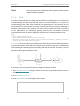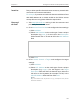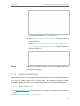User's Manual
Table Of Contents
- About This Guide
- Get to Know About Your Router
- Connect to the Internet
- Log In to the Router
- Configure the Router in Wireless Router Mode
- Configure the Router in Hotspot Router Mode
- Configure the Router in Access Point Mode
- Configure the Router in Range Extender Mode
- FAQ
99
Chapter 5
Configure the Router in Hotspot Router Mode
4. Click Blocked DoS Host List to display the DoS host table by blocking.
5. 8. 3. Local Management
1. Visit http://tplinkwifi.net, and log in with the username and password you set for the
router.
2. Go to Security > Local Management, and you can block computers on the LAN from
accessing the router.
For example, if you want to allow PCs with specific MAC addresses to access the router’s
Web-based Utility locally from inside the network, please follow the instructions below:
1 ) Select Only the PCs listed can browse the built-in web pages to perform
Administrator tasks.
2 ) Enter the MAC address of each PC separately. The format of the MAC address
is XX-XX-XX-XX-XX-XX (X is any hexadecimal digit). Only the PCs with the listed
MAC addresses can use the password to browse the Web-based Utility to
perform administrator tasks.
3 ) Click Set, and your PC’s MAC address will also be listed.
4 ) Click Save.
Note:
If your PC is blocked but you want to access the router again, press and hold the Reset button to reset the router to the
factory defaults.
5. 8. 4. Remote Management
1. Visit http://tplinkwifi.net, and log in with the username and password you set for the
router.
2. Go to Security > Remote Management, and you can manage your router from a
remote device via the internet.